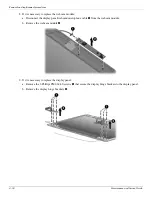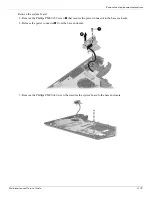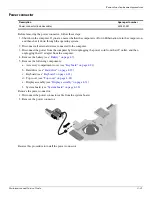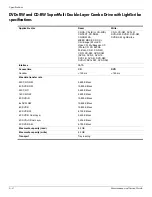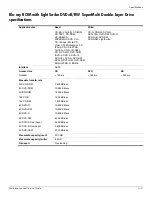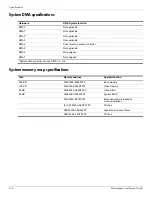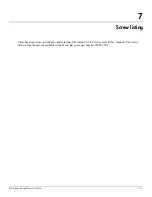5–2
Maintenance and Service Guide
Setup Utility
Displaying system information
The following procedure explains how to display system information in Setup Utility. If Setup Utility is not open,
begin at step 1. If Setup Utility is open, begin at step 2.
1. Open Setup Utility by turning on or restarting the computer, and then pressing
f10
while the “F10 = BIOS Setup
Options” message is displayed in the lower-left corner of the screen.
2. Select the
Main
menu. System information such as the system time and date, and identification information
about the computer is displayed.
3. To exit Setup Utility without changing any settings, use the arrow keys to select
Exit > Exit Discarding
Changes
, and then press
enter
.
Restoring factory settings in Setup Utility
The following procedure explains how to restore the Setup Utility default settings. If Setup Utility is not already
running, begin at step 1. If Setup Utility is already running, begin at step 2.
1. Open Setup Utility by turning on or restarting the computer, and then pressing
f10
while the “F10 = BIOS
Setup Options” message is displayed in the lower-left corner of the screen.
2. Use the arrow keys to select
Exit > Load Setup Defaults
, and then press
enter
.
3. When the Setup Confirmation is displayed, press
enter
.
4. To save your change and exit Setup Utility, use the arrow keys to select
Exit > Exit Saving Changes
, and
then press
enter
.
The Setup Utility default settings go into effect when the computer restarts.
✎
Your password settings, language settings, security settings, and hard drive mode are not changed when you
restore the factory settings.
Exiting Setup Utility
You can exit Setup Utility with or without saving changes.
■
To exit Setup Utility and save your changes from the current session:
If the Setup Utility menus are not visible, press
esc
to return to the menu display. Then use the arrow keys to
select
Exit > Exit Saving Changes
, and then press
enter
.
■
To exit Setup Utility without saving your changes from the current session:
If the Setup Utility menus are not visible, press
esc
to return to the menu display. Then use the arrow keys to
select
Exit > Exit Discarding Changes
, and then press
enter
.
After either choice, the computer restarts in your operating system.
Summary of Contents for 311-1025NR - Mini - Netbook
Page 2: ......
Page 8: ...vii Maintenance and Service Guide Contents ...
Page 14: ...1 6 Maintenance and Service Guide Product description ...
Page 26: ...3 2 Maintenance and Service Guide Illustrated parts catalog Computer major components ...
Page 86: ...4 46 Maintenance and Service Guide Removal and replacement procedures ...
Page 100: ...6 10 Maintenance and Service Guide Specifications ...
Page 122: ...8 8 Maintenance and Service Guide Backup and recovery ...