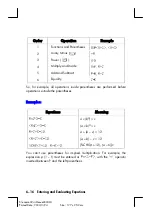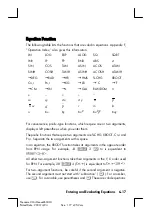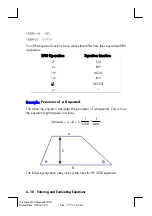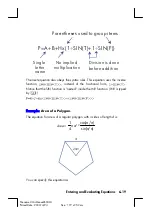Entering and Evaluating Equations
6–5
File name 32sii-Manual-E-0424
Printed Date : 2003/4/24 Size : 17.7 x 25.2 cm
To enter an equation:
1.
Make sure the calculator is in its normal operating mode, usually with a
number in the display. For example, you can't be viewing the catalog of
variables or programs.
2.
Press
{
G
. The
EQN
annunciator shows that Equation mode is
active, and an entry from the equation list is displayed.
3.
Start typing the equation. The previous display is replaced by the equation
you're entering — the previous equation isn't affected. If you make a
mistake, press
a
as required.
4.
Press
to terminate the equation and see it in the display. The
equation is automatically saved in the equation list—right after the entry
that was displayed when you started typing. (If you press
instead, the
equation is saved, but Equation mode is turned off.)
You can make an equation as long as you want—you're limited only by the
amount of memory available.
Equations can contain variables, numbers, functions, and parentheses —
they're described in the following topics. The example that follows illustrates
these elements.
Variables in Equations
You can use any of the calculator's 28 variables in an equation:
A
through
Z
,
i
, and
(
i
)
. You can use each variable as many times as you want. (For
information about
(
i
)
, see "Indirectly Addressing Variables and Labels" in
chapter 13.)
To enter a variable in an equation, press
K
variable
(or
H
variable
).
When you press
K
, the
A..Z
annunciator shows that you can press a
variable key to enter its name in the equation.
Number in Equations
You can enter any valid number in an equation
except
fractions and numbers
that aren't base 10 numbers. Numbers are always shown using ALL display
format, which displays up to 12 characters.