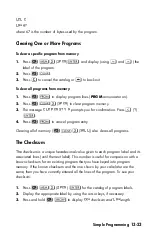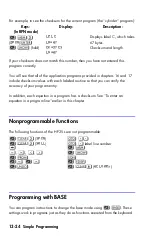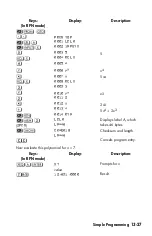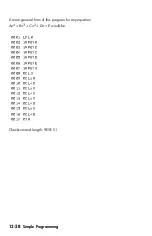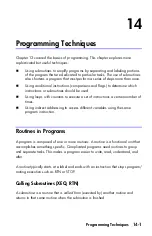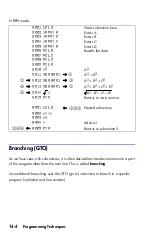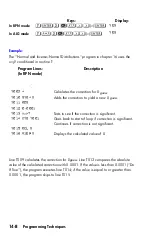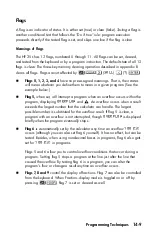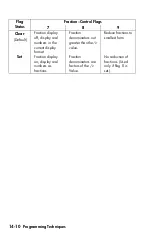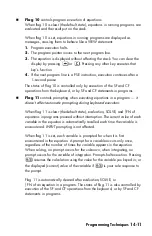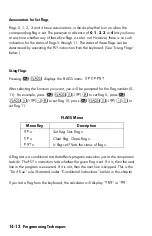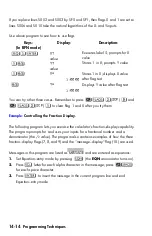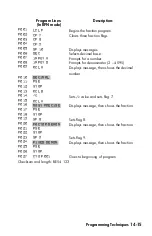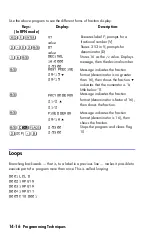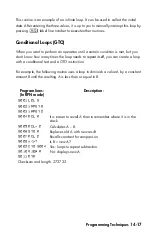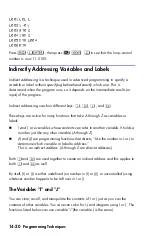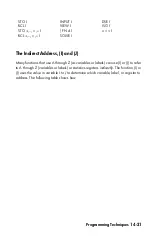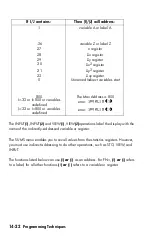14-9
Flags
A flag is an indicator of status. It is either
set
(
true
) or clear (
false
).
Testing a flag
is
another conditional test that follows the "Do if true" rule: program execution
proceeds directly if the tested flag is set, and skips one line if the flag is clear.
Meanings of Flags
The HP 35s has 12 flags, numbered 0 through 11. All flags can be set, cleared,
and tested from the keyboard or by a program instruction. The default state of all 12
flags is
clear
. The three–key memory clearing operation described in appendix B
clears all flags. Flags are
not
affected by
(
)
Ö
(
)
.
Flags 0, 1, 2, 3, and 4
have no pre-assigned meanings. That is, their states
will mean whatever you define them to mean in a given program. (See the
example below.)
Flag 5,
when set, will interrupt a program when an overflow occurs within the
program, displaying
and
.
An
overflow
occurs when a result
exceeds the largest number that the calculator can handle. The largest
possible number is substituted for the overflow result. If flag 5 is clear, a
program with an overflow is not interrupted, though
is displayed
briefly when the program eventually stops.
Flag 6
is
automatically
set by the calculator any time an overflow
occurs (although you can also set flag 6 yourself). It has no effect, but can be
tested. Besides, when using non-decimal bases in programs, flag 6 also gets
set for
in programs.
Flags 5 and 6 allow you to control overflow conditions that occur during a
program. Setting flag 5 stops a program at the line just after the line that
caused the overflow. By testing flag 6 in a program, you can alter the
program's flow or change a result anytime an overflow occurs.
Flags 7, 8 and 9
control the display of fractions. Flag 7 can also be controlled
from the keyboard. When Fraction–display mode is toggled on or off by
pressing
, flag 7 is set or cleared as well.
Summary of Contents for 35s
Page 1: ...HP 35s scientific calculator user s guide H Edition 1 HP part number F2215AA 90001 ...
Page 14: ...12 Contents ...
Page 15: ...Part 1 Basic Operation ...
Page 16: ......
Page 46: ...1 30 Getting Started ...
Page 63: ...RPN The Automatic Memory Stack 2 17 A Solution ...
Page 64: ...2 18 RPN The Automatic Memory Stack ...
Page 74: ...3 10 Storing Data into Variables ...
Page 180: ...12 14 Statistical Operations ...
Page 181: ...Part 2 Programming ...
Page 182: ......
Page 246: ...15 12 Solving and Integrating Programs ...
Page 270: ...16 24 Statistics Programs ...
Page 284: ...17 14 Miscellaneous Programs and Equations ...
Page 285: ...Part 3 Appendixes and Reference ...
Page 286: ......
Page 308: ...B 8 User Memory and the Stack ...
Page 322: ...C 14 ALG Summary ...
Page 336: ...D 14 More about Solving ...
Page 346: ...E 10 More about Integration ...
Page 352: ...F 6 Messages ...
Page 370: ...G 18 Operation Index ...
Page 382: ...Index 12 ...