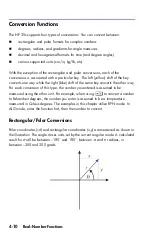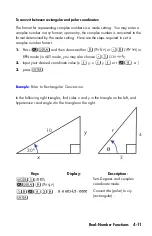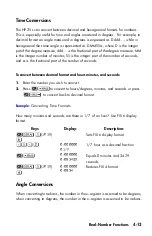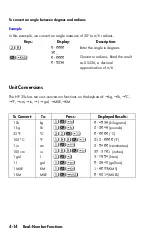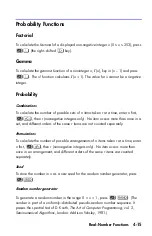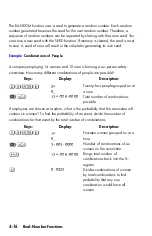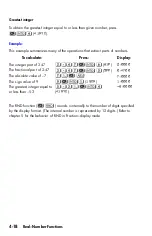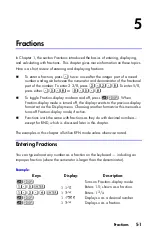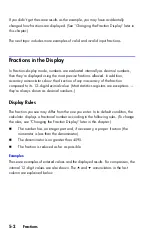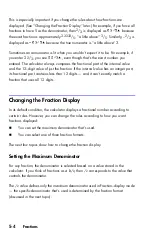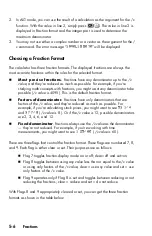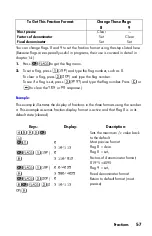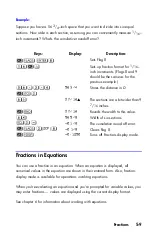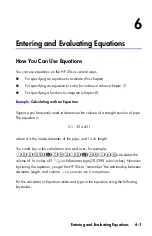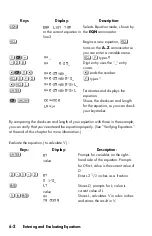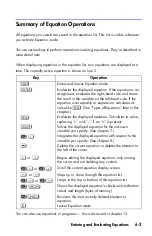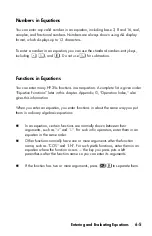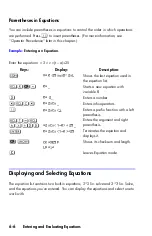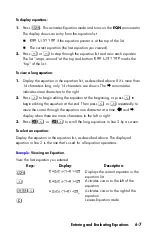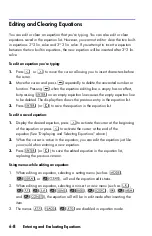5-6
2.
In ALG mode, you can use the result of a calculation as the argument for the /c
function. With the value in line 2, simply press
. The value in line 2 is
displayed in Fraction format and the integer part is used to determine the
maximum denominator.
3. You may not use either a complex number or a vector as the argument for the /
c command. The error message “
” will be displayed.
Choosing a Fraction Format
The calculator has three fraction formats. The displayed fractions are always the
most accurate fractions within the rules for the selected format.
Most precise fractions.
Fractions have any denominator up to the
/c
value, and they're reduced as much as possible. For example, if you're
studying math concepts with fractions, you might want
any
denominator to be
possible (
/c
value is 4095). This is the default fraction format.
Factors of denominator.
Fractions have only denominators that are
factors of the
/c
value, and they're reduced as much as possible. For
example, if you're calculating stock prices, you might want to see
and
(
/c
value is 8 ). Or if the
/c
value is 12, possible denominators
are 2, 3, 4, 6, and 12.
Fixed
denominator
. Fractions always use the
/c
value as the denominator
— they're not reduced. For example, if you're working with time
measurements, you might want to see
(
/c
value is 60 ).
There are three flags that control the fraction format. These flags are numbered 7, 8,
and 9. Each flag is either clear or set. Their purposes are as follows:
Flag 7 toggles fraction-display mode on or off; clear=off and set=on.
Flag 8 toggles between using any value less than or equal to the /c value
or using only factors of the /c value; clear = use any value and set = use
only factors of the /c value.
Flag 9 operates only if Flag 8 is set and toggles between reducing or not
reducing the fractions; clear = reduce and set = do not reduce.
With Flags 8 and 9 appropriately cleared or set, you can get the three fraction
formats as shown in the table below:
Summary of Contents for 35s
Page 1: ...HP 35s scientific calculator user s guide H Edition 1 HP part number F2215AA 90001 ...
Page 14: ...12 Contents ...
Page 15: ...Part 1 Basic Operation ...
Page 16: ......
Page 46: ...1 30 Getting Started ...
Page 63: ...RPN The Automatic Memory Stack 2 17 A Solution ...
Page 64: ...2 18 RPN The Automatic Memory Stack ...
Page 74: ...3 10 Storing Data into Variables ...
Page 180: ...12 14 Statistical Operations ...
Page 181: ...Part 2 Programming ...
Page 182: ......
Page 246: ...15 12 Solving and Integrating Programs ...
Page 270: ...16 24 Statistics Programs ...
Page 284: ...17 14 Miscellaneous Programs and Equations ...
Page 285: ...Part 3 Appendixes and Reference ...
Page 286: ......
Page 308: ...B 8 User Memory and the Stack ...
Page 322: ...C 14 ALG Summary ...
Page 336: ...D 14 More about Solving ...
Page 346: ...E 10 More about Integration ...
Page 352: ...F 6 Messages ...
Page 370: ...G 18 Operation Index ...
Page 382: ...Index 12 ...