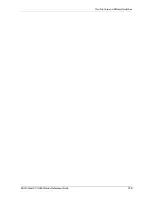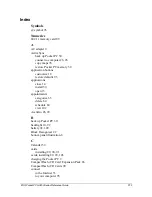iPAQ Pocket PC H3800 Series Reference Guide
96
Troubleshooting
9. If you are using a USB cable, make sure you are running Windows 98, ME, or 2000 and
that you have installed Microsoft ActiveSync 3.5 or a later version on your computer
Download Microsoft ActiveSync 3.5 or a later version at Microsoft’s Web site
<http://www.microsoft.com/pocketpc>
10. Make sure you install Microsoft ActiveSync 3.5 before connecting your Compaq iPAQ
Pocket PC
For synchronization to work properly, install Microsoft ActiveSync 3.5 before you first
connect your Compaq iPAQ Pocket PC to your computer. If you connect your Compaq
iPAQ Pocket PC before installing Microsoft ActiveSync 3.5, your device driver will not
be installed and your Compaq iPAQ Pocket PC will not be recognized.
I connected my Compaq iPAQ Pocket PC before installing Microsoft
ActiveSync 3.5
1. Remove the USB or serial cable from your computer
2. If you have Windows® 98, 2000, or NT 4.0, uninstall the USB or the serial device record
From the Start menu, click Settings
In the Control Panel, click System and the Device Manager opens automatically
Locate and select the USB or the serial device record and click Remove
In Windows® 2000, locate and select the USB or the serial device record and click
Uninstall
3. Reboot your computer and allow it to detect the USB device record
4. Install Microsoft ActiveSync 3.5
Follow the instructions in Charge Your Compaq iPAQ Pocket PC
5. Reconnect your Compaq iPAQ Pocket PC
Microsoft ActiveSync 3.5 cannot locate my Compaq iPAQ Pocket PC
when I synchronize
1. Make sure your connection is secure
2. Make sure the screen is on
3. Make sure the battery is charged
4. Remove your Compaq iPAQ Pocket PC from the universal cradle or cable, press the
power button, and put it back in the universal cradle or connect it to the cable
5. Insert the stylus into the unit reset switch and press the switch for 1 second
I want to travel with my Compaq iPAQ Pocket PC
1. Back up your information
Follow the instructions in Back up and restore using Microsoft ActiveSync 3.5 or use the
Compaq backup utility
2. Take a copy of your backup with you on a CompactFlash memory card or a Secure
Digital memory card