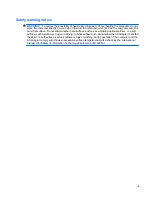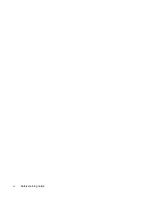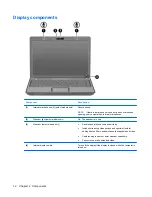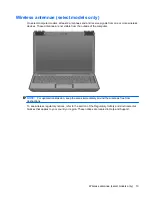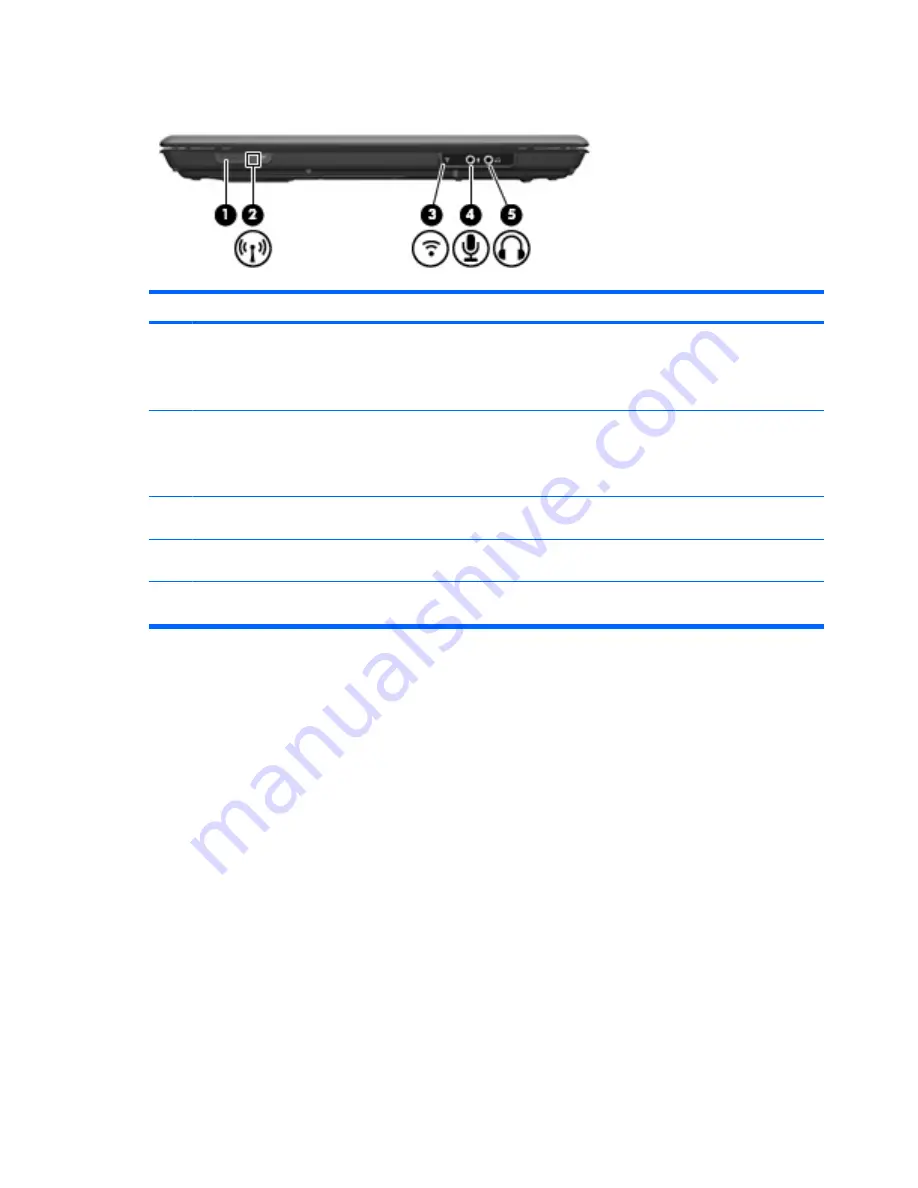
Front components
Component
Description
(1)
Wireless switch
Turns the wireless feature on or off, but does not create a wireless
connection.
NOTE:
To establish a wireless connection, a wireless network
must already be set up.
(2)
Wireless light
●
Blue: An integrated wireless device, such as a wireless local
area network (LAN) device and/or a Bluetooth® device, is
turned on.
●
Amber: An integrated wireless device is turned off.
(3)
Consumer infrared lens (select models only)
Receives a signal from the HP Remote Control (select models
only).
(4)
Audio-in (microphone) jack
Connects an optional computer headset microphone, stereo array
microphone, or monaural microphone.
(5)
Audio-out (headphone) jack
Produces sound when connected to optional powered stereo
speakers, headphones, ear buds, a headset, or television audio.
6
Chapter 2 Components
Summary of Contents for 3930 - Deskjet Color Inkjet Printer
Page 1: ...Notebook Tour User Guide ...
Page 4: ...iv Safety warning notice ...
Page 6: ...vi ...
Page 24: ......