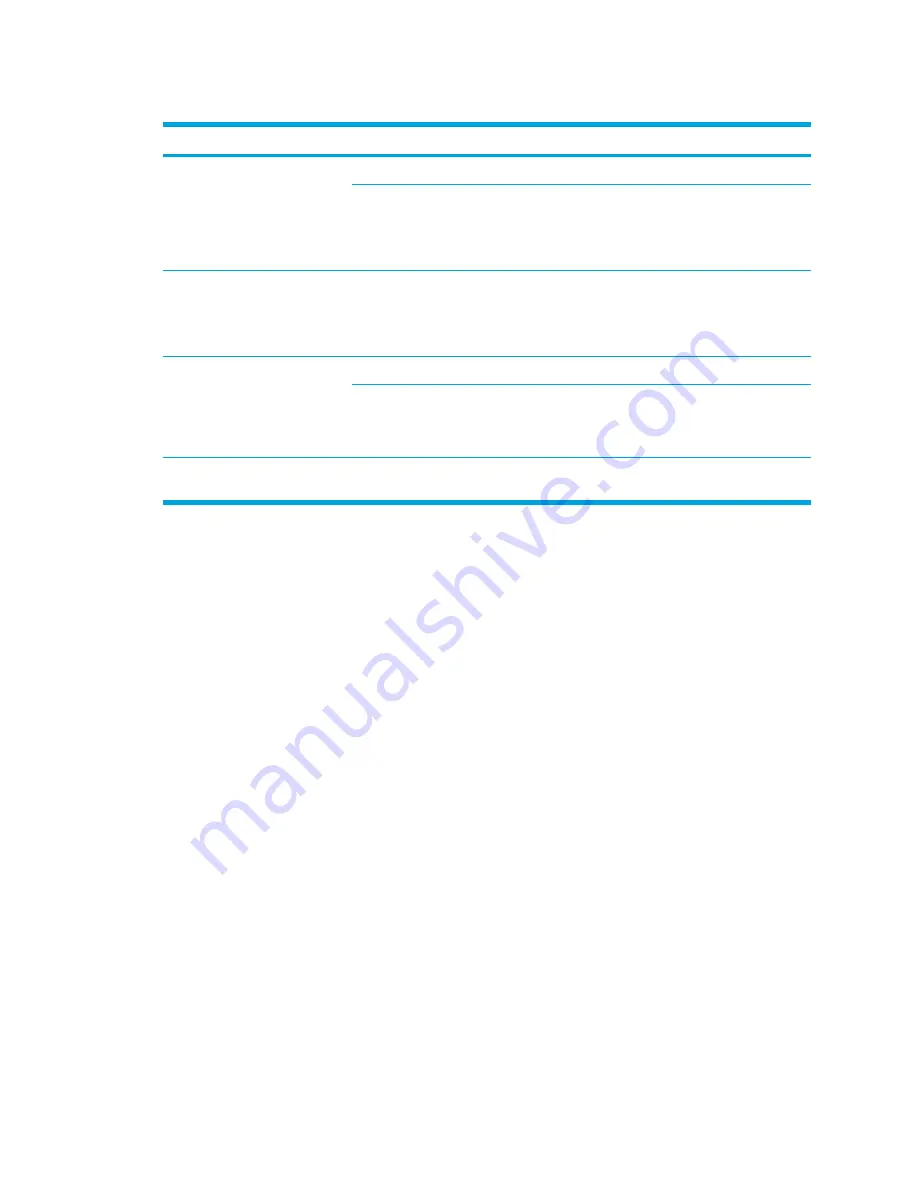
Turning off and disabling the devices
If
And
Then
●
Wireless Assistant shows
that both WLAN and
Bluetooth are turned on
●
Wireless light is on
You want to disable both devices
Press the wireless button.
You want to turn off one or both
devices
1.
Right-click the
Wireless Assistant
icon in
the notification area.
2.
Select the device or devices you want to
turn off.
●
Wireless Assistant shows
that both WLAN and
Bluetooth are turned off
●
Wireless light is off
You want to disable both devices
Press the wireless button.
●
Wireless Assistant shows
that one device is turned
on and the other device is
turned off
●
Wireless light is on
You want to disable both devices
Press the wireless button.*
You want to turn off the device
that is on
1.
Right-click the
Wireless Assistant
icon in
the notification area.
2.
Select the device you want to turn off.
*If the wireless devices were not both turned on when you disabled them, pressing the wireless button a second time
returns the devices to their previous on or off state.
ENWW
Wireless device status states
121
Summary of Contents for 397381-001
Page 1: ...Notebook PC User Guide ...
Page 10: ...x ENWW ...
Page 38: ...28 Chapter 2 TouchPad and Keyboard ENWW ...
Page 93: ...3 Replace the battery compartment cover ENWW Multimedia Hardware 83 ...
Page 132: ...122 Chapter 9 Wireless Select Models Only ENWW ...
Page 158: ...148 Chapter 12 Setup Utility ENWW ...
Page 170: ...160 Chapter 13 Software Updates and Recovery ENWW ...
Page 182: ...172 Chapter 15 Troubleshooting ENWW ...
Page 190: ...180 Index ENWW ...
Page 191: ......
Page 192: ......
















































