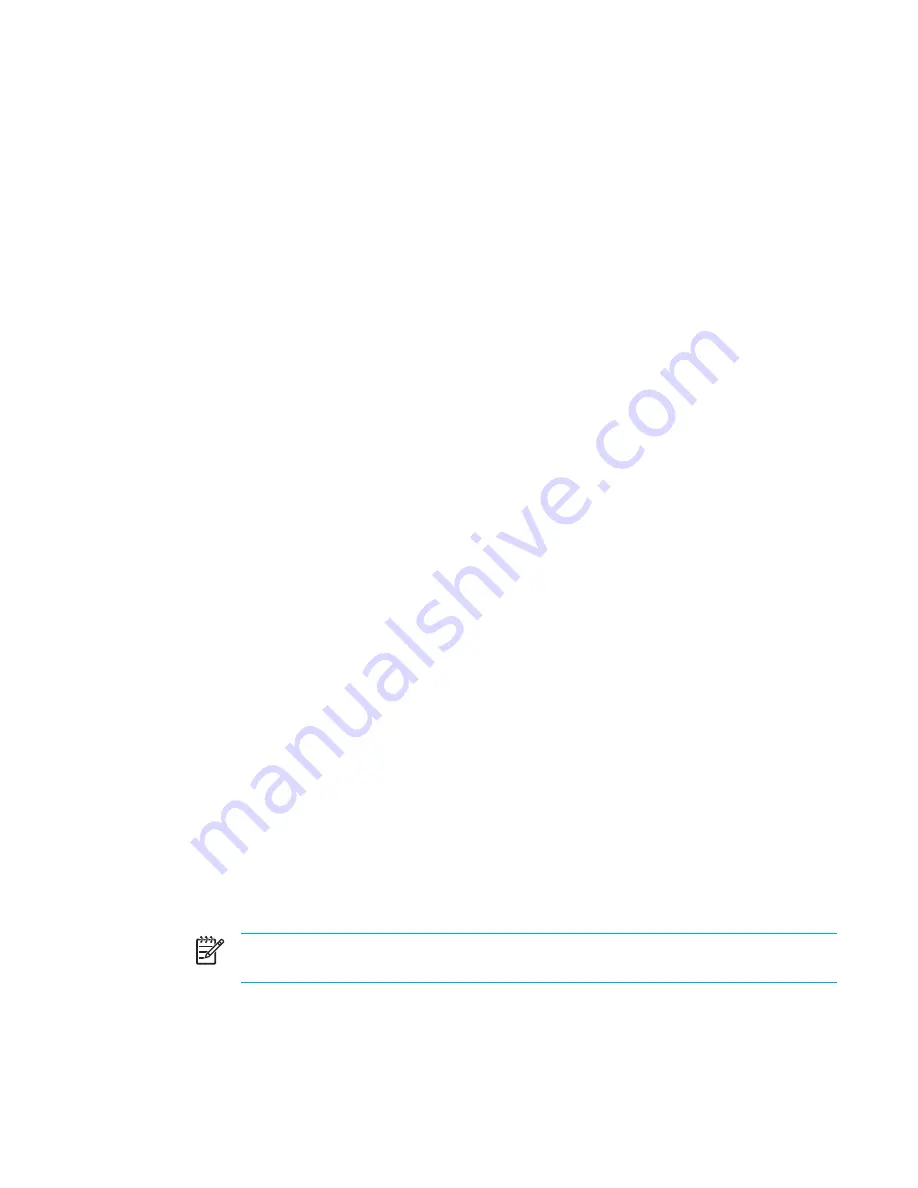
Displaying the Quick Launch Buttons icon
To show or hide the Quick Launch Buttons Properties icon in the notification area, at the far right of
the taskbar, or on the Windows desktop:
1.
Open the Quick Launch Buttons control panel:
●
Select
Start > Control Panel > Printers and Other Hardware > Quick Launch Buttons
.
– or –
●
Double-click the Quick Launch Buttons icon, either in the notification area, at the far right of
the taskbar, or on the Windows desktop.
2.
Click the
Advanced
tab. On the Advanced tab you can display or hide the Quick Launch
Buttons icon in the notification area or on the Windows desktop.
●
To display the icon, select the
Show icon on the taskbar
or
Show icon on the desktop
check box.
●
To hide the icon, clear the
Show icon on the taskbar
or
Show icon on the desktop
check box.
3.
To save your preferences and close the display, click
OK
.
Setting button assignments on an external keyboard
If you are using an optional HP external keyboard that features Easy Access buttons, you can set
Easy Access button assignments and schemes on the Settings tab.
The Settings tab is disabled and hidden by default. To display and enable the Settings tab in the
Quick Launch Buttons control panel:
1.
Open the Quick Launch Buttons control panel:
●
Select
Start > Control Panel > Printers and Other Hardware > Quick Launch Buttons
.
– or –
●
Double-click the
Quick Launch Buttons
icon in the notification area, at the far right of the
taskbar, or on the Windows desktop.
2.
Click the
Advanced
tab. Then:
●
To display and enable the Settings tab, select the
Allow users to modify button
assignments on external keyboard
check box.
– or –
●
To disable and hide the Settings tab, clear the
Allow users to modify button
assignments on external keyboard
check box.
NOTE
If you enable the Settings tab, you must close the Quick Launch Buttons
Properties dialog box, and then open it again in order to see the Settings tab.
3.
To save your preferences and close the display, click
OK
.
For information about managing Easy Access button assignments and schemes, refer to your
external keyboard documentation.
ENWW
Keyboard
25
Summary of Contents for 397381-001
Page 1: ...Notebook PC User Guide ...
Page 10: ...x ENWW ...
Page 38: ...28 Chapter 2 TouchPad and Keyboard ENWW ...
Page 93: ...3 Replace the battery compartment cover ENWW Multimedia Hardware 83 ...
Page 132: ...122 Chapter 9 Wireless Select Models Only ENWW ...
Page 158: ...148 Chapter 12 Setup Utility ENWW ...
Page 170: ...160 Chapter 13 Software Updates and Recovery ENWW ...
Page 182: ...172 Chapter 15 Troubleshooting ENWW ...
Page 190: ...180 Index ENWW ...
Page 191: ......
Page 192: ......
















































