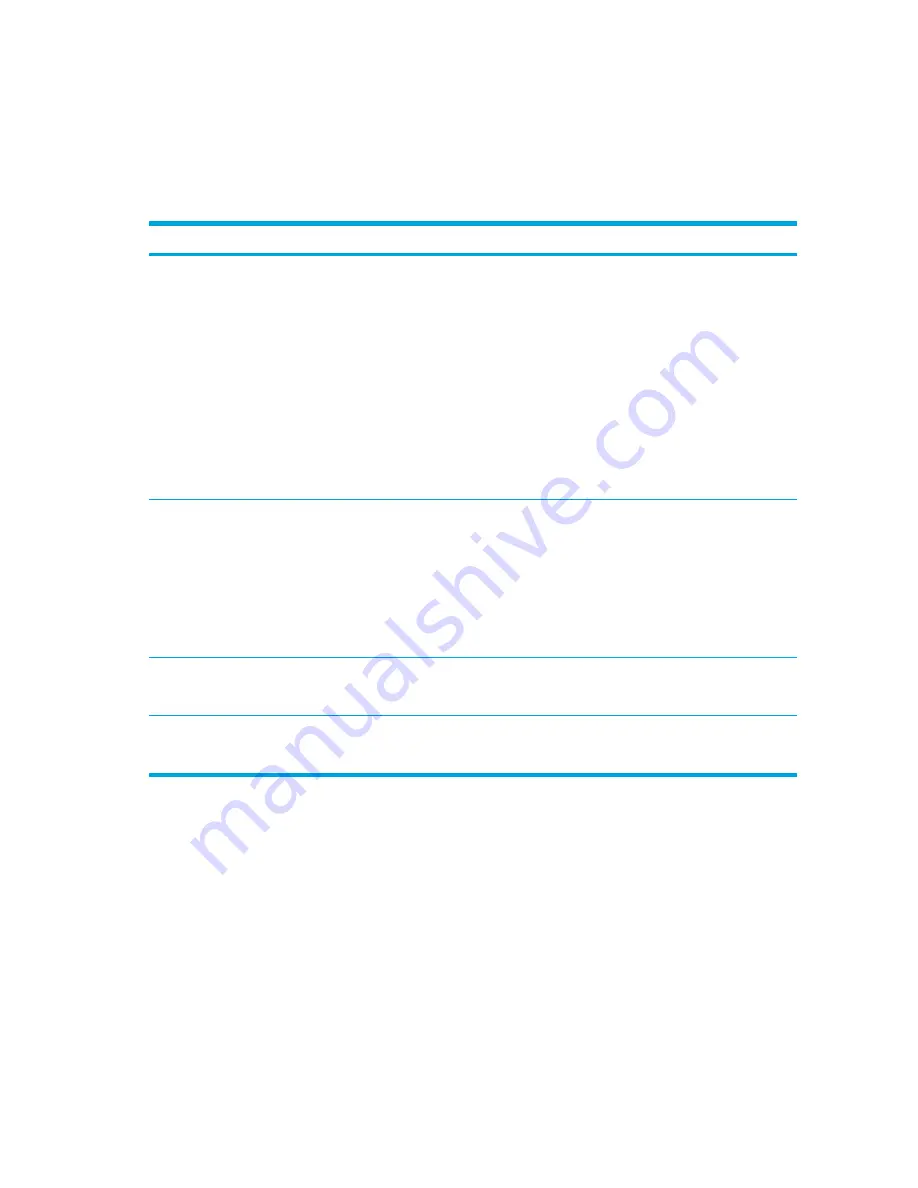
Initiating or restoring from hibernation
Hibernation cannot be initiated unless it is enabled. Hibernation is enabled by default.
To verify that hibernation remains enabled, Select
Start > Control Panel > Performance and
Maintenance > Power Options > Hibernate
tab. If hibernation is enabled, the
Enable hibernation
check box is selected.
Task
Procedure
Result
Initiate hibernation.
●
Press the power button.
– or –
●
Select
Start > Turn Off Computer
. Then,
hold down the
shift
key as you select
Hibernate
.
In Windows XP Professional, if hibernate
is not displayed:
a.
Press the up or down arrow.
b.
Select
Hibernate
from the list.
c.
Click
OK
.
●
The power lights are turned off.
●
The screen clears.
Allow the system to initiate
hibernation (with
hibernation enabled).
No action required. If the computer is running
on battery power, the system initiates hibernation
●
After 30 minutes of computer inactivity.
●
When the battery pack reaches a critical
low-battery condition.
Power settings and timeouts can be changed
using Power Options in Windows Control Panel.
●
The power lights are turned off.
●
The screen clears.
Restore from user-initiated
or system-initiated
hibernation.
Press the power button.*
●
The power lights are turned on.
●
Your work returns to the screen.
*If the system initiated hibernation because of a critical low-battery condition, connect external power or insert a
charged battery pack before you press the power button. (The system may not respond if the discharged battery pack
is the only power source.)
38
Chapter 3 Power
ENWW
Summary of Contents for 397381-001
Page 1: ...Notebook PC User Guide ...
Page 10: ...x ENWW ...
Page 38: ...28 Chapter 2 TouchPad and Keyboard ENWW ...
Page 93: ...3 Replace the battery compartment cover ENWW Multimedia Hardware 83 ...
Page 132: ...122 Chapter 9 Wireless Select Models Only ENWW ...
Page 158: ...148 Chapter 12 Setup Utility ENWW ...
Page 170: ...160 Chapter 13 Software Updates and Recovery ENWW ...
Page 182: ...172 Chapter 15 Troubleshooting ENWW ...
Page 190: ...180 Index ENWW ...
Page 191: ......
Page 192: ......
















































