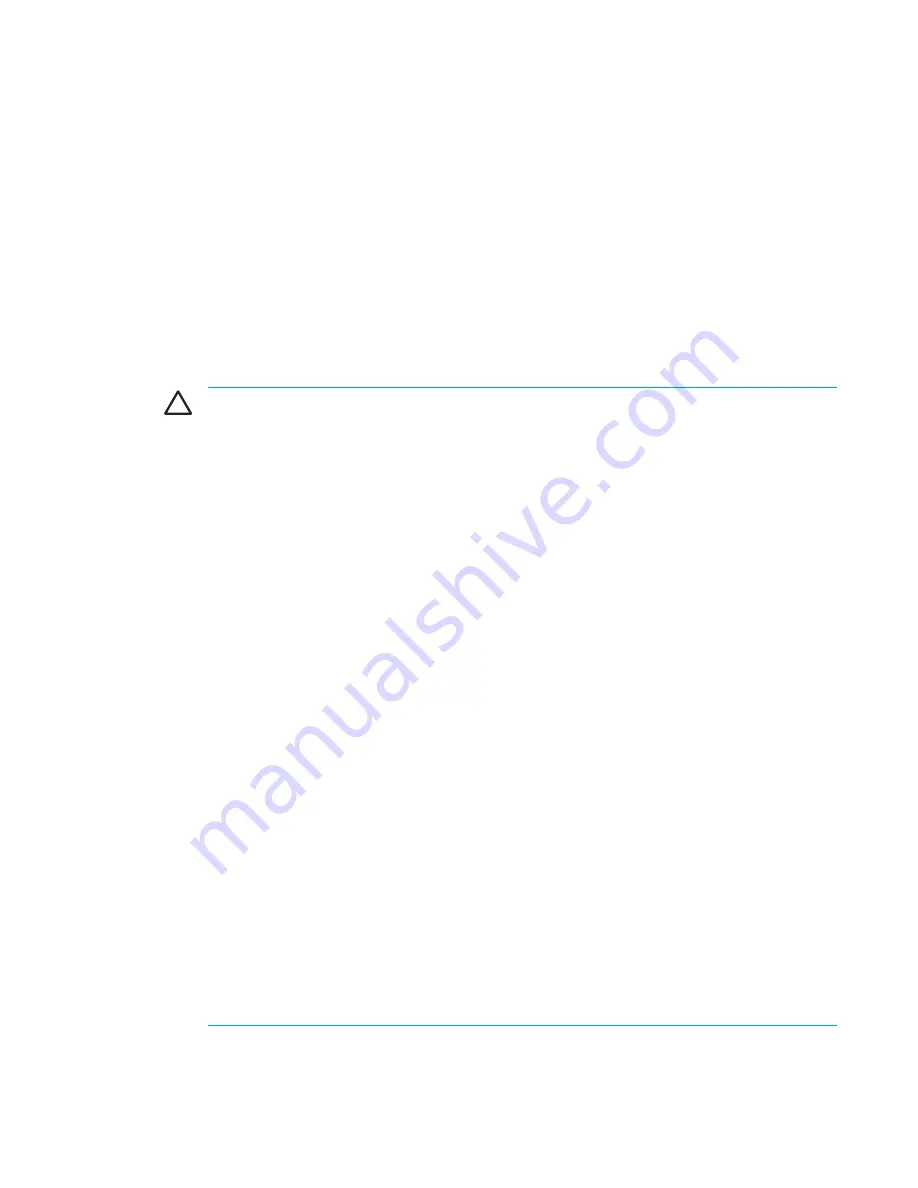
4
Drives
Drive care
Drives are fragile computer components that must be handled with care. The following cautions
apply to all drives. Additional cautions are included with the procedures to which they apply.
CAUTION
To reduce the risk of damage to the computer, damage to a drive, or loss
information, observe these precautions:
Initiate standby before you move a computer or external hard drive from one location to
another.
Before handling a drive, discharge static electricity by touching the unpainted metal surface of
the drive.
Do not touch the connector pins on a removable drive or on the computer.
Handle a drive carefully; do not drop or compress the drive.
Before removing or inserting a drive, shut down the computer. If you are unsure whether the
computer is off or in hibernation, turn the computer on, and then shut it down through the
operating system.
Do not use excessive force when inserting a drive into a drive bay.
Do not type on the keyboard or move the computer when the drive is writing to a medium. The
write process is sensitive to vibration.
When the battery pack is the only source of power, ensure that the battery pack is sufficiently
charged before writing to a medium.
Avoid exposing a drive to temperature or humidity extremes.
Avoid exposing a drive to liquids. Do not spray it with cleaning products.
Remove the medium from a drive before removing the drive from the drive bay, or traveling
with, shipping, or storing a drive.
If a drive must be mailed, place the drive in a bubble-pack mailer or other suitable protective
packaging and label the package “FRAGILE.”
Avoid exposing a drive to magnetic fields. Security devices with magnetic fields include airport
walk-through devices and security wands. The airport security devices that check carry-on
luggage, such as conveyor belts, use x-rays instead of magnetism and will not damage a drive.
ENWW
Drive care
51
Summary of Contents for 397381-001
Page 1: ...Notebook PC User Guide ...
Page 10: ...x ENWW ...
Page 38: ...28 Chapter 2 TouchPad and Keyboard ENWW ...
Page 93: ...3 Replace the battery compartment cover ENWW Multimedia Hardware 83 ...
Page 132: ...122 Chapter 9 Wireless Select Models Only ENWW ...
Page 158: ...148 Chapter 12 Setup Utility ENWW ...
Page 170: ...160 Chapter 13 Software Updates and Recovery ENWW ...
Page 182: ...172 Chapter 15 Troubleshooting ENWW ...
Page 190: ...180 Index ENWW ...
Page 191: ......
Page 192: ......
















































