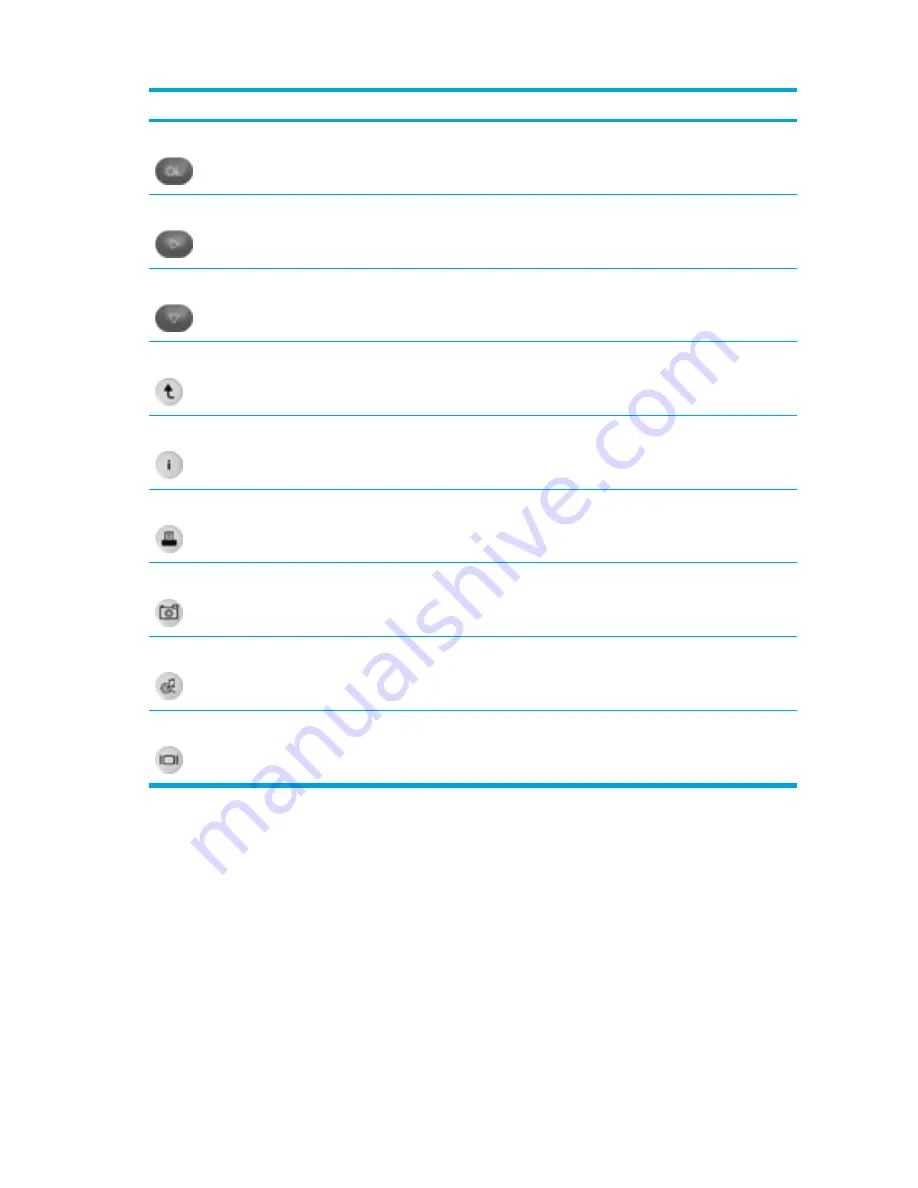
Button
Function in Microsoft® Windows®
Function in QuickPlay (select models only)
Ok
Navigation. Press to select an item on the
screen.
Navigation. Press to select an item on the
screen.
Right
Navigation. Press to scroll right.
Navigation. Press to scroll right.
Down
Navigation. Press to scroll down.
Navigation. Press to scroll down.
Back
Press to emulate the “back” function of the
alt
+left
arrow command in the active application.
●
In music mode, press to move up one
directory level in the My Music display.
●
In DVD mode, this button is inactive.
Information
Press to view information about a selected item
in an application (if available).
Press to display battery and volume status.
If playing a DVD, the DVD title, chapter, and
time information is also displayed.
Press to open the print options window of the
active application.
None
Photo
Press to open the default Windows picture
application.
None
Media
Press to open the default Windows media
application.
None
Switch Screens
Press to switch the computer image between
the computer display and an external display.
Press to switch the computer image between
the computer display and an external display.
HP Mobile Remote Control (PC Card version) component functions
The infrared lens on the remote control links the remote control to the computer. The link requires a
line-of-sight path between the infrared lens on the remote control and the infrared lens on the
computer.
80
Chapter 5 Multimedia
ENWW
Summary of Contents for 397381-001
Page 1: ...Notebook PC User Guide ...
Page 10: ...x ENWW ...
Page 38: ...28 Chapter 2 TouchPad and Keyboard ENWW ...
Page 93: ...3 Replace the battery compartment cover ENWW Multimedia Hardware 83 ...
Page 132: ...122 Chapter 9 Wireless Select Models Only ENWW ...
Page 158: ...148 Chapter 12 Setup Utility ENWW ...
Page 170: ...160 Chapter 13 Software Updates and Recovery ENWW ...
Page 182: ...172 Chapter 15 Troubleshooting ENWW ...
Page 190: ...180 Index ENWW ...
Page 191: ......
Page 192: ......
















































