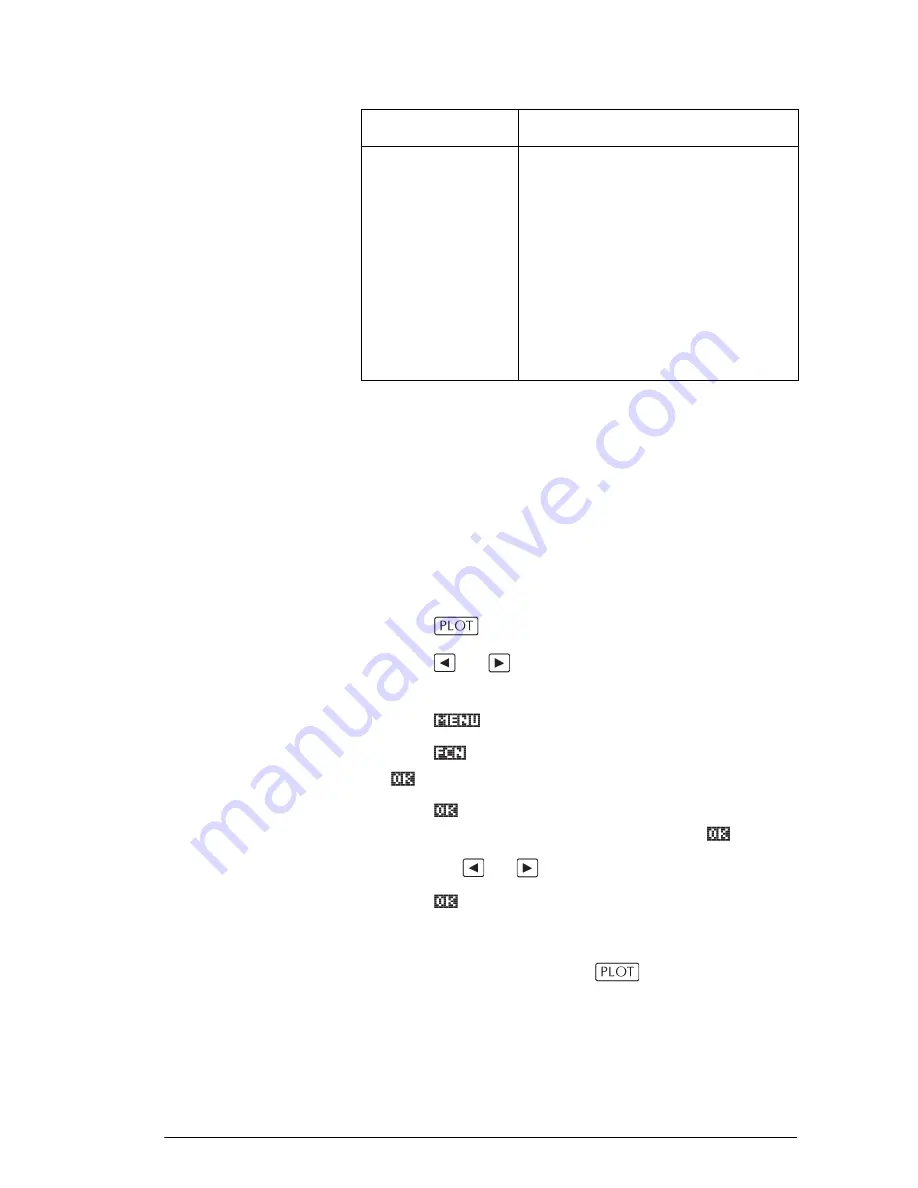
Function aplet
3-11
Shading area
You can shade a selected area between functions. This
process also gives you an approximate measurement of
the area shaded.
1. Open the Function aplet. The Function aplet opens in
the Symbolic view.
2. Select the expressions whose curves you want to
study.
3. Press
to plot the functions.
4. Press
or
to position the cursor at the starting
point of the area you want to shade.
5. Press .
6. Press ,
then
select
Signed area
and press
.
7. Press
, choose the function that will act as the
boundary of the shaded area, and press
.
8. Press the
or
key to shade in the area.
9. Press
to calculate the area. The area
measurement is displayed near the bottom of the
screen.
To remove the shading, press
to re-draw the plot.
Intersection
Select
Intersection
to find the
intersection of two graphs nearest
the cursor.
(You need to have at
least two selected expressions in
Symbolic view.)
Displays the
coordinate values and moves the
cursor to the intersection. (Uses
Solve function.) The resulting
x
-
value is saved in a variable
named ISECT.
Function
Description (Continued)
Summary of Contents for 39g+
Page 1: ...hp 39g graphing calculator user s guide H Edition 2 Part Number F2224 90001 ...
Page 62: ...2 22 Aplets and their views 5 Display the functions in numeric form ...
Page 78: ......
Page 84: ......
Page 116: ......
Page 178: ......
















































