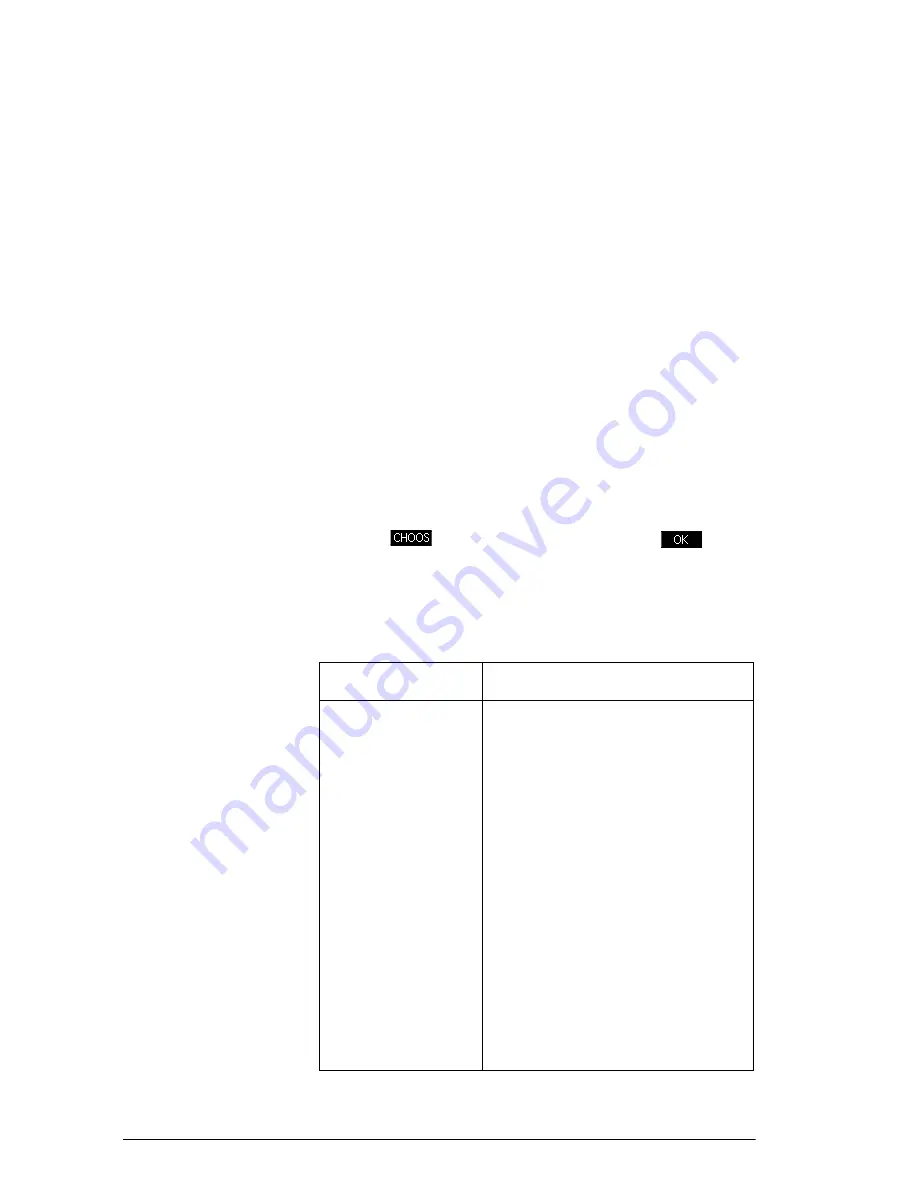
90
Statistics 2Var app
•
Accept the default option to fit the data to a straight
line.
•
Select one of the available fit options in the Symbolic
view.
•
Enter your own mathematical expression in the
Symbolic view. This expression will be plotted,
but it
will not be
fitted to the data points
.
Angle Setting
You can ignore the angle measurement mode
unless
your
Fit definition (in the Symbolic view) involves a
trigonometric function. In this case, you should specify in
the Symbolic setup whether the trigonometric units are to
be interpreted as degrees or radians.
Choose the fit
1. Press
Y
to display the Symbolic view. Highlight the
Type
number (
Type1
through
Type5
) you want to
define.
2. Press
and select from the list. Press
when
done. The regression formula for the fit is displayed in
the Symbolic view.
Fit models
Eleven fit models are available:
Fit model
Meaning
Linear
(Default.) Fits the data to a
straight line,
y = mx+b
.
Uses a
least-squares fit.
Logarithmic
Fits to a logarithmic curve,
y = m
ln
x + b
.
Exponential
Fits to an exponential curve,
y = be
mx
.
Power
Fits to a power curve,
y = bx
m
.
Exponent
Fits to an exponent curve,
.
Inverse
Fits to an inverse variation,
y
ab
x
=
y
m
x
b
+
------------
=
Summary of Contents for 39gII
Page 1: ...HP 39gII graphing calculator user s guide Edition1 Part Number NW249 90001 ...
Page 2: ...Printing History Edition 1 November 201 1 ...
Page 32: ...22 Getting started ...
Page 58: ...48 Apps and their views ...
Page 70: ...60 Function app ...
Page 80: ...70 Solve app ...
Page 136: ...126 Polar app ...
Page 140: ...130 Sequence app ...
Page 148: ...138 Finance app ...
Page 152: ...142 Linear Solver app ...
Page 218: ...208 Matrices ...
Page 226: ...216 Notes and Info ...
Page 238: ...228 Variables and memory management ...
Page 318: ...308 Programming ...
Page 340: ...330 Reference information ...
Page 346: ...vi Product Regulatory Information ...
















































