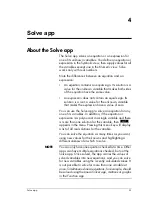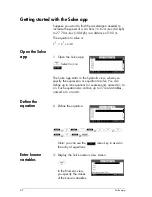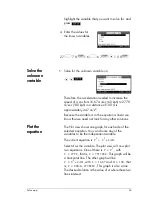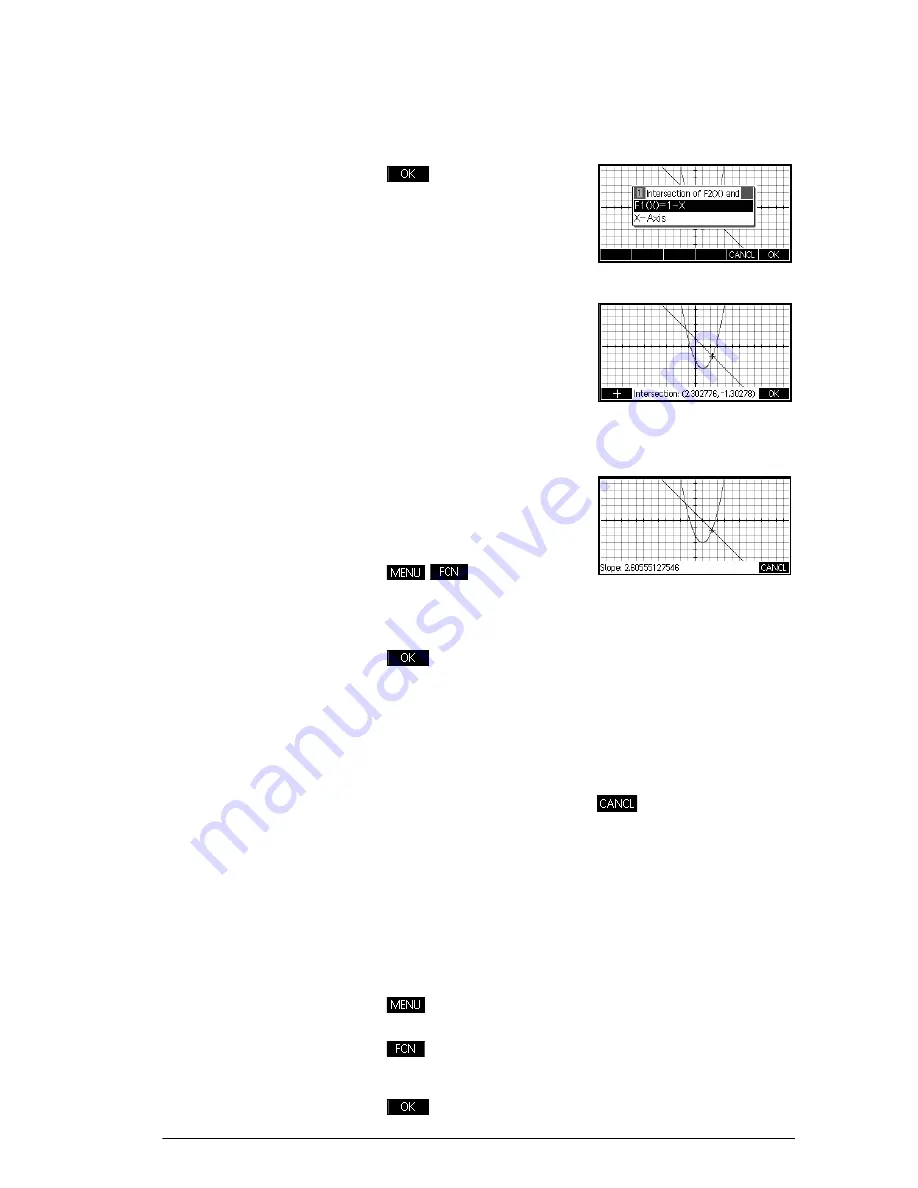
Function app
55
4. Choose the function whose intersection with the
quadratic function you wish to find.
to select
F1(X)
The coordinates of the
intersection point are
displayed at the bottom
of the screen.
Note: if there is more
than one intersection (as
in our example), the
coordinates of the
intersection point closest
to the current cursor
position are displayed
.
To find the slope of
the quadratic
function
5. Find the slope of the
quadratic function at the
intersection point.
\\
Select
Slope
The slope value is displayed at the bottom of the
screen. You can use the left- and right-cursor keys to
trace along the curve and see the slope at other
points. You can also use the up- and down-cursor
keys to jump to another function and see the slope at
points on that graph. Press
to quit and return to
the Plot view.
To find the signed
area between the
two functions
6. To find the area between the two functions in the
range
, first move the cursor to
F1(X)
and select the signed area option.
=
or
\
to select the linear
\\\
Select
Signed area
1.3
–
x
2.3
≤ ≤
Summary of Contents for 39gII
Page 1: ...HP 39gII graphing calculator user s guide Edition1 Part Number NW249 90001 ...
Page 2: ...Printing History Edition 1 November 201 1 ...
Page 32: ...22 Getting started ...
Page 58: ...48 Apps and their views ...
Page 70: ...60 Function app ...
Page 80: ...70 Solve app ...
Page 136: ...126 Polar app ...
Page 140: ...130 Sequence app ...
Page 148: ...138 Finance app ...
Page 152: ...142 Linear Solver app ...
Page 218: ...208 Matrices ...
Page 226: ...216 Notes and Info ...
Page 238: ...228 Variables and memory management ...
Page 318: ...308 Programming ...
Page 340: ...330 Reference information ...
Page 346: ...vi Product Regulatory Information ...