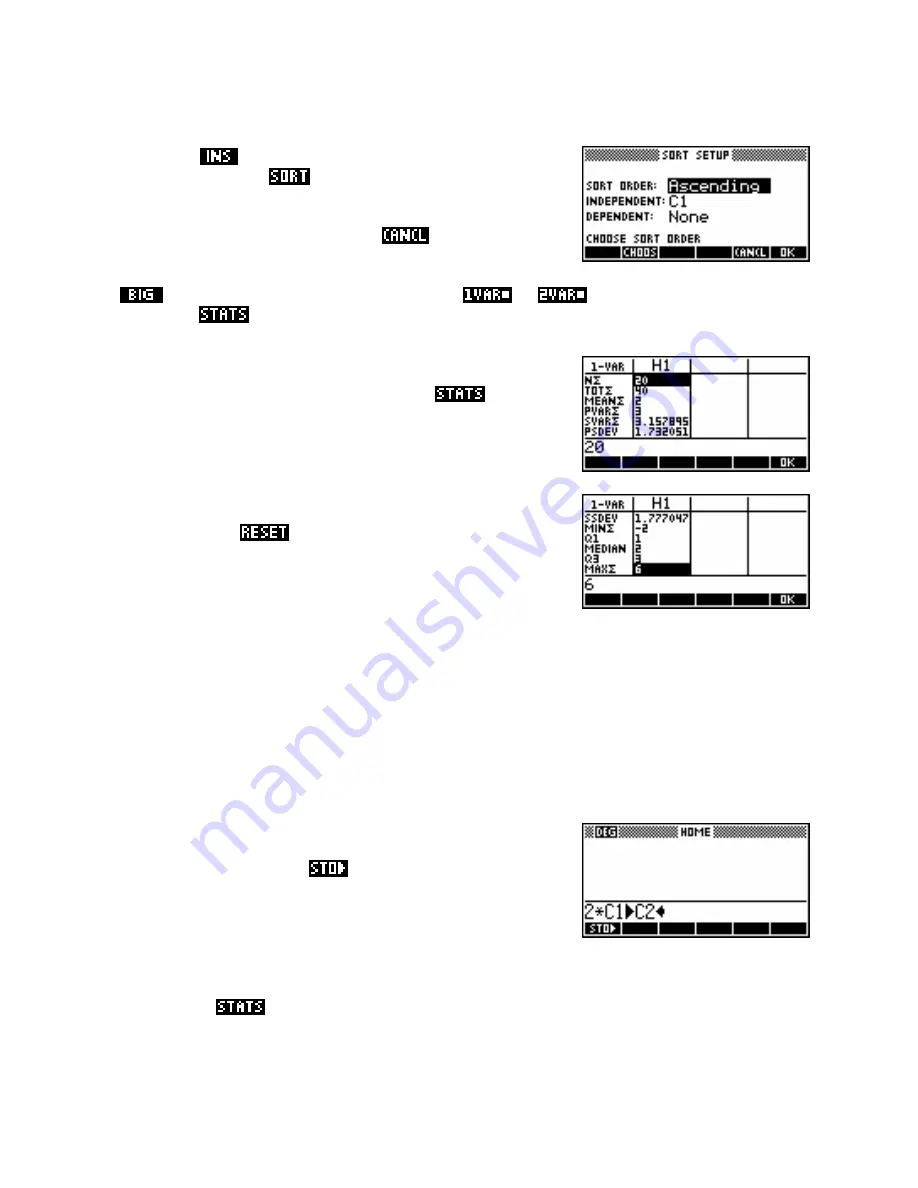
Sorting data
The STATS key
Functions of columns
inserts space for a new number by shifting all the
numbers down one space.
The key labeled
does exactly what it says… it sorts the
data into ascending or descending order. The extra fields in the screen
shot right are used with bivariate sorts or frequency tables and will be
explained in that section of the notes. Press
to stop the sort.
The
key provides access to a larger font size and
vs.
we have already discussed. The
is the really useful one.
last key labeled
key and
you will see the screen shown right. If you use the down arrow, you can
scroll down and see the rest of the screen (below right).
Making sure the highlight is in column
C1
, press the
NOTE
: If you get an error message instead of summary statistics, you
may have forgotten to
the aplet before beginning this process. If
the
SYMB
view defines columns which don’t actually have any data in
them then errors will result.
As you can see in the screens above right, the calculator gives not only the standard statistics that any
scientific calculator would give, but also the minimum and maximum values, the median and the upper and
lower quartile cutoffs. The mode is not given, but this is easily obtained from the histogram as we will see
later.
Let's create a second column of data with all its values exactly double the values in the first column. We can
use the
HOME
view to avoid having to retype the values as follows…
•
Change to the
HOME
view and type the command shown right,
then press
ENTER
. The
command is found on the screen
keys at the bottom of the screen.
•
Press the
NUM
key to change back to the
NUM
view. You
should find your new column created and ready.
key, you will find that you still only see statistics for the first column (
H1
). The
reason for this is that you have not set up the second column in the
SYMB
view. The default setup is to
recognize column 1 as ‘in use’ and so we didn’t need to do this before now.
If you now use the
115
















































