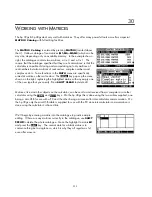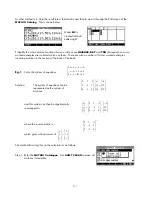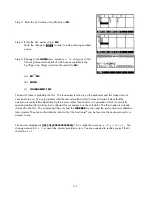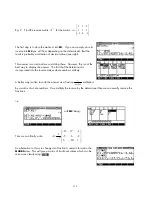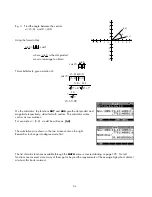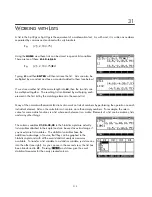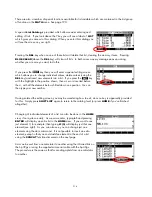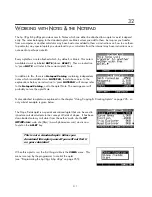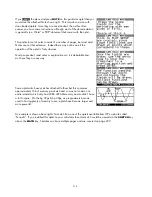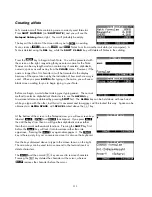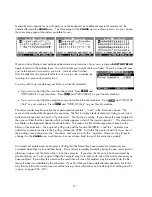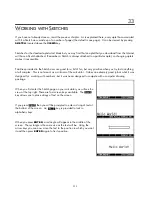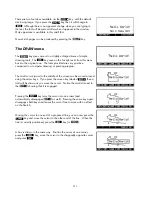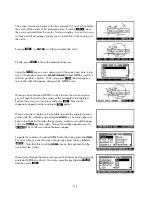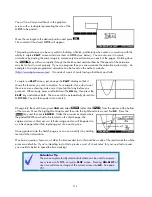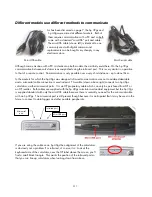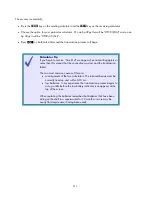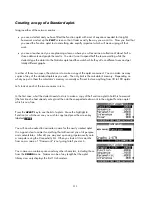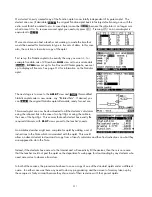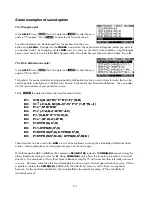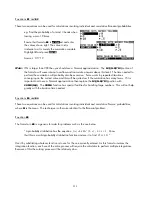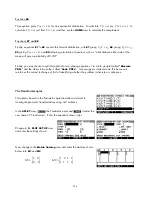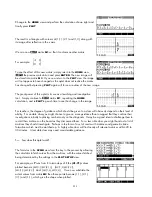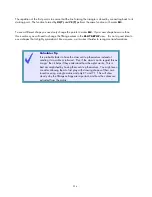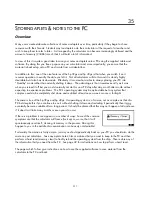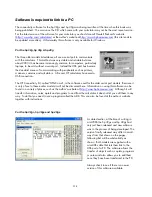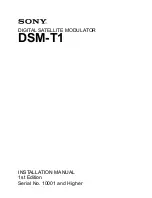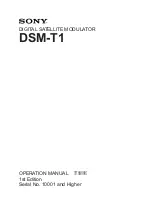DOT+
LINE
BOX
There are two font sizes available via the
key, with the default
size being large. If you press the
key then it will change to
. Although there is no apparent change when you are typing in
the text, the font will become smaller when it appears in the window.
Only uppercase is available in this small font.
key.
New sketch pages can be produced by pressing the
T
T
h
h
e
e
D
D
R
R
A
A
W
W
m
m
e
e
n
n
u
u
key gives access to a slightly enlarged menu of simple
drawing tools. The
The
key seen on the far right exits from this menu
back to the original one. The tools provided are very primitive
compared to a computer drawing or painting program.
The small cursor (cross) in the middle of the screen can be moved around
using the arrow keys. If you press the screen key labeled
then a
trail will be drawn as you move the cursor. Notice the small dot next to
the
showing that it is engaged.
key turns the cursor into an eraser (and
automatically disengages
Pressing the
as well). Pressing the same key again
disengages both keys and leaves the cursor free to move with no effect
on the Sketch.
Moving the cursor to one end of a proposed line, you can now press the
key and move the cursor to the other end of the line. When the
line is correctly positioned, press the
key (or
).
A box is drawn in the same way. Position the cursor at one corner,
press the
key, move the cursor to the diagonally opposite corner
and press
.
223