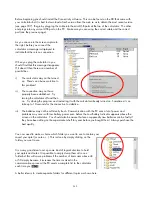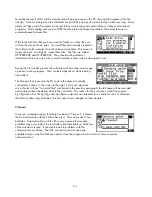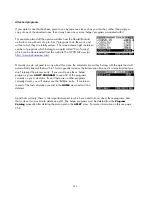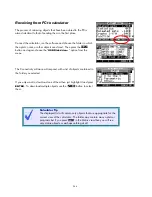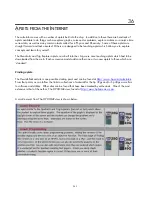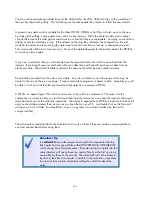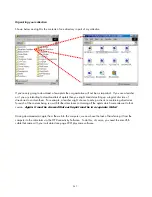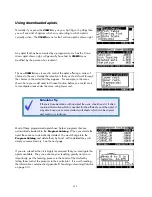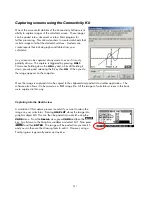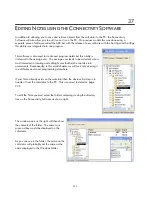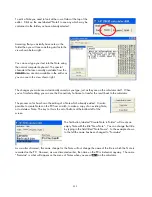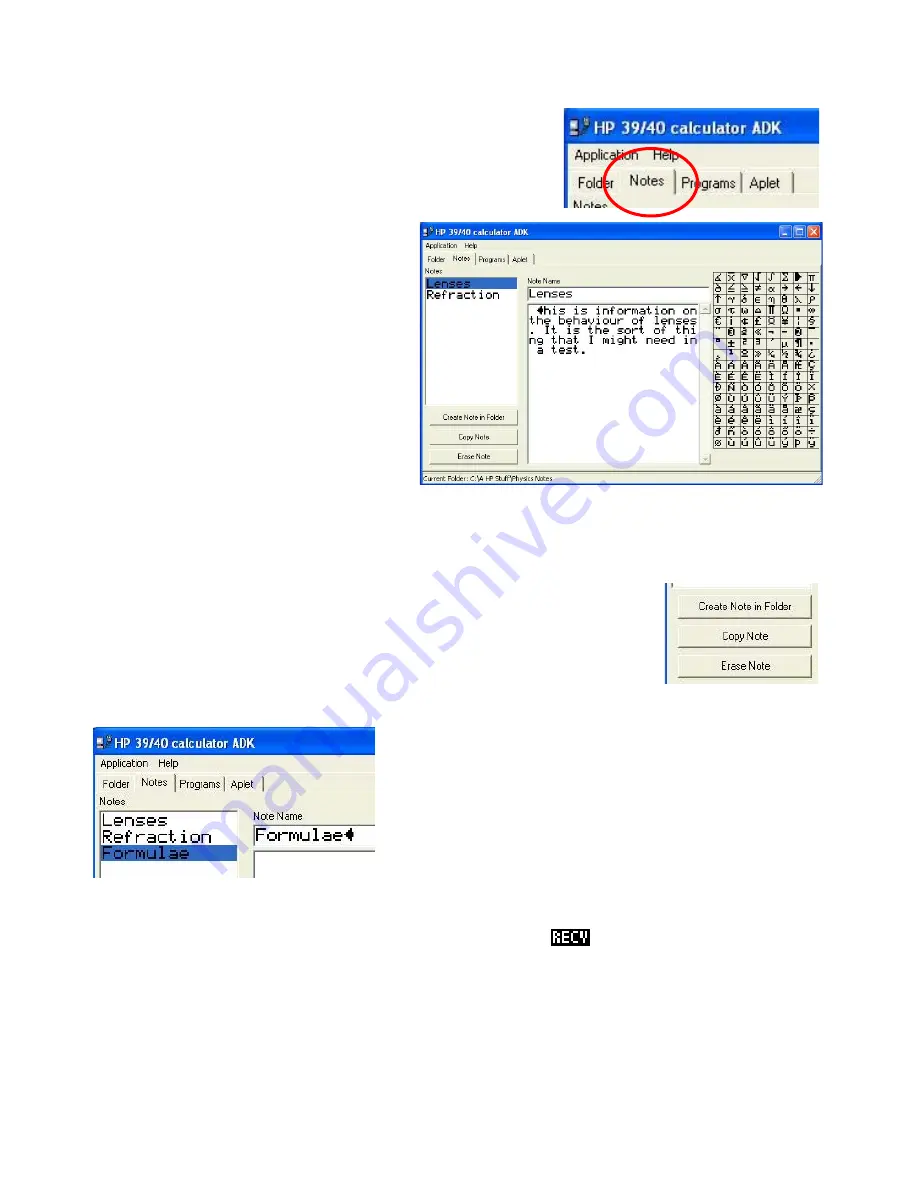
contained in the folder you have already selected.
Assuming that you actually have notes in the
folder then you will see something similar to the
view shown below right.
You can now type your text into the Note using
the normal computer keyboard. The special
characters that are normally available from the
CHARS
view are also available in the editor as
you can see in the view shown right.
The changes you make are automatically saved as you type, just as they are on the calculator itself. When
you’ve finished editing you can use the Connectivity Software to transfer the result back to the calculator.
The process so far has shown the editing of a Note which already existed. It is also
possible to create Notes on the PC from scratch, to make a copy of an existing Note,
or to delete a Note. The key to this is the set of buttons at the bottom left of the
screen.
The first button, labeled “Create Note in Folder” will create an
empty Note with the title “New Note”. You can change that title
by typing in the field titled “Note Name”. In the example shown
to the left the name has been changed to “Formulae”.
editor.
To edit a Note you need to look at the row of tabs at the top of the
Click on the one labeled “Notes” to see any which may be
As a matter of interest, this name change for the Note will not change the name of the file in which the Note is
recorded on the PC. However, as was discussed earlier, the name on the PC is irrelevant anyway. The name
“Formulae” is what will appear on the menu of Notes when you press
on the calculator.
253