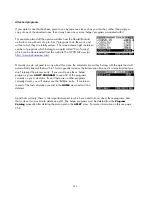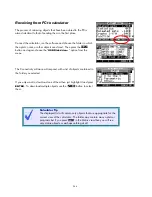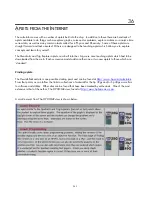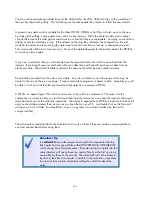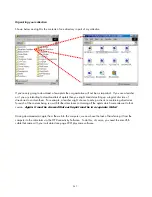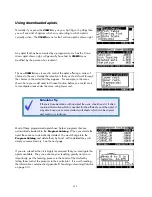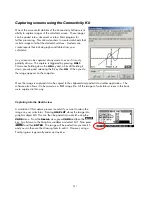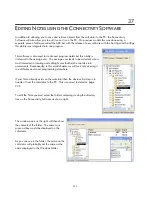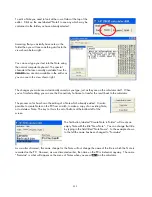Most of the options in your
VIEWS
menu will be triggers for ‘helper’ programs you will write, and when the
user chooses an option and presses
ENTER
, the appropriate ‘helper’ program will be run by the calculator.
When the ‘helper’ program terminates the calculator drops into whatever view you as the designer choose.
For example, a ‘helper’ program might set up axes based on the data entered and then drop the user into the
PLOT
view. Or it might analyze a function and then drop the user into the
NUM
view after setting it up from
that analysis.
P
P
l
l
a
a
n
n
n
n
i
i
n
n
g
g
t
t
h
h
e
e
V
V
I
I
E
E
W
W
S
S
m
m
e
e
n
n
u
u
It is crucial to the usefulness of your aplet that you carefully plan the
VIEWS
menu to be clear, concise and
user-friendly. Think about the task you are designing the aplet to perform. Break the task down into stages
and create the menu to reflect this. Ensure that any task the user would want to perform is included on the
menu in the logical order.
It is possible to have sub-menus in the
VIEWS
menu by having your option call a program which then pops up
another menu of options. This is usually shown by an placing an ellipsis (…) after the
VIEWS
option, such as
the one below right of “Graphs…”.
An example of the
VIEWS
menu from an aplet is shown right. The aplet
is called “Time Series” and is designed to analyze time series data.
When designing this menu the author has clearly considered the process
that a person would normally go through when analyzing Time Series data.
The parent aplet for “Time Series” was the Statistics aplet. This parent
was chosen because of the need for the statistical tools it contains. For
this particular aplet most of the choices on the
VIEWS
menu trigger a
‘helper’ program to analyze the data in some way and then drop the
user back into the
NUM
view showing the result. Some of the choices
drop back into the
PLOT
view to see the data displayed.
The last option of ‘Graphs…’ runs a program which pops up another
menu, shown right. The reason for doing this is simply to avoid
overcrowding on the main menu. Placing ‘…’ (an ellipsis) after the
option is a good way to signify that it leads to a further menu.
257