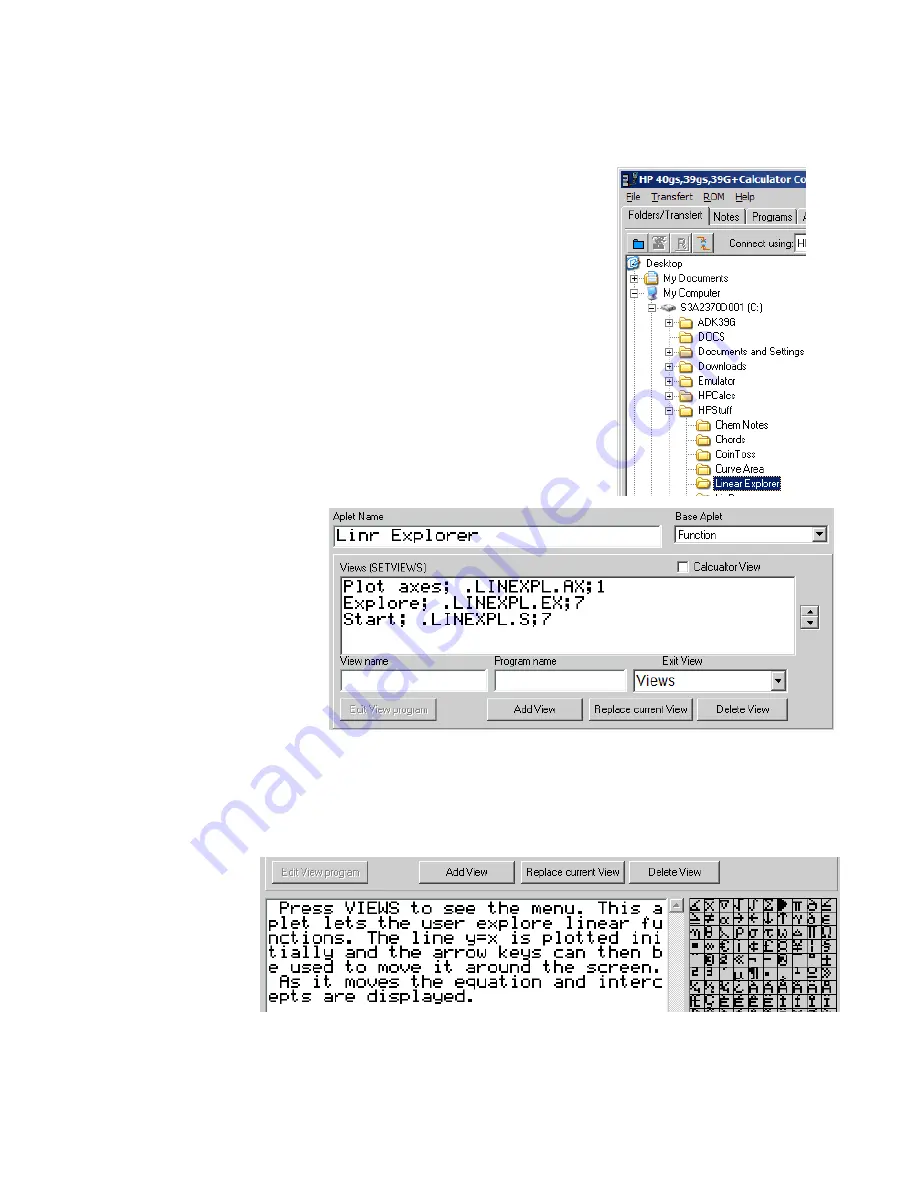
E
E
x
x
a
a
m
m
p
p
l
l
e
e
a
a
p
p
l
l
e
e
t
t
#
#
4
4
–
–
T
T
h
h
e
e
L
L
i
i
n
n
e
e
a
a
r
r
E
E
x
x
p
p
l
l
o
o
r
r
e
e
r
r
a
a
p
p
l
l
e
e
t
t
If you would like more practice in using the programming utility then you may
wish to use it to create this final example, which is a very useful teaching aplet
called “Linr Explorer”. The name would be better as “Linear Explorer” but
names of more than 14 characters will not display properly in the calculator’s
APLET
view. This aplet will be somewhat similar to the Quad and Trig
Explorer aplets, except that it will explore linear equations. Its parent is the
Function aplet.
As with the previous example, begin by creating a directory to hold the aplet
and then run The Connectivity Kit. Select it in the directory window so that
any files crated will be saved there.
Create an aplet with a
parent/base aplet of “Function”
in the same way as the previous
example.
If desired, you can add text to the aplet’s Note view (see page 217) in order to give the user instructions.
Although this is a good idea, I find in practice that very few users read it! The grid to the right of the Note
entry area allows you to use special characters from the
CHARS
view. As can be seen in the example below,
there is no attempt to place line breaks at the end of words. The view on the calculator will certainly not
match that on the PC so why bother?
274
















































