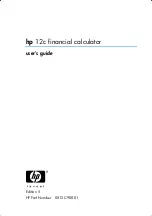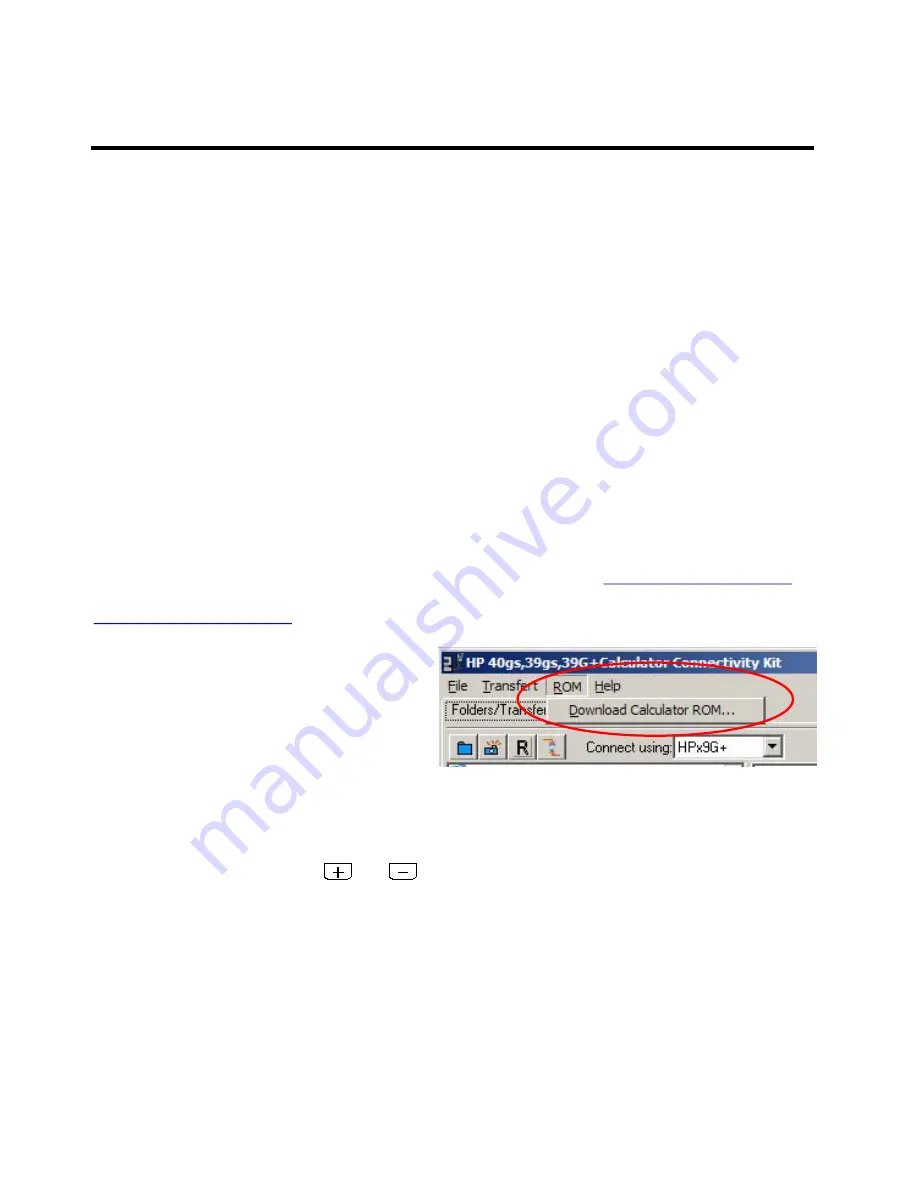
40
F
F
L
L
A
A
S
S
H
H
R
R
O
O
M
M
Unlike all their predecessors, the hp 39gs & hp 40gs contain
flash ROM
. A ROM chip contains “Read Only
Memory” and is used to contain data which must be preserved even when the batteries are removed. For this
reason a ROM chip is always used to contain the operating system for the calculator. Data that you create,
on the other hand, is stored in RAM (“Random Access Memory”) and this memory lasts only as long as power
is supplied to it. RAM data is lost when you remove the batteries or do a complete reset.
In normal ROM the contents of the chip are burned in at the factory and can’t be altered. The difference with
the hp 39gs & hp 40gs is that the ROM used is a ‘flash’ ROM. This is a special chip where, although the
contents are preserved when the batteries are removed or a reset is performed, the contents are not frozen
permanently. Clearly this is far more useful than normal ROM but it is only recently that the price of flash
ROM has come down to the point where it can be used in calculators.
The advantage of flash ROM is that it means that the operating system of the calculator can be updated if it
turns out to contain bugs that HP didn’t spot before it was released, or if HP wants to add new features to the
operating system. The hp 39gs & hp 40gs still contain a small amount of traditional ROM that can’t be
altered, but this contains little more than information the calculator needs on how to reboot itself and how to
load a new operating system into the flash ROM when it becomes available.
Any updates to the calculator’s ROM can always be found on HP’s website at
http://www.hp.com/calculators
and information on them will also be found at the author’s website The HP Home view at
http://www.hphomeview.com
. At the time when this text was written no updates had been released.
The process of performing an update is somewhat
similar to that of downloading an aplet. It is
accomplished using the Connectivity software (see
right).
Full instructions will be given in the package that
you will download from HP but the process is
outlined briefly below. One stage requires three hands and it is best to have a friend to help!
•
Choose the file containing the new ROM using the menu option on the Connectivity software.
•
Disconnect the cable from the calculator.
•
While holding down both the
and
buttons, perform a reset on the calculator by gently
inserting an unbent paper clip into the hole on the back of the calculator in order to press the button
inside. This may require two people to do.
•
From the menu that appears, choose option 1 to download a new ROM
•
From the next menu, choose option 1 to download via USB
•
Click on the OK button on the PC to initiate the download.
The process is not quick but requires at the very most half an hour.
284