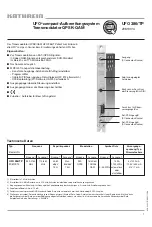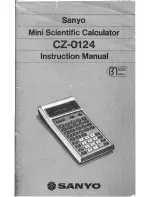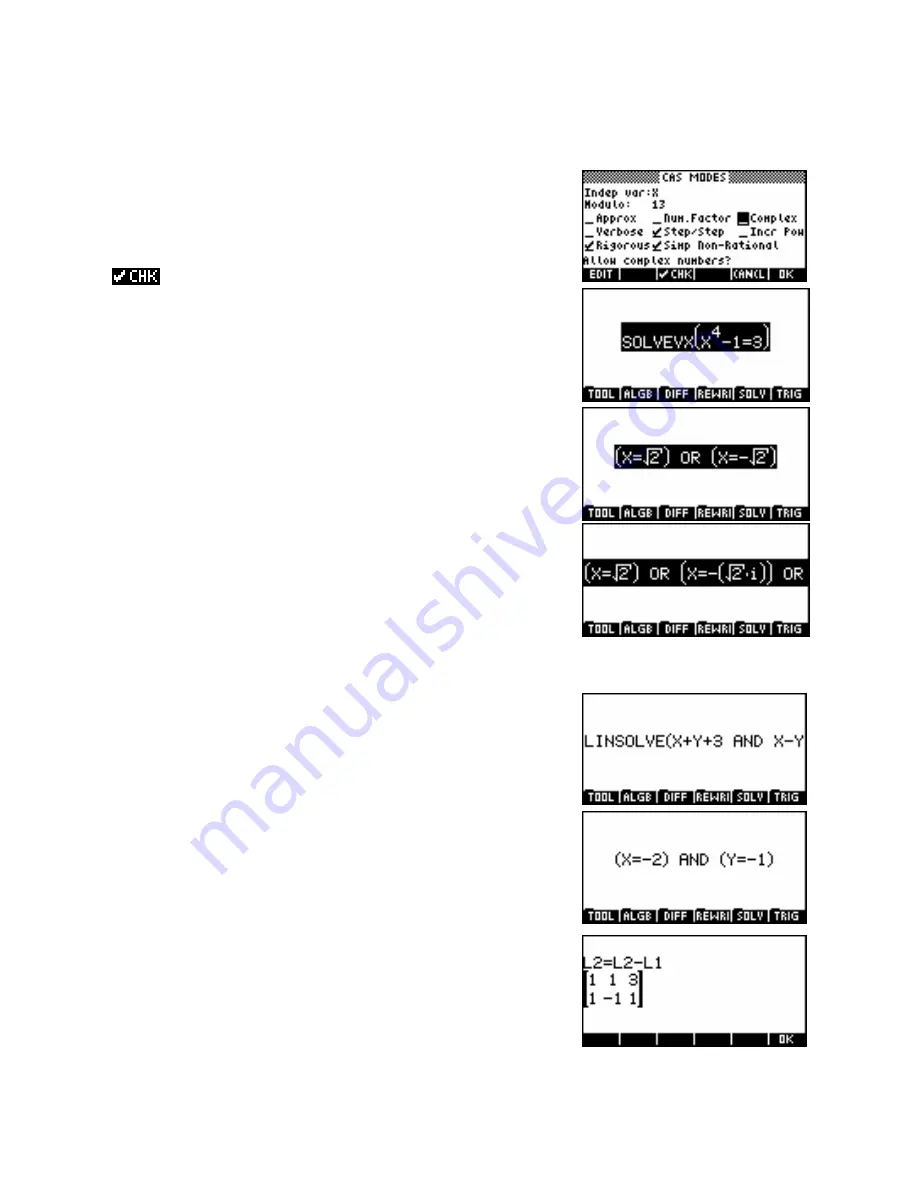
Example 5: Solving equations
Solve the equation
x
4
1 3
− =
, giving
i)
real solutions and
ii)
complex solutions.
From within the CAS, press
SHIFT MODES
to access the configuration
menu and ensure that you are in real mode by, if necessary,
un-
ing
Complex mode
, as shown right.
Now use the
SOLVEVX
function, typing:
The
SOLVEVX
function assumes that the active variable is being used.
The default active variable is
X
and if no
=
sign is included then the
expression is assumed to be equal to zero. The related function of
SOLVE
has a second parameter which allows you to define the variable
to be solved for if it is not
X
.
Changing to
Complex mode
in the configuration menu will allow you
to find the other two imaginary solutions as shown right.
Example 6: Solving simultaneous equations
+
⎧
x
y
= −
3
Solve the following system of equations:
⎨
⎩
x
y
−
1
=
In the CAS, enter:
LINSOLVE(X+Y+3 AND X–Y+1, X AND Y)
.
Note that when entering the two equations you must highlight the first
one before pressing
AND
(obtained via
SHIFT (-)
). If you don’t do this
then the CAS will assume that the
AND
applies only to the 3 and place
brackets incorrectly accordingly.
Alternatively you can use
X+Y=-3 AND X=Y-1
instead of the
expressions. Again, you must highlight the entire first equation before
adding the
AND
.
The result is:
(X=–2) AND (Y=–1)
LINSOLVE
can be used for any number of simultaneous variables. If
you set
Step by step
mode in the configuration menu then the CAS will
show the solution process using row manipulation of an augmented
matrix.
346