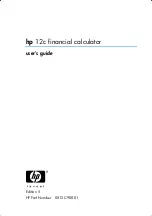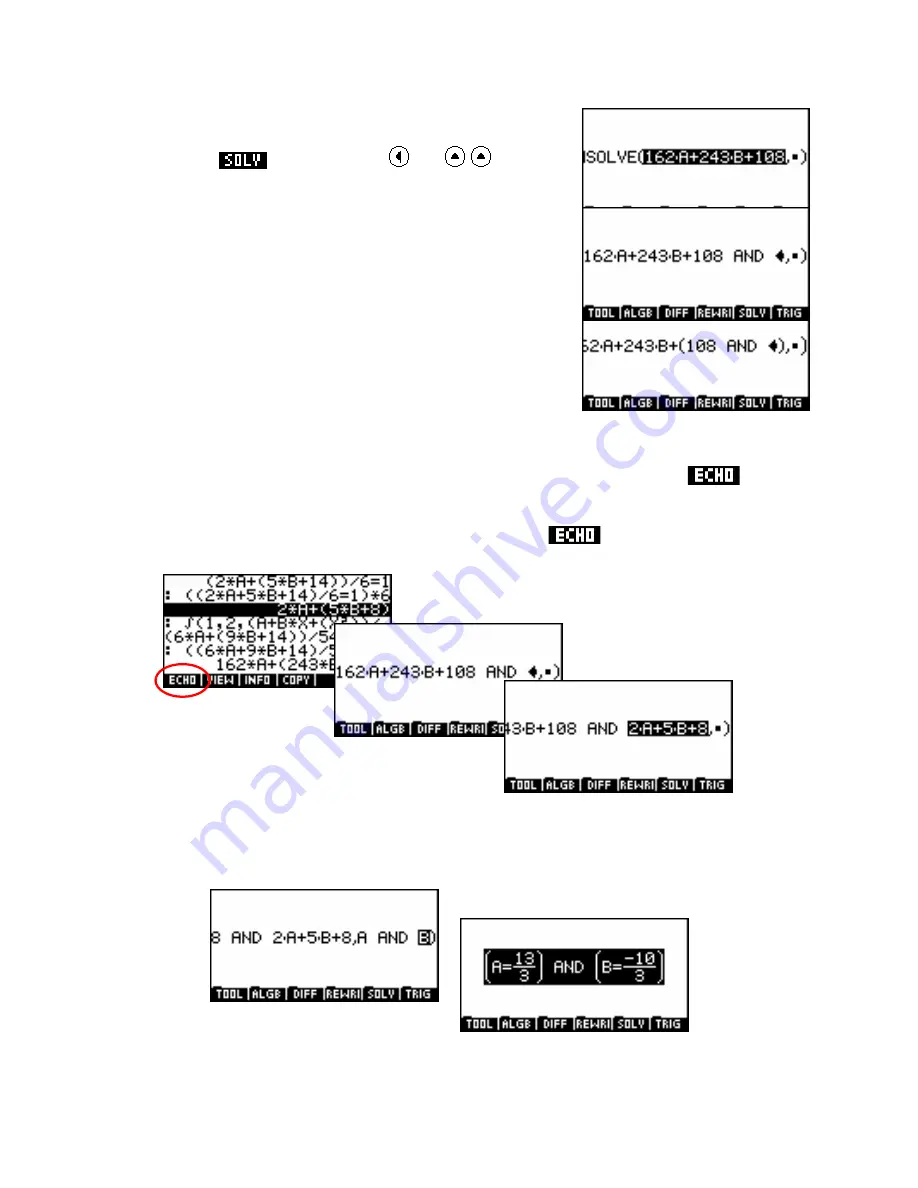
We can now use the
LINSOLVE
function to find A and B. While the
second linear equation is still highlighted, fetch the
LINSOLVE
command from the
menu. Then press
and
to
highlight the linear expression again as shown right.
Now, while the entire expression is highlighted, as shown above, press
SHIFT (-)
to obtain the ‘
AND
’. The result should be as shown right.
If yours looks like the version shown to the right then the error has been
caused by not having the whole expression highlighted before pressing
AND
. Press
DEL
to remove the
AND
, then do it properly.
The other equation is still available from the CAS History. Begin by ensuring that no part of the current
equation is highlighted and that the cursor is positioned where you want the new equation, immediately after
the
AND
. If any portion of the expression in the editor is highlighted when you perform an
then it will
be replaced by the expression being echoed.
To fetch it, press
SYMB
and highlight the required equation. Pressing
will echo it to the point of the
cursor.
We can then finish off the
LINSOLVE
command by pressing right arrow to move to the second parameter
position and then entering “
A AND B
”. At that point we can press
ENTER
to obtain the values of
A
and
B
.
349