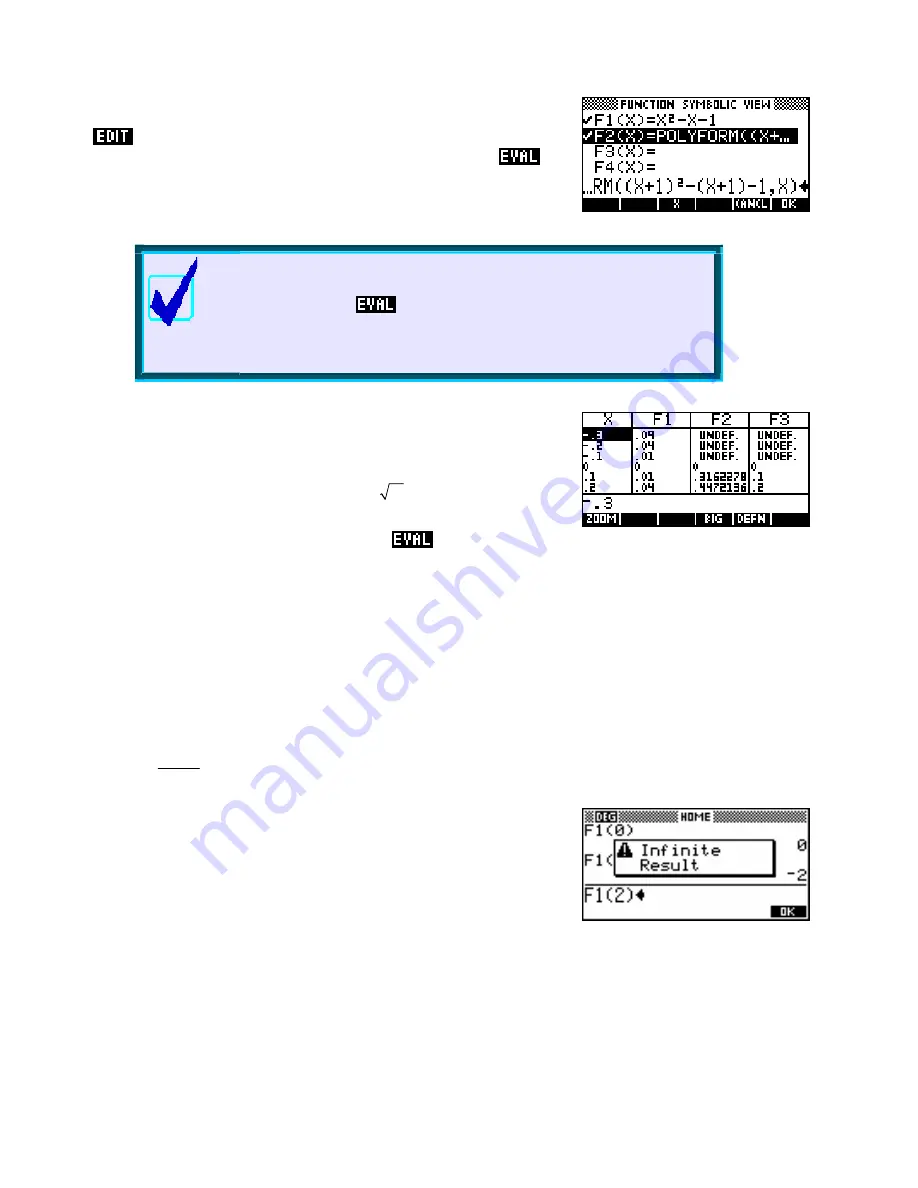
On the other hand there is a way to further simplify the expression.
the result and enclose it with the
POLYFORM
function as shown
right, adding a final ‘
,X
’ as shown, then highlight it and press
.
The calculator will expand the brackets and gather terms.
Calculator Tip
first.
is
These functions can all be graphed but the speed of graphing is slowed
if you don’t press
This is because the
composite
function
internally re-evaluated for each point graphed. The hp 39gs and hp
40gs are fast enough that the result is still satisfactory but if you have an
old 39g or 40g they are slowed to the point of being unusable.
Evaluating the function may also hide the domain and for this reason it is
sometimes best to leave the evaluation undone.
)
=
2
For example, if
F
1(
X
X
and
F
2(
X
)
=
X
then
)
=
1( 2(
F
3(
X
F F
X
))
will show the correct domain of
x
≥
0
for both
F2(X)
and
F3(X)
in the
NUM
view. Pressing
will destroy this.
Using functions in the HOME view
Once functions have been defined in the
SYMB
view of the Function aplet, they can be reused in the
HOME
view (and indeed in any other aplet!).
For example suppose you needed to find some exact points (x = 0, 1, 2 and 3) for a graph
2
x
of
f x
( )
=
(
x
−
2
)
when doing a hand sketch of it.
Type its definition into the Function aplet
SYMB
view, switch to the
HOME
view and then simply type
F1(0)
and press
ENTER
. The
function will be evaluated for x = 0. Similar results can be obtained for
F1(1)
,
F1(2)
and
F1(3)
. Notice the error message for x = 2 caused by
a divide by zero.
A simpler way to get function values is to changing into the
NUM
view and use its tabular listing.
65
















































