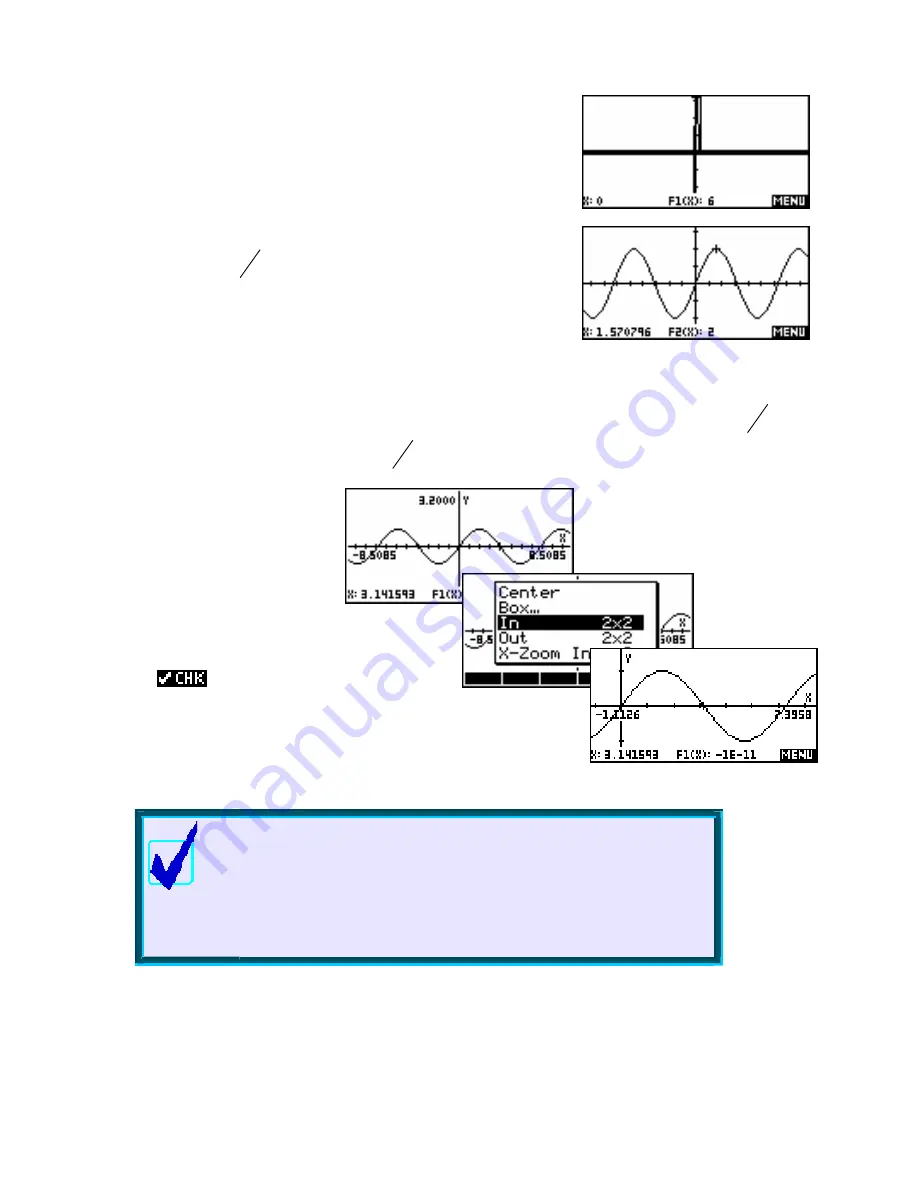
65
The
Integer
option is similar to decimal, except that it sets the axes so
that each pixel is 1 rather than 0.1 thus giving an X scale of
− ≤
X
≤
65
. The usual result of this is rather horrible to be honest.
The final option of
Trig
is designed for graphing trig functions. It sets the
scale so each pixel is
π
24
. This means that if you were graphing
F1(X)=2SIN(X)
then pressing the left or right arrow 24 times would
move you through exactly
π
and the value would be exactly 2 instead
of a horrible decimal. This is shown right.
If you zoom in or out from this, the jumps will still stay relatively nice, particularly since 24 has so many
factors. For example, with a zoom factor of 2, zooming out once would mean each pixel was now
π
48
,
while zooming in would give a pixel jump of
π
12
.
The default axes under the
Trig
option is
−
2
π
to
2
π
. If you are
primarily interested in the first 2
π
of
the graph then simply change Xmin
to zero. Alternatively you can move
the cursor to
π
(the middle) and
then zoom in.
The example right uses zoom factors of 2x2 with
Recenter:
ed.
Calculator Tip
π
value of
π
π
in the 13
th
th
to 15
th
In the graphs above the cursor is at x = . The coordinates at the bottom
of the screen should show F1(X)=0 but doesn’t due to the fact that the
stored internally is not exact and of course cannot be. The
rounding of
decimal place means that the resulting trig
values will be ‘wrong’ in the 11
decimal place depending on
the function used.
90
















































