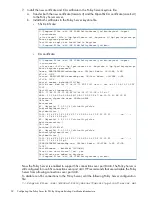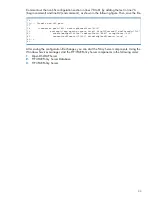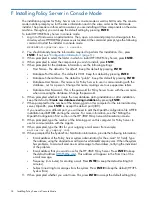F Installing Policy Server in Console Mode
The installation program for Policy Server runs in console mode as well as GUI mode. The console
mode installer prompts you for the same information and in the same order as the GUI-mode
installer. The procedure in this section assumes you are installing all three components on the same
machine. Throughout, you can keep the default setting by pressing
ENTER
.
To install HP 3PAR Policy Server in console mode:
1.
Log in to Windows as an administrator. Then, open a command prompt and navigate to the
directory where HP3PARPolicyServer.exe is located. At the command prompt, type the following
command to start the installer in console mode:
HP3PARPolicyServer.exe -i console
2.
You should already have the information required to perform this installation. If so, press
ENTER
. If not, see
“Configuration Information” (page 11)
.
3.
When prompted to select the folder in which to install HP 3PAR Policy Server, press
ENTER
.
4.
When prompted to select the components you wish to install, press
ENTER
.
5.
When prompted for the database information, use the following settings:
•
Host Name - The default is "localhost". Keep this default by pressing
ENTER
.
•
Database Port Number - The default is 9001. Keep this default by pressing
ENTER
.
•
Database Schema Name - The default is "public". Keep this default by pressing
ENTER
.
•
Database User Name - This name is for Policy Server to use in communicating with the
database, not for a person. Change this name, making sure to use uppercase letters.
•
Database User Password - This is the password for Policy Server to use with the user name
when accessing the database. Change the password.
6.
When prompted whether to create the new database during installation or after installation,
keep the default of
Create new database during installation
by pressing
ENTER
.
7.
When prompted for the number of the listening port on this computer for the internal directory
server, OpenDS, press
ENTER
to accept the default port (389).
If you need to use a different port, you will need to edit the OpenDS configuration file AFTER
installation and BEFORE starting the services. For more information, see the “Editing the
OpenDS Configuration File” section in the HP 3PAR Policy Server Administration Guide.
8.
When prompted, type the number of the listening port on this computer for Policy Server to
use for communication with the Agents.
9.
When prompted, type the URL for your outgoing e-mail server (for example,
mailserver.my_company.com
).
10. When prompted for the System Error Notification information, provide the following information:
•
E-mail address of the Policy Server system administrator (for the e-mail “To” field). Type
the address, using the standard e-mail format userName@company.com. When the system
has problems, Tomcat will send an e-mail message to this address, notifying the individual
of the problem.
•
E-mail address that you want to use for the HP 3PAR Policy Server. Press
ENTER
to keep
the default address (
HP3PS@hp.com
). This address will appear in the From line of the
e-mail message.
•
Frequency (in minutes) for sending e-mail. Press
ENTER
to keep the default setting (60
minutes).
•
Subject line string for messages from the system. Press
ENTER
to keep the default (HP3PS
System Error).
11. When prompted whether you want to use SSL, press
ENTER
to accept the default setting (Yes).
34
Installing Policy Server in Console Mode