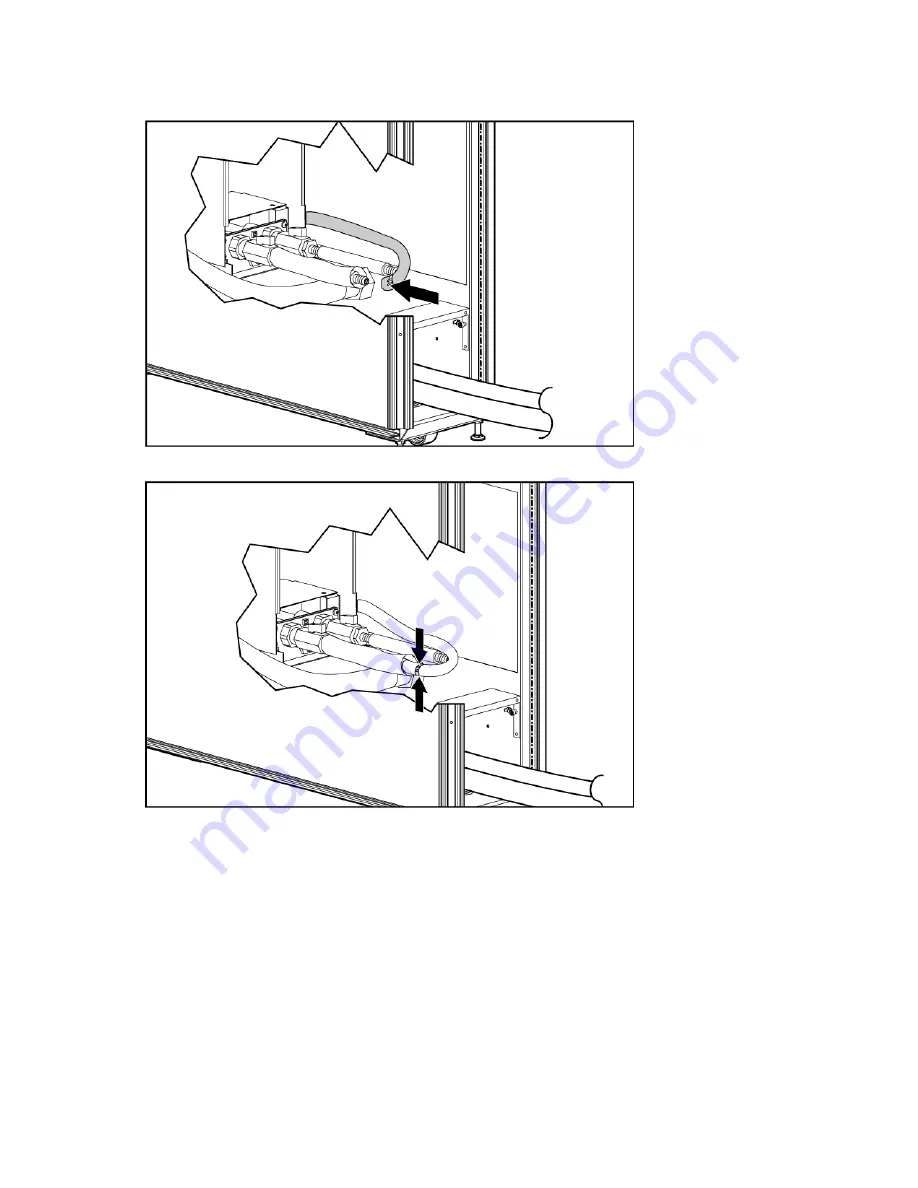
Upgrading procedures 136
11.
Insert the barbed-end of the hose from the new ball valve assembly attached to the HEX unit into the
hose you clamped in step 10.
12.
Tighten the hose clamp.
13.
Slide the insulation back over the hose and secure with tie wraps.
14.
Repeat steps 7 through 13 for the other HEX unit hose.
15.
Open the valves inside the HEX unit and on each hose assembly.
16.
Install the two HEX unit shipping brackets.
a.
Align the HEX unit shipping brackets to the screw holes on the HEX unit and the MCS frame (1).
b.
Using a T-25 Torx driver, insert and tighten four Torx screws to the HEX unit (2).
Summary of Contents for 403349-003
Page 13: ...Customer self repair 13 ...
Page 14: ...Customer self repair 14 ...
Page 15: ...Customer self repair 15 ...
Page 16: ...Customer self repair 16 ...











































