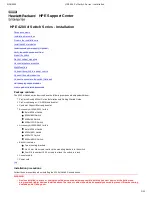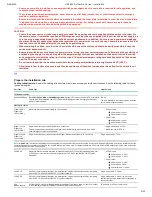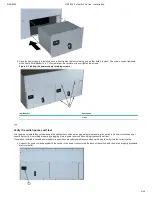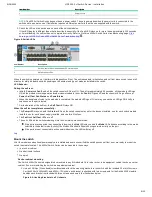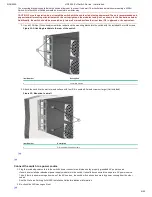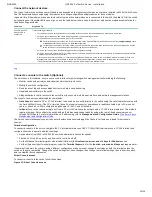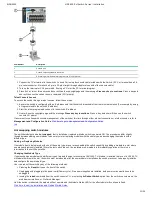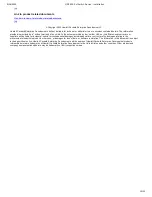9/18/2020
HPE 4200 vl Switch Series - Installation
5/12
2. Once the power supply is installed, ensure user tighten the four retaining screws that hold it in place. The screws can be tightened
with either a flat bladedor Torx T-10 screwdriver. Be careful not to overtighten the screws.
Figure 4: Tighting the power supply retaining screws
Item Number
Description
1
Screws
top
Verify the switch passes self test
After user have installed any modules and the optional second power supply,but before mounting the switch in its network location, user
should first verify it is working properly by plugging it into a power source and verifying it passesits self test.
If user have installed a second power supply, repeat these procedures with thesecond power supply to verify it works correctly also.
1. Connect the power cord supplied with the switch to the power connectoron the back of the switch, and then into a properly grounded
electrical outlet.