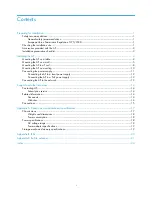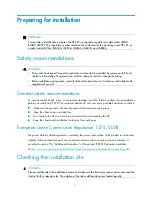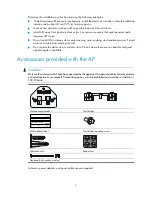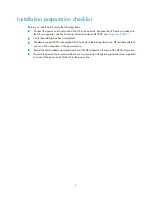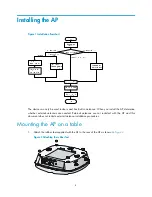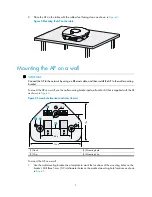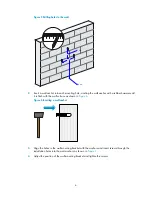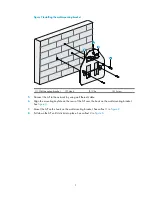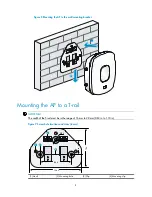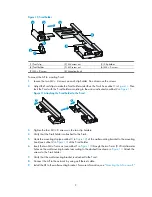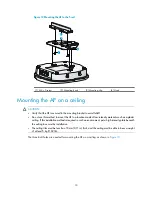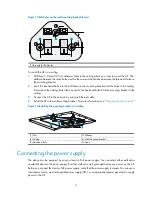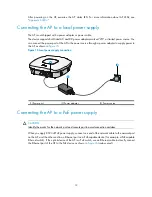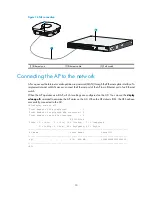Reviews:
No comments
Related manuals for 425 - Notebook PC

AcerNote Light 370P
Brand: Acer Pages: 16

B7110 Service
Brand: EUROCOM Pages: 104

Excelance
Brand: iBall Pages: 18

NX.K86EX.004
Brand: Acer Pages: 77

NX.ADDEX.019
Brand: Acer Pages: 73

Aspire 3 A315
Brand: Acer Pages: 82

A315-43
Brand: Acer Pages: 73

SF314-43
Brand: Acer Pages: 78

NX.HE3EX.03Y
Brand: Acer Pages: 73

Lifebook C2310
Brand: Fujitsu Pages: 116

Lifebook C2230
Brand: Fujitsu Pages: 120

Lifebook C352
Brand: Fujitsu Pages: 165

Lifebook C2220
Brand: Fujitsu Pages: 122

Lifebook C2340
Brand: Fujitsu Pages: 112

Lifebook C340
Brand: Fujitsu Pages: 172

LifeBook E-6555
Brand: Fujitsu Pages: 108

Explore PRO 1410
Brand: Krüger & Matz Pages: 44

11at-nb000
Brand: HP Pages: 56