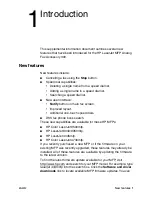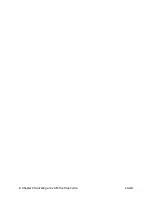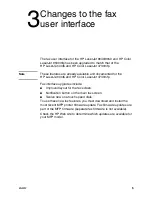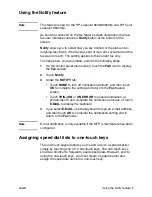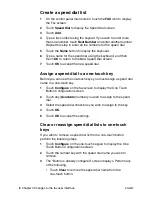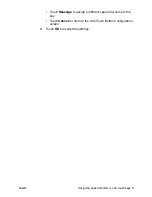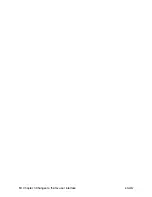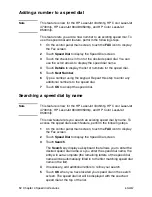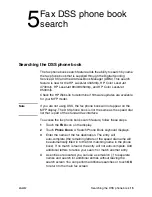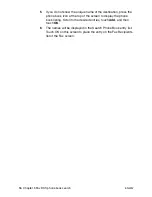ENWW
Searching the DSS phone book
15
5
Fax DSS phone book
search
Searching the DSS phone book
The fax phone book search feature adds the ability to search by name
the fax phone book that is supplied through the Digital Sending
Service (DSS) and the Address Book Manager (ABM). This search
feature is new for the HP LaserJet 4345mfp, HP Color LaserJet
4730mfp, HP LaserJet 9040/9050mfp, and HP Color LaserJet
9500mfp.
Check the HP Web site to determine if firmware updates are available
for your MFP model.
Note
If you are not using DSS, the fax phone book will not appear on the
MFP display. The DSS phone book is not the same as the speed dial
list that is part of the standard fax interface.
To access the fax phone book search feature, follow these steps.
1
Touch the
FAX
icon on the display.
2
Touch
Phone Book
. A Search Phone Book keyboard displays.
3
Enter the name of the fax destination. The entry will
auto-complete (the remaining letters of the speed dial name will
be automatically filled in to the first matching name in the phone
book). If no match is found, the entry will not auto-complete. Add
additional letters to refine your search or match another entry.
4
As entries are located, you can use a semicolon (;) to separate
names and search for additional entries without leaving the
search screen You can perform additional searches or touch
OK
to return to the main fax screen.
Summary of Contents for 4345xm - LaserJet Mfp B/W Laser
Page 1: ...HP LaserJet MFP Analog Fax Accessory 300 Supplemental Information ...
Page 2: ......
Page 3: ...HP LaserJet MFP Analog Fax Accessory 300 Supplemental Information ...
Page 6: ...iv Chapter Contents ENWW ...
Page 10: ...4 Chapter 2 Canceling a fax with the Stop button ENWW ...
Page 16: ...10 Chapter 3 Changes to the fax user interface ENWW ...
Page 20: ...14 Chapter 4 Speed dial features ENWW ...
Page 23: ......
Page 24: ... 2005 Hewlett Packard Development Company L P www hp com ...