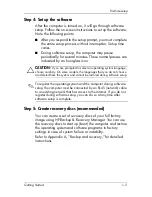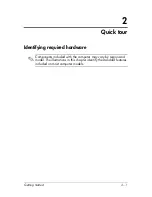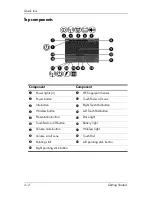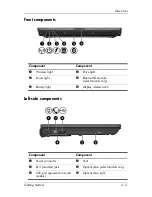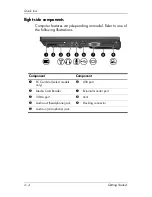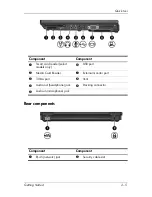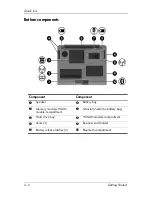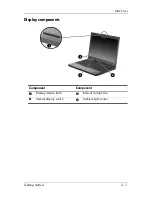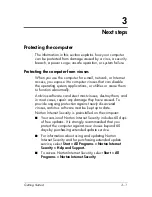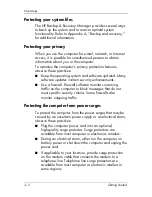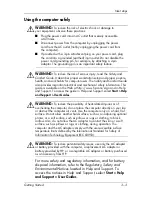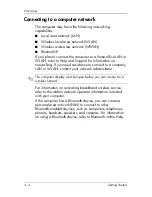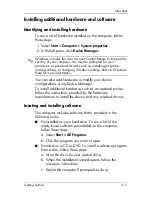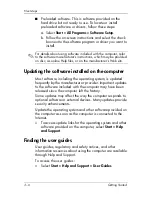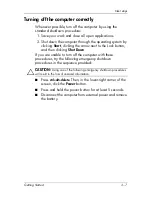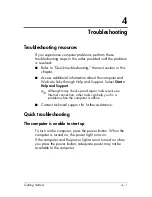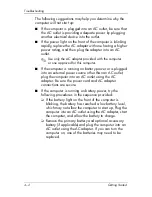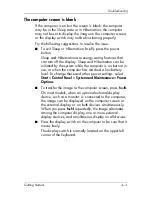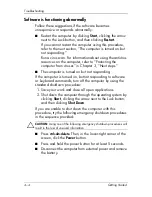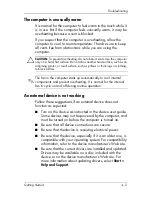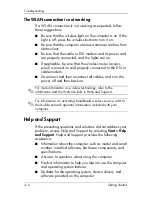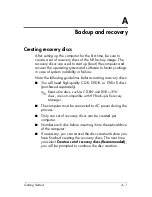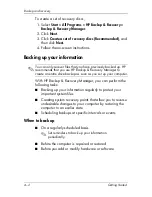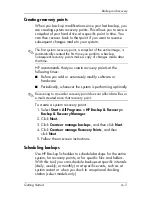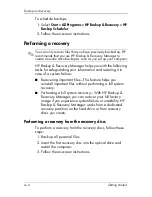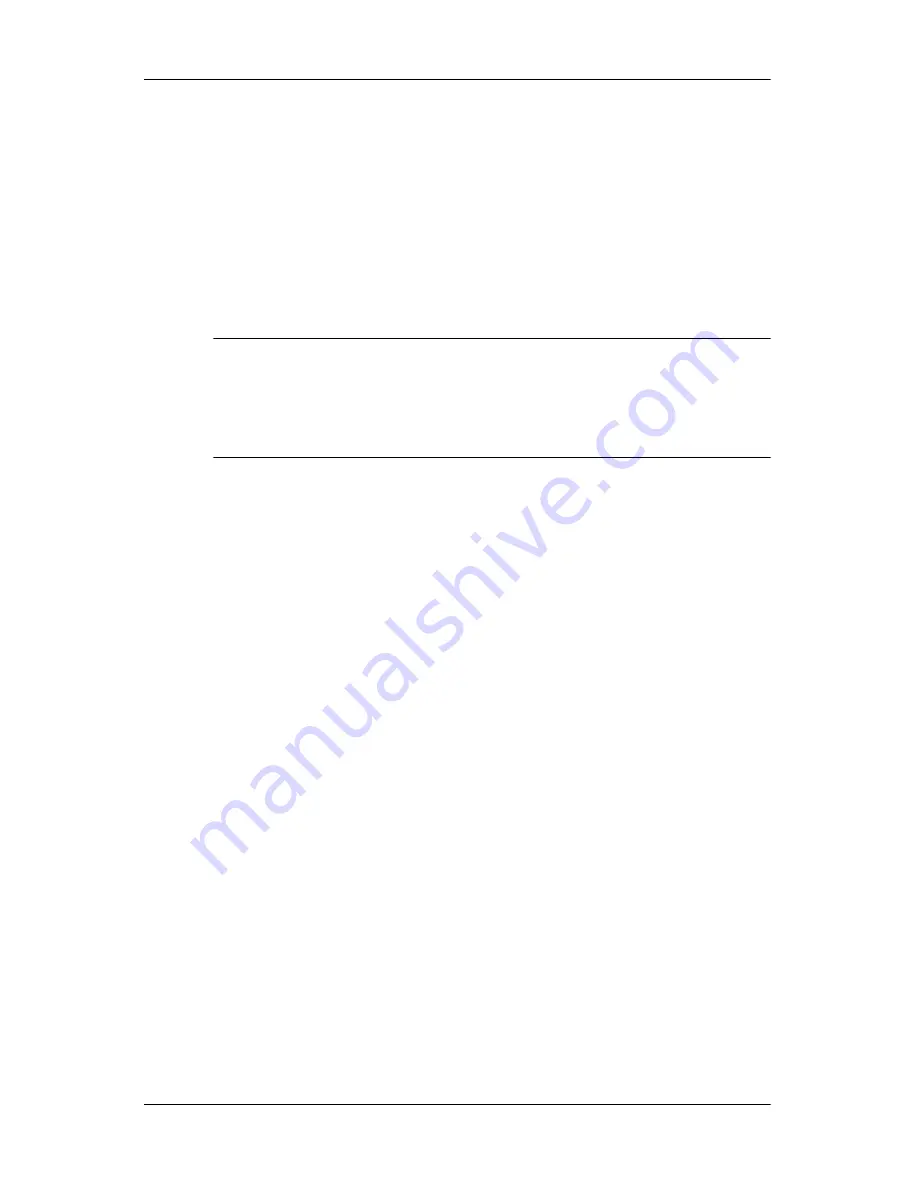
Next steps
Installing additional hardware and software
Identifying and installing hardware
To see a list of hardware installed on the computer, follow
these steps:
1. Select
Start > Computer > System properties
.
2. In the left pane, click
Device Manager
.
✎
Windows includes the User Account Control feature to improve the
security of your computer. You may be prompted for your
permission or password for tasks such as installing programs,
running utilities, or changing Windows settings. Refer to Windows
Help for more information.
You can also add hardware or modify your device
configurations using Device Manager.
To install additional hardware, such as an optional printer,
follow the instructions provided by the hardware
manufacturer to install the device and any required drivers.
Locating and installing software
The computer includes software that is provided in the
following forms:
■
Preinstalled on your hard drive. To see a list of the
ready-to-use software preinstalled on the computer,
follow these steps:
a. Select
Start > All Programs
.
b. Click the program you want to open.
■
Provided on a CD or DVD. To install a software program
from a disc, follow these steps:
a. Insert the disc into your optical drive.
b. When the installation wizard opens, follow the
on-screen instructions.
c. Restart the computer if prompted to do so.
Getting Started
3–5