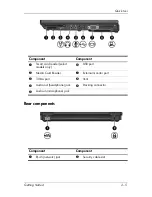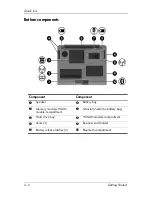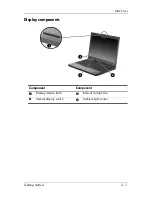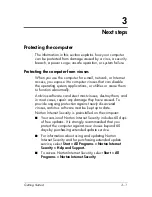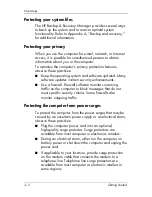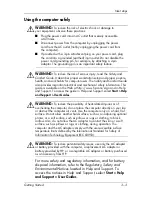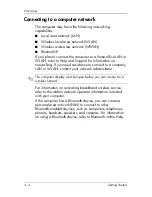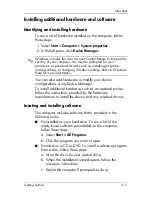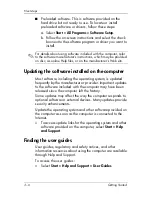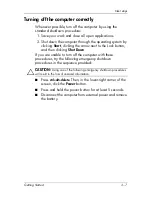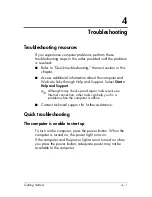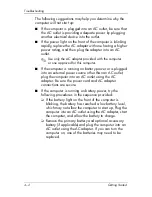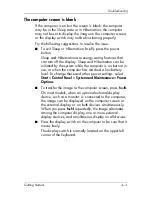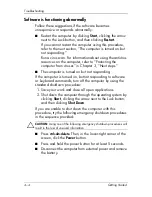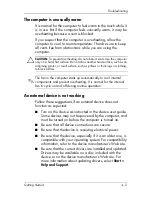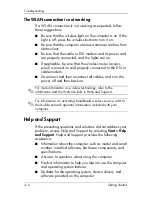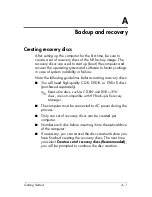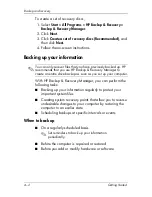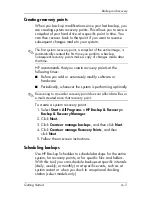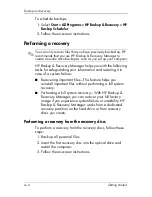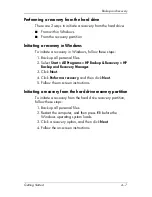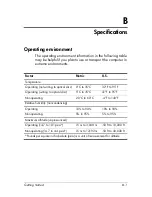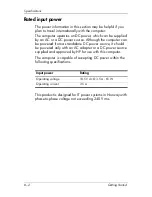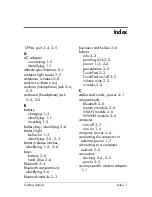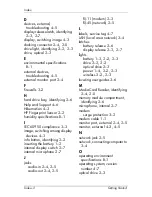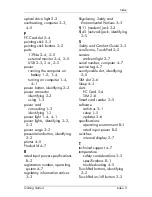Troubleshooting
Software is functioning abnormally
Follow these suggestions if the software becomes
unresponsive or responds abnormally:
■
Restart the computer by clicking
Start
, clicking the arrow
next to the Lock button, and then clicking
Restart
.
If you cannot restart the computer using this procedure,
refer to the next section, “The computer is turned on but
not responding.”
Run a virus scan. For information about using the antivirus
resources on the computer, refer to “Protecting the
computer from viruses” in Chapter 3, “Next steps.”
■
The computer is turned on but not responding
If the computer is turned on, but not responding to software
or keyboard commands, turn off the computer by using the
standard shutdown procedure:
1. Save your work and close all open applications.
2. Shut down the computer through the operating system by
clicking
Start
, clicking the arrow next to the Lock button,
and then clicking
Shut Down
.
If you are unable to shut down the computer with this
procedure, try the following emergency shutdown procedures
in the sequence provided:
Ä
CAUTION:
Using one of the following emergency shutdown procedures will
result in the loss of unsaved information.
■
Press
ctrl+alt+delete
. Then, in the lower-right corner of the
screen, click the
Power
button.
■
Press and hold the power button for at least 5 seconds.
■
Disconnect the computer from external power and remove
the battery.
4–4
Getting Started