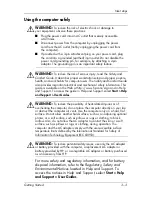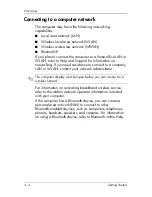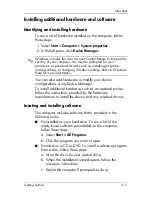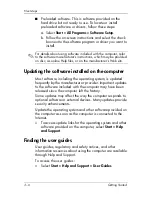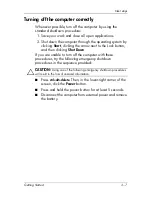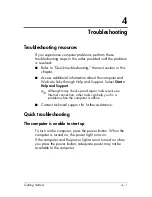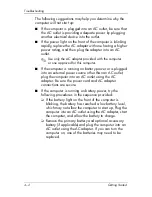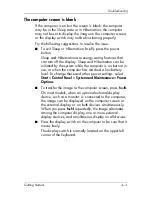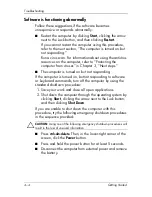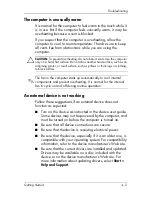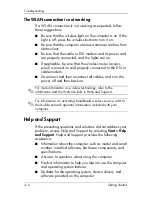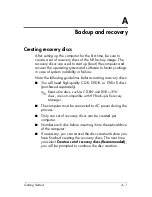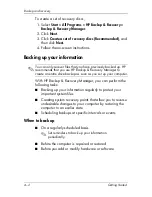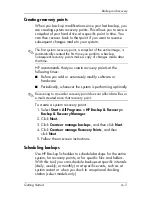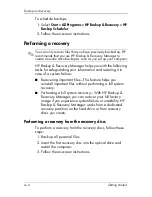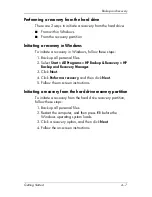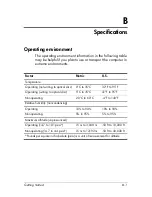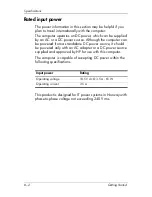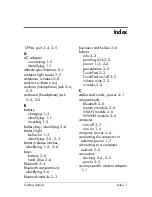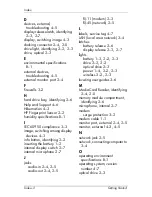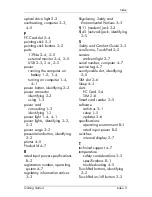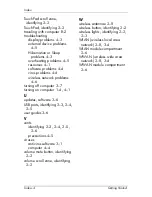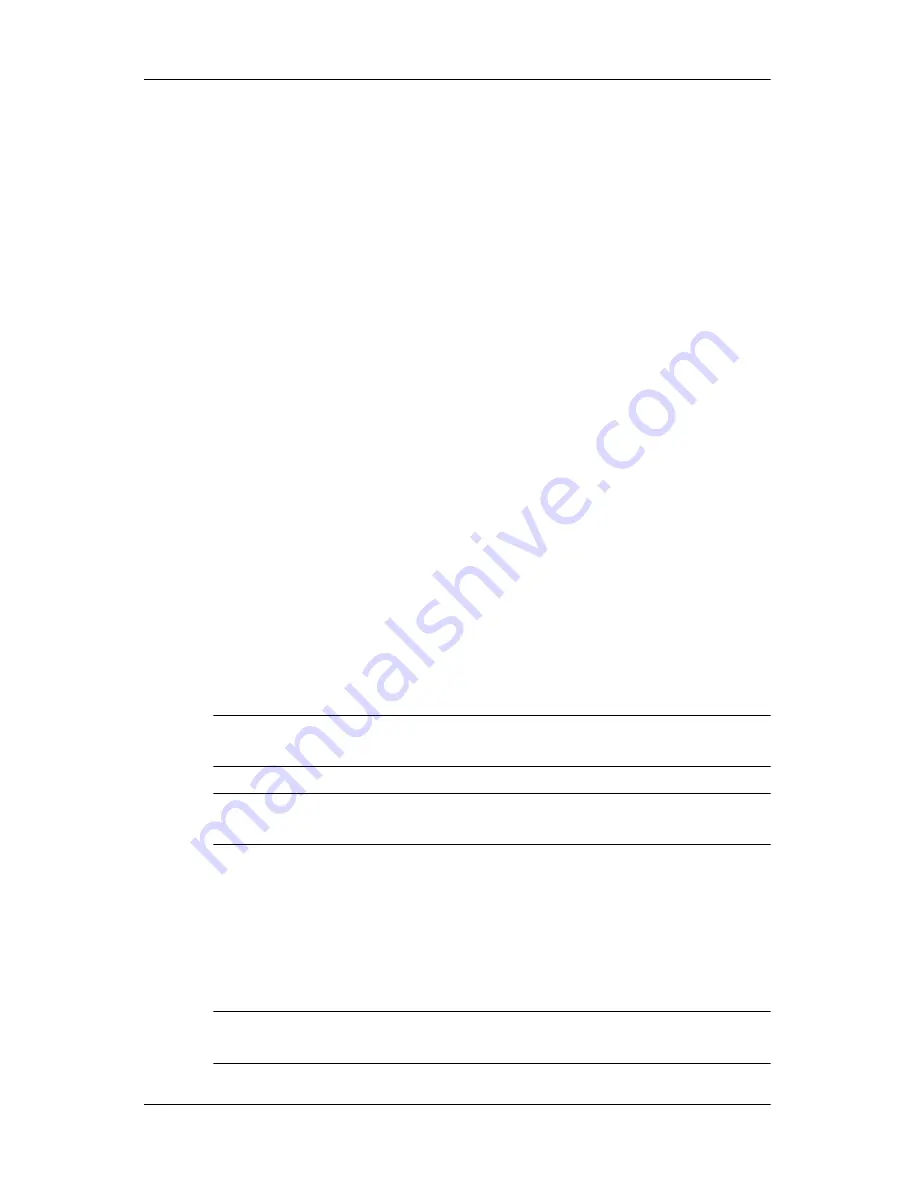
Backup and recovery
Back up suggestions
■
Create a set of recovery discs using HP Backup &
Recovery Manager.
■
Create system recovery points using HP Backup &
Recovery Manager, and periodically copy them to disc.
■
Store personal files in the Documents folder and back up
these folders periodically.
■
Back up templates stored in their associated programs.
■
Save customized settings in a window, toolbar, or menu
bar by taking a screen shot of your settings.
The screen shot can be a time saver if you have to reset
your preferences.
To copy the screen and paste it into a word-processing
document:
1. Display the screen.
2. Copy the screen.
To copy only the active window, press
alt+fn+prt sc
.
To copy the entire screen, press
fn+prt sc
.
3. Open a word-processing document, and then select
Edit > Paste
.
✎
Before you can perform backup and recovery procedures, the
computer must be connected to external power.
✎
Drivers, utilities, and applications installed by HP can be copied to
a CD or to a DVD using HP Backup & Recovery Manager.
Backing up specific files or folders
You can back up specific files or folders to the recovery
partition on the hard drive, to an optional external hard
drive, or to optical discs (CDs or DVDs).
✎
This process will take several minutes, depending on the file size
and the speed of the computer.
Getting Started
A–3