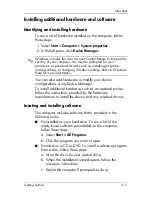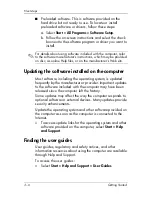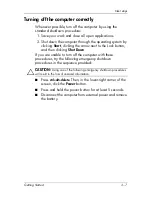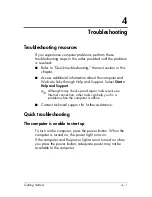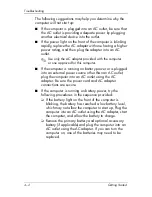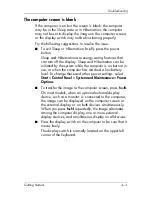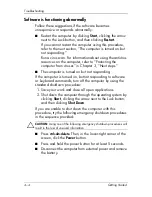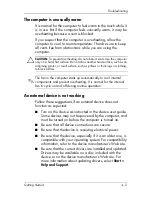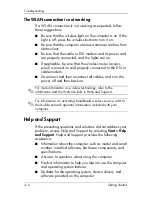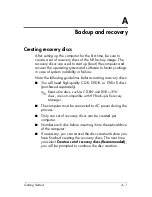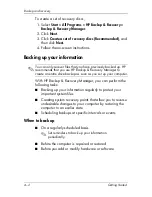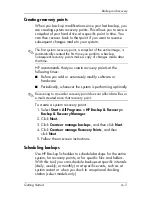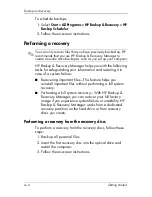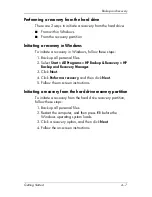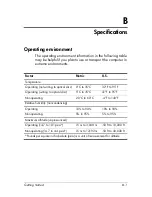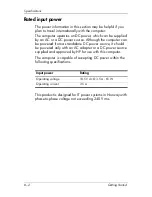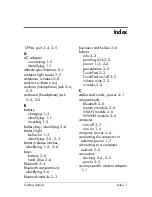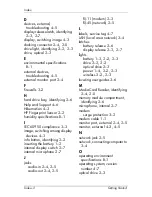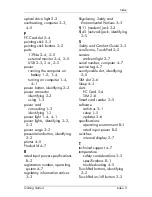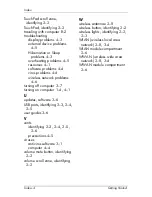Backup and recovery
Creating recovery points
When you back up modifications since your last backup, you
are creating system recovery points. This allows you to save a
snapshot of your hard drive at a specific point in time. You
can then recover back to that point if you want to reverse
subsequent changes made to your system.
✎
The first system recovery point, a snapshot of the entire image, is
automatically created the first time you perform a backup.
Subsequent recovery points make a copy of changes made after
that time.
HP recommends that you create recovery points at the
following times:
■
Before you add or extensively modify software or
hardware
■
Periodically, whenever the system is performing optimally
✎
Recovering to an earlier recovery point does not affect data files or
e-mails created since that recovery point.
To create a system recovery point:
1. Select
Start > All Programs > HP Backup & Recovery >
Backup & Recovery Manager
.
2. Click
Next.
3. Click
Create or manage backups
, and then click
Next
.
4. Click
Create or manage Recovery Points
, and then
click
Next
.
5. Follow the on-screen instructions.
Scheduling backups
Use HP Backup Scheduler to schedule backups for the entire
system, for recovery points, or for specific files and folders.
With this tool, you can schedule backups at specific intervals
(daily, weekly, or monthly) or at specific events, such as at
system restart or when you dock to an optional docking
station (select models only).
Getting Started
A–5