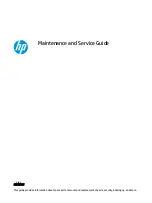Getting to know your computer
2
Your computer features top-rated components. This chapter provides details about your components, where
they are located, and how they work.
Right side
Identify the components on the right side of the computer.
Table 2-1
Right-side components and their descriptions
Component
Description
(1)
Power light
●
On: The computer is on.
●
Blinking (select products only): The computer is in the
Sleep state, a power-saving state. The computer shuts off
power to the display and other unnecessary components.
●
Off: Depending on your computer model, the computer is
off, in Hibernation, or in Sleep. Hibernation is the power-
saving state that uses the least amount of power.
(2)
Drive light
●
Blinking white: The hard drive is being accessed.
(3)
USB SuperSpeed port
Connects a USB device, provides high-speed data transfer,
and (for select products) charges small devices (such as a
smartphone) when the computer is on or in Sleep mode.
NOTE:
Use a standard USB Type-A charging cable or cable
adapter (purchased separately) when charging a small external
device.
(4)
AC adapter and battery light
●
White: The AC adapter is connected and the battery is fully
charged.
●
Blinking amber: The AC adapter is disconnected and the
battery has reached a low battery level.
●
Amber: The AC adapter is connected and the battery is
charging.
●
Off: The battery is not charging.
4
Chapter 2 Getting to know your computer