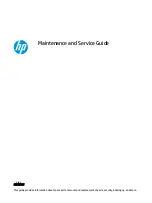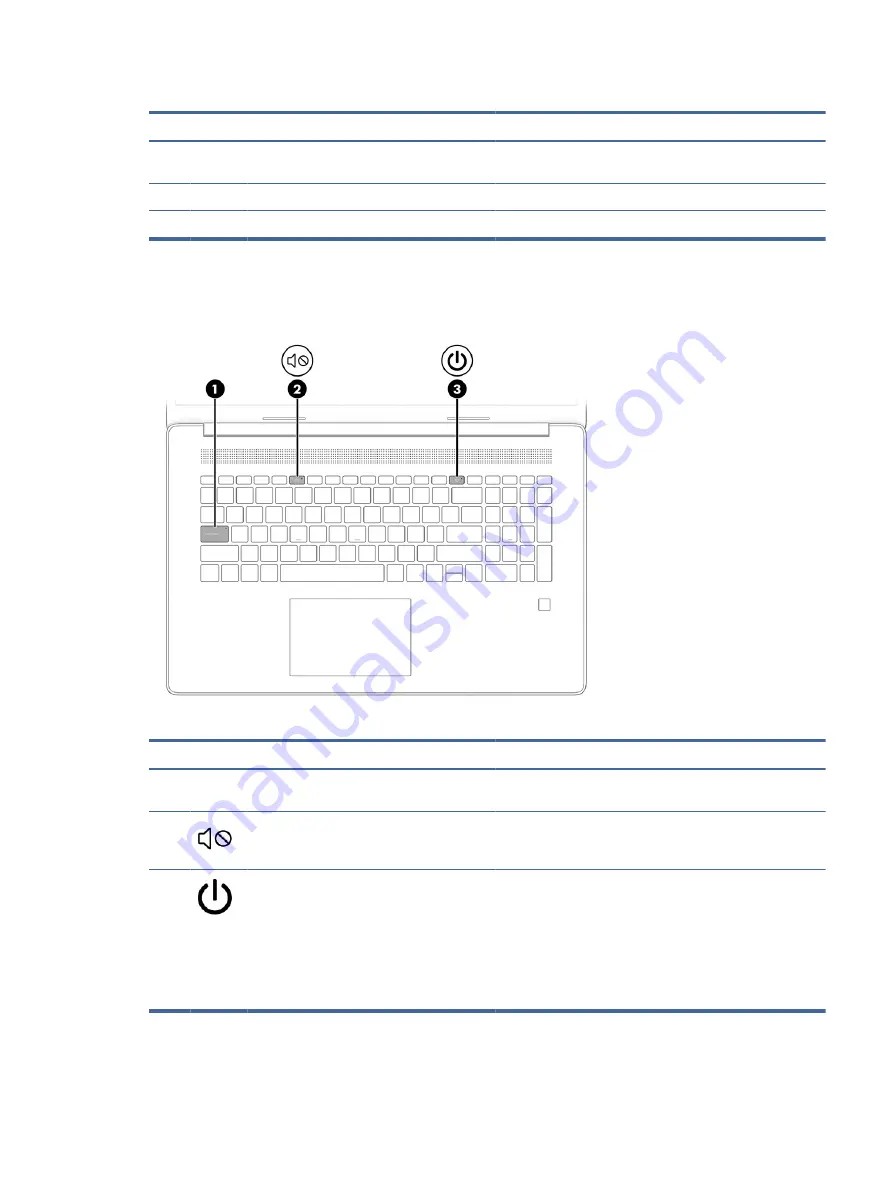
Table 2-4
Touchpad components and their descriptions
Component
Description
(1)
Touchpad zone
Reads your finger gestures to move the pointer or activate items
on the screen.
(2)
Left control zone
Textured area that allows you to perform additional gestures.
(3)
Right control zone
Textured area that allows you to perform additional gestures.
Lights
Identify the lights on the computer.
Table 2-5
Lights and their descriptions
Component
Description
(1)
Caps lock light
On: Caps lock is on, which switches the key input to all capital
letters.
(2)
Mute light
●
On: Computer sound is off.
●
Off: Computer sound is on.
(3)
Power light
●
On: The computer is on.
●
Blinking (select products only): The computer is in the
Sleep state, a power-saving state. The computer shuts off
power to the display and other unnecessary components.
●
Off: Depending on your computer model, the computer is
off, in Hibernation, or in Sleep. Hibernation is the power-
saving state that uses the least amount of power.
Lights
9