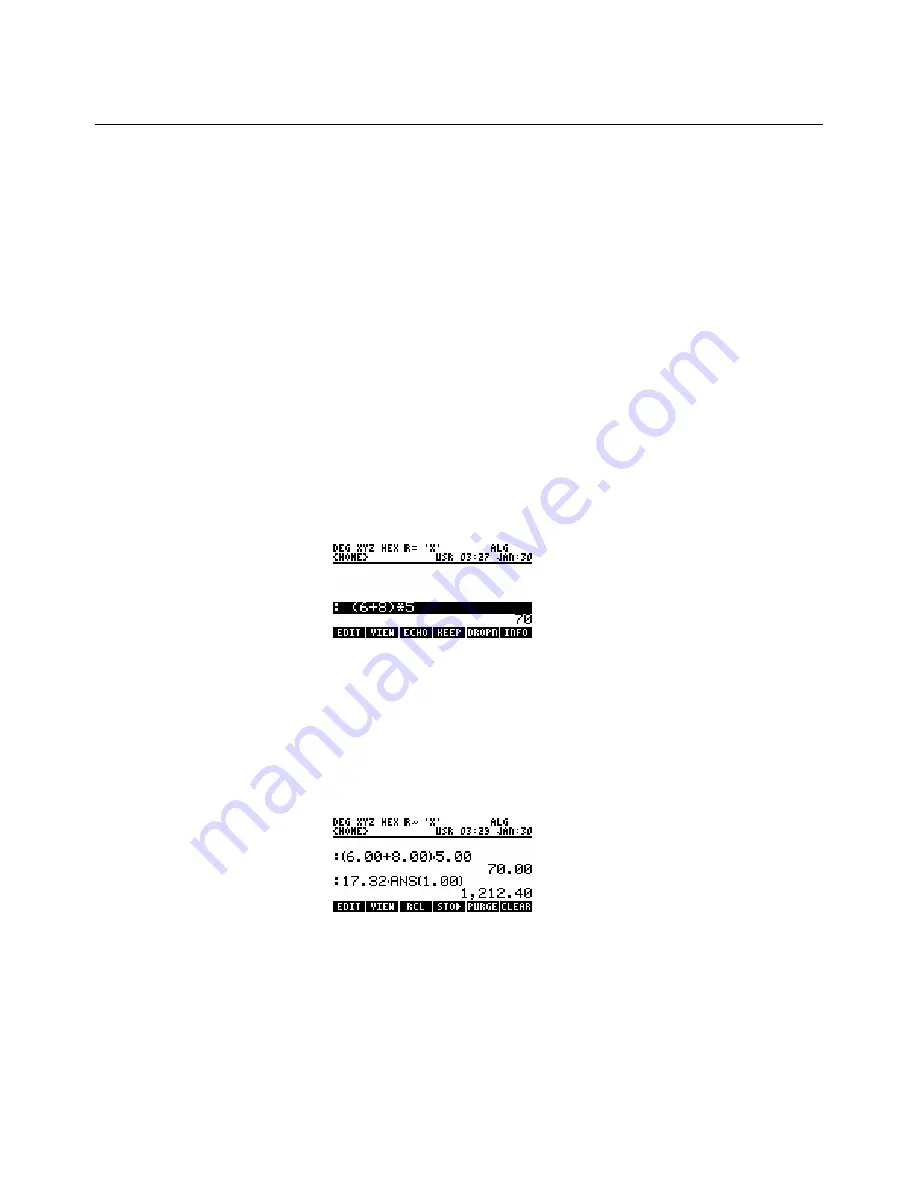
hp calculators
HP 48GII
Algebraic and RPN Operating Modes
Whichever way the calculator is used, it provides some very helpful tools. The first one is the
Stack
, where formulas and numbers
you have already used are kept for future use.
If you now go through the carpet example, pressing the keys, you will see the difference between Algebraic mode doing a whole
calculation all at once and RPN mode doing it a step at a time.
First press
H
then
W
then
%OK$
to switch to Algebraic mode, if it is not already set.
Now you are ready to go through the example. Press these keys:
! Ü
This gives the brackets to put around (6+8)
6 + 8
This gives the 6+8
™
This moves past the right bracket
* 5
This multiplies by 5
`
This tells the calculator that the formula is finished so it can now get the answer
You typed in the whole expression (6+8)*5 and then you pressed
`
to get the answer. The HP48GII helped you by putting the
whole expression and the result on the stack, as you saw in Figure 1. If you need to use the expression or the answer for a future
calculation, you can get them by pressing the
M
key, then using the up and down keys to select what you need, then pressing the
menu keys. These let you edit an expression, or view it in textbook mode, or echo a copy to the bottom of the stack so you can use it
again, see Figure 4.
Figure
4
If you want to use an earlier answer in another calculation, you can also use
„`
to access the
î
function which is above
the
`
key. By default, the HP48GII gives you ANS(1), the answer to the calculation you did one step back, but you can change
this to earlier answers, for example ANS(2), the answer to the calculation two steps back. To get ANS(2), press
„î
, then use
the arrow keys to get to the 1, then press the delete key
ƒ
to delete the 1, and then type in a 2. With Fix 2 mode selected, as in
these examples, you will see ANS(2.00) on the screen, but that makes no difference to the results.
For example if the carpet you want costs $17.32 per square yard, you get the total price of the carpet you need by pressing
17.32*„î
, then pressing
`
as below.
Figure
5
If you begin a new calculation by pressing
+
or
*
or
Q
or any other command that needs two numbers, the HP48GII will
assume that you want to use the previous result, and will automatically put ANS(1) in your calculation. As an example, multiply the
cost of the carpet by 1.035 to add 3.5% tax to its cost. Press
*1.035
and you will see:
hp calculators
- 4 -
HP 48GII
Algebraic and RPN Operating Modes


























