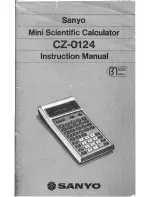Page 2-50
You will see six of the seven variables listed at the bottom of the
screen:
p1, z1, R, Q, A12,
α
.
•
RPN mode
Use the following keystrokes to store the value of –0.25 into variable
α
:
0.25\` ~‚a`
. At this point, the
screen will look as follows:
This expression means that the value –0.25 is ready to be stored into
α
. Press
K
to create the variable. The variable is now shown in
the soft menu key labels:
To enter the value 3
×
10
5
into A12, we can use a shorter version of
the procedure:
3V5³~a12` K
Here is a way to enter the contents of Q:
Q:
³~„r/„Ü
~„m+~„r™™ ³~q` K
To enter the value of R, we can use an even shorter version of the
procedure:
R:
„Ô3#2#1™ ³~r `K
Notice that to separate the elements of a vector in RPN mode we can
use the space key (
#
), rather than the comma (
‚í
) used
above in Algebraic mode.
z1:
³3+5*„¥ ³~„z1 K
(if
needed, accept change to Complex mode)
p1:
‚å‚é~„r³„ì*
~„rQ2™™™ ³ ~„p1™` K
.
The screen, at this point, will look as follows:
You will see six of the seven variables listed at the bottom of the
screen:
p1, z1, R, Q, A12,
α
.