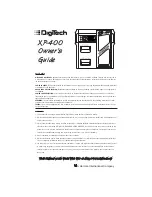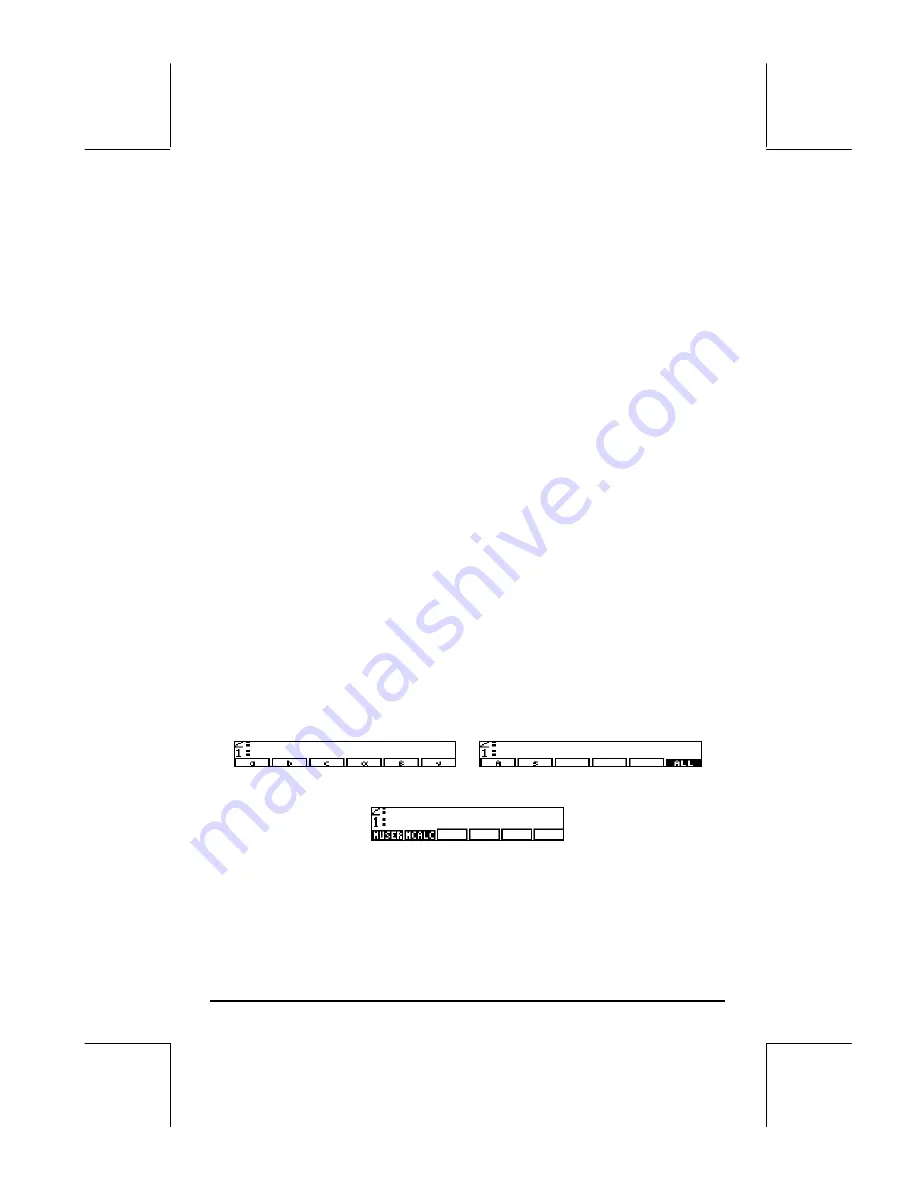
Page 7-13
Preparing to run the MES
The next step is to activate the MES and try one sample solution. Before we
do that, however, we want to set the angular units to DEGrees, if they are not
already set to that, by typing
~~deg`
.
Next, we want to keep in the stack the contents of TITLE and LVARI, by using:
!@TITLE @LVARI!
We will use the following MES functions
•
MINIT: MES INITialization: initializes the variables in the equations
stored in EQ.
•
MITM: MES’ Menu Item: Takes a title from stack level 2 and the list of
variables from stack level 1 and places the title atop of the MES
window, and the list of variables as soft menu keys in the order
indicated by the list. In the present exercise, we already have a title
(“Triangle Solution”) and a list of variables ({
a b c
α β γ
A s
})
in stack levels 2 and 1, respectively, ready to activate MITM.
•
MSOLVR: MES SOLVER; activates the Multiple Equation Solver (MES)
and waits for input by the user.
Running the MES interactively
To get the MES started, with the variables TITLE and LVARI listed in the stack,
activate command MINIT, then MITM, and finally, MSOLVR (find these
functions in the catalog
‚N
).
The MES is launched with the following list of variables available (Press
L
to see the next list of variables):
Press
L
to see the third list of variables. You should see:
Press
L
once more to recover the first variable menu.
Let’s try a simple solution of Case I, using a = 5, b = 3, c = 5. Use the
following entries: