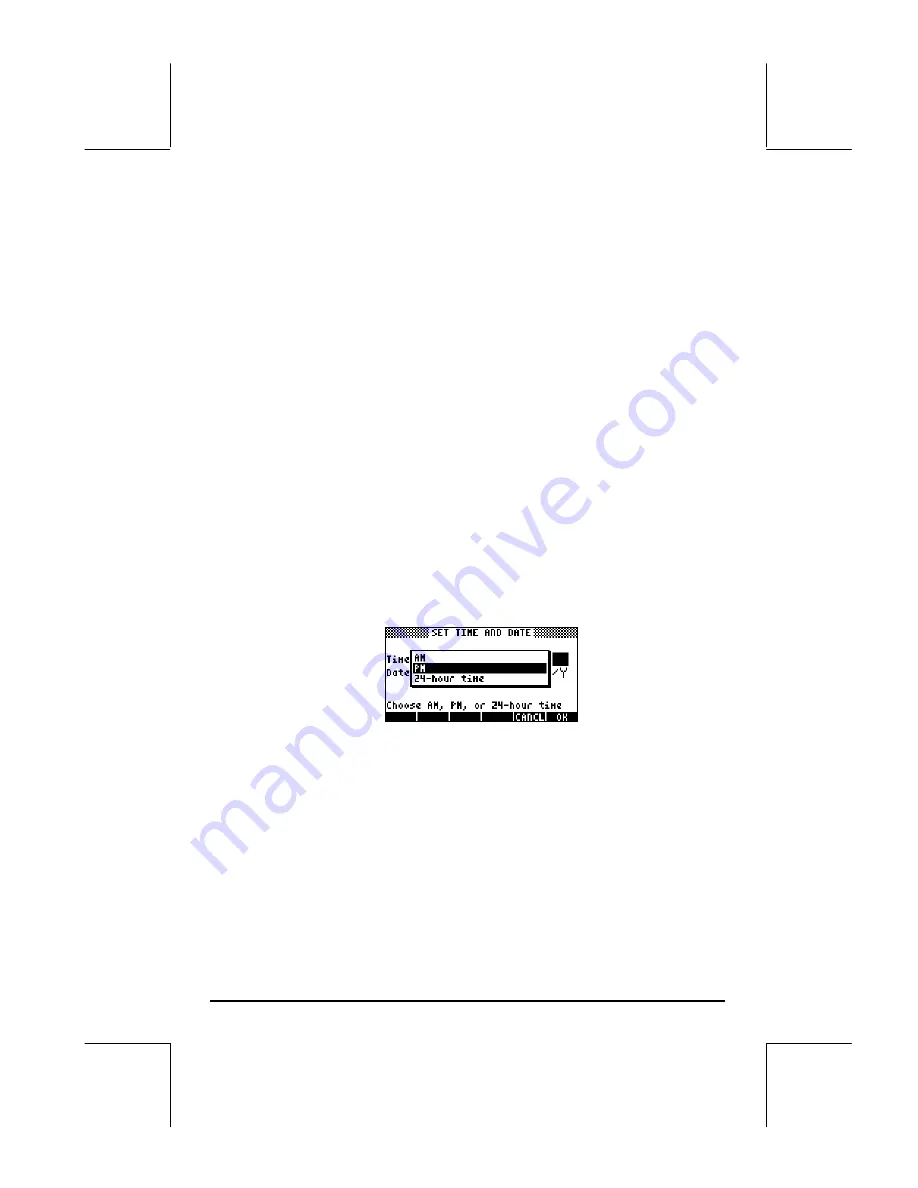
Page 1-9
Let’s change the minute field to 25, by pressing:
25
!!@@OK#@
. The
seconds field is now highlighted. Suppose that you want to change the
seconds field to 45, use:
45
!!@@OK#@
The time format field is now highlighted. To change this field from its current
setting you can either press the
W
key (the second key from the left in the
fifth row of keys from the bottom of the keyboard), or press the
@CHOOS
soft
menu key (
B
).
•
If using the
W
key, the setting in the time format field will change to
either of the following options:
o
AM : indicates that displayed time is AM time
o
PM : indicates that displayed time is PM time
o
24-hr : indicates that that the time displayed uses a 24 hour
format where18:00, for example, represents 6pm
The last selected option will become the set option for the time format by
using this procedure.
•
If using the
@CHOOS
soft menu key, the following options are available.
Use the up and down arrow keys,
— ˜
, to select among these three
options (AM, PM, 24-hour time). Press the
!!@@OK#@
F
soft menu key to
make the selection.
Setting the date
After setting the time format option, the SET TIME AND DATE input form will
look as follows:
















































