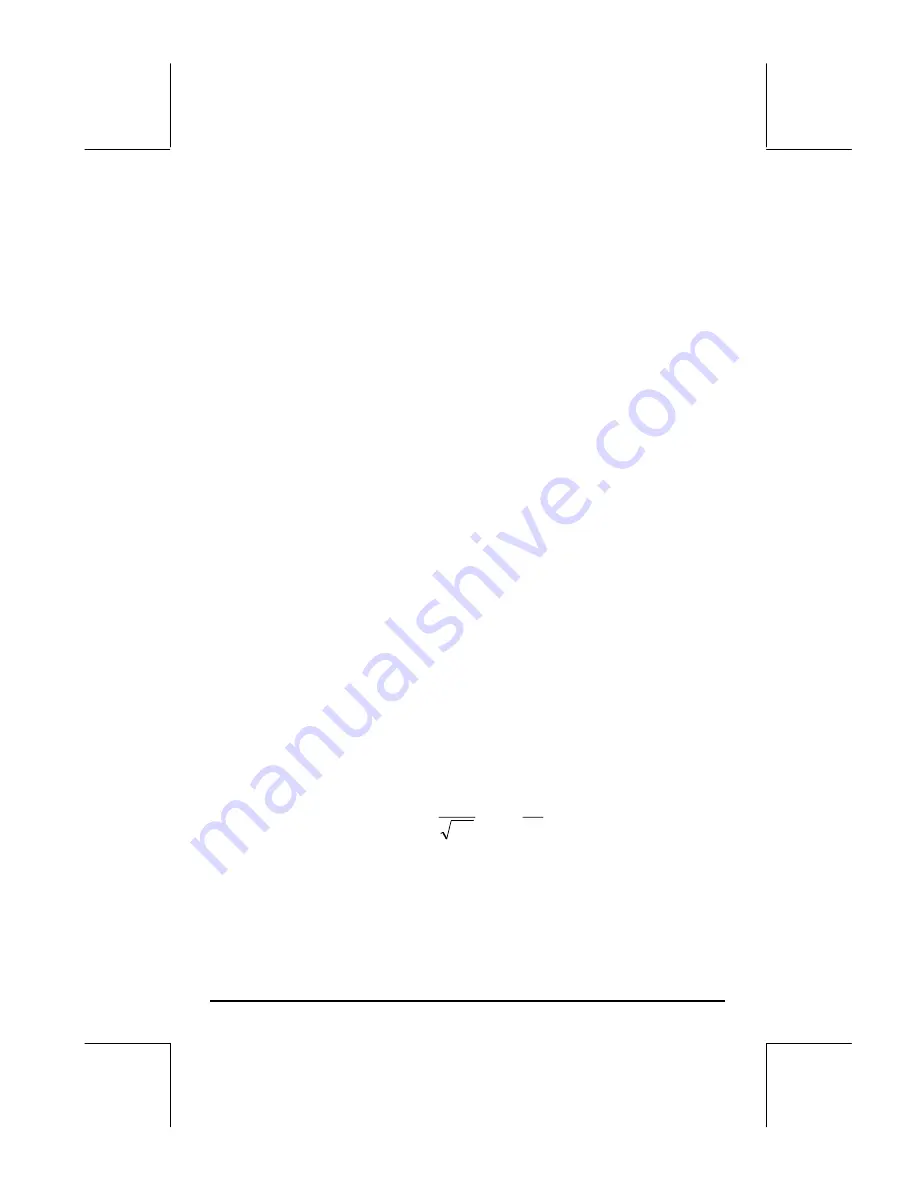
Page 12-2
These graph options are described briefly next.
Function
: for equations of the form y = f(x) in plane Cartesian coordinates
Polar
: for equations of the from r = f(
θ
) in polar coordinates in the plane
Parametric
: for plotting equations of the form x = x(t), y = y(t) in the plane
Diff Eq
: for plotting the numerical solution of a linear differential equation
Conic
: for plotting conic equations (circles, ellipses, hyperbolas, parabolas)
Truth
: for plotting inequalities in the plane
Histogram
: for plotting frequency histograms (statistical applications)
Bar
: for plotting simple bar charts
Scatter
: for plotting scatter plots of discrete data sets (statistical applications)
Slopefield
: for plotting traces of the slopes of a function f(x,y) = 0.
Fast3D
: for plotting curved surfaces in space
Wireframe
: for plotting curved surfaces in space showing wireframe grids
Ps-Contour
: for plotting contour plots of surfaces
Y- Slice
: for plotting a slicing view of a function f(x,y).
Gridmap
: for plotting real and imaginary part traces of a complex function
Pr-Surface
: for parametric surfaces given by x = x(u,v), y = y(u,v), z = z(u,v).
Plotting an expression of the form
y = f(x)
In this section we present an example of a plot of a function of the form
y =
f(x).
In order to proceed with the plot, first, purge the variable x, if it is
defined in the current directory (x will be the independent variable in the
calculator's PLOT feature, therefore, you don't want to have it pre-defined).
Create a sub-directory called 'TPLOT' (for test plot), or other meaningful name,
to perform the following exercise.
As an example, let's plot the function,
)
2
exp(
2
1
)
(
2
x
x
f
−
=
π
•
First, enter the PLOT SETUP environment by pressing,
„ô
. Make
sure that the option Function is selected as the TYPE, and that ‘X’ is
selected as the independent variable (INDEP). Press
L
@@@OK@@@
to
















































