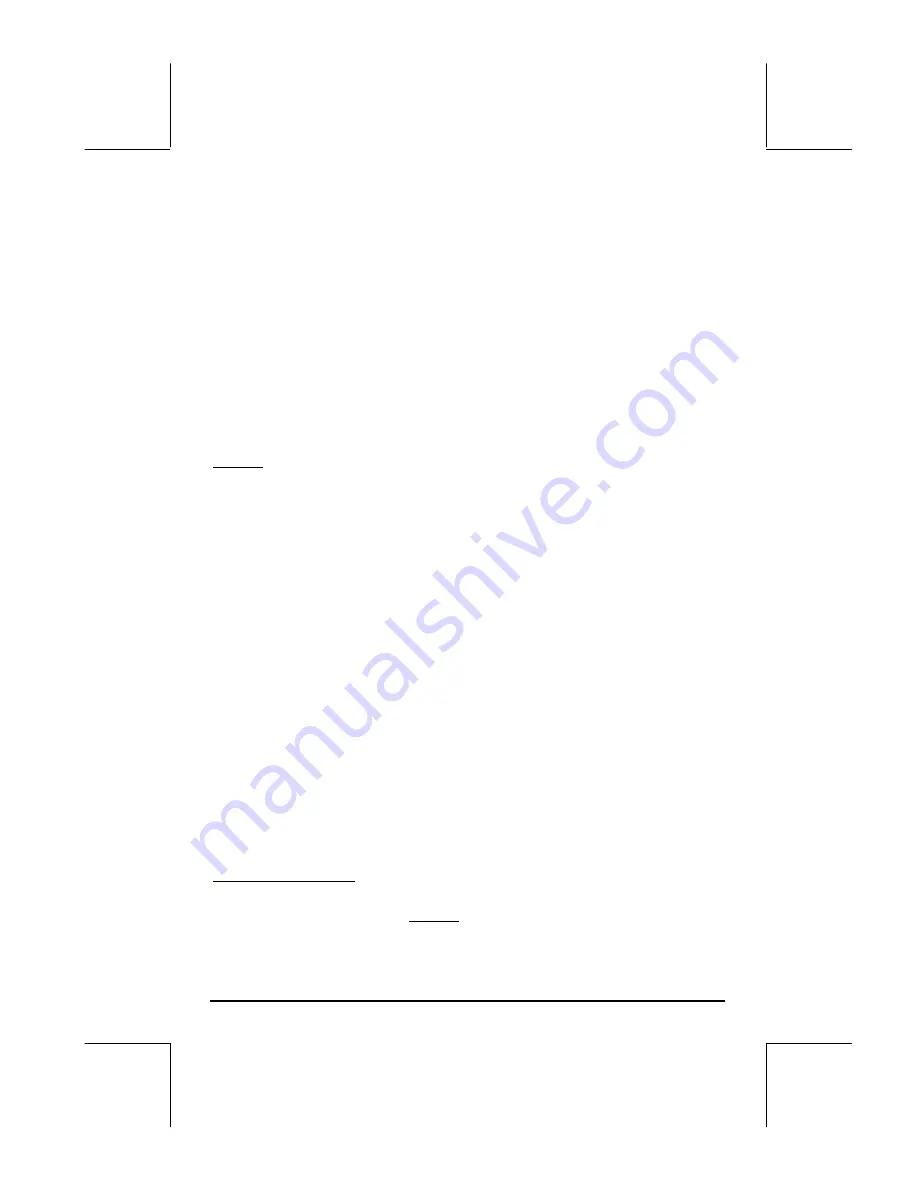
Page 12-15
•
Use
@MOVE°
and
@MOVE³
to move the selected equation one location up or
down, respectively.
•
Use
@CLEAR
if you want to clear all the equations currently active in the
PLOT – FUNCTION window. The calculator will verify whether or not
you want to clear all the functions before erasing all of them. Select YES,
and press
@@@OK@@@
to proceed with clearing all functions. Select NO, and
press
@@@OK@@@
to de-activate the option CLEAR.
•
Press
@@@OK@@@
when done to return to normal calculator display.
„ò
, simultaneously if in RPN mode: Access to the PLOT WINDOW
screen.
Settings
:
•
Enter lower and upper limits for horizontal view (H-View) and vertical
view (V-View) ranges in the plot window. Or,
•
Enter lower and upper limits for horizontal view (H-View), and press
@AUTO
,
while the cursor is in one of the V-View fields, to generate the vertical
view (V-View) range automatically. Or,
•
Enter lower and upper limits for vertical view (V-View), and press
@AUTO
,
while the cursor is in one of the H-View fields, to generate the horizontal
view (H-View) range automatically.
•
The calculator will use the horizontal view (H-View) range to generate
data values for the graph, unless you change the options
Indep Low
,
(Indep)
High
, and (Indep)
Step
. These values determine, respectively, the
minimum, maximum, and increment values of the independent variable to
be used in the plot. If the option Default is listed in the fields
Indep Low
,
(Indep)
High
, and (Indep)
Step
, the calculator will use the minimum and
maximum values determined by
H-View
.
•
A check on
_Pixels
means that the values of the independent variable
increments (
Step:
) are given in pixels rather than in plot coordinates.
Soft menu key options
:
•
Use
@EDIT
to edit any entry in the window.
•
Use
@AUTO
as explained in
Settings
, above.
















































