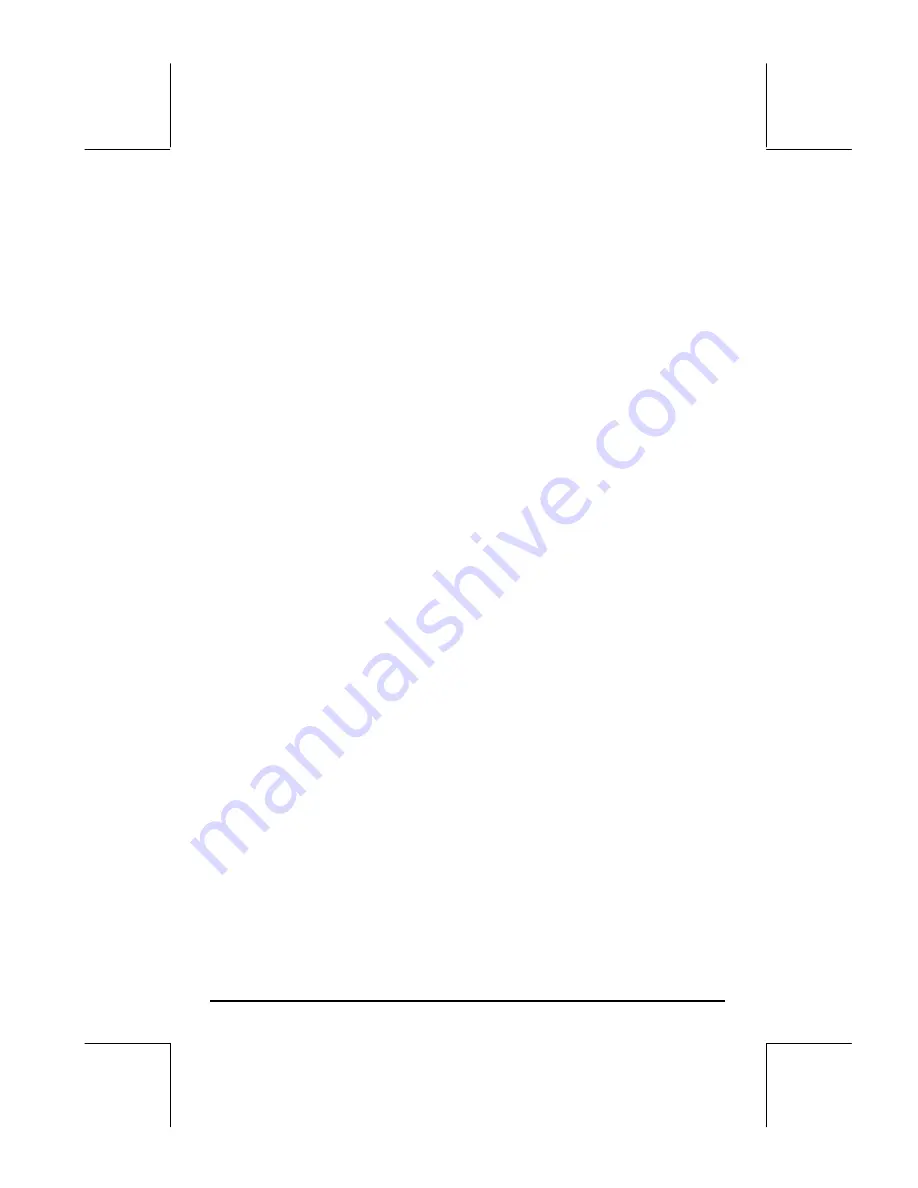
Page 12-16
•
Use
@ERASE
to erase any graph currently existing in the graphics display
window.
•
Use
@DRAW
to produce the graph according to the current contents of PPAR
for the equations listed in the PLOT-FUNCTION window.
•
Press
L
to activate the second menu list.
•
Use
@RESET
to reset the field selected (i.e., where the cursor is positioned)
to its default value.
•
Use
@CALC
to access calculator stack to perform calculations that may be
necessary to obtain a value for one of the options in this window. When
the calculator stack is made available to you, you will also have the soft
menu key options
@CANCL
and
@@@OK@@@
.
•
Use
@CANCL
in case you want to cancel the current calculation and return to
the PLOT WINDOW screen. Or,
•
Use
@@@OK@@@
to accept the results of your calculation and return to the PLOT
WINDOW screen.
•
Use
@TYPES
to get information on the type of objects that can be used in
the selected option field.
•
Use
@CANCL
to cancel any changes to the PLOT WINDOW screen and
return to normal calculator display.
•
Press
@@@OK@@@
to accept changes to the PLOT WINDOW screen and return
to normal calculator display.
„ó
, simultaneously if in RPN mode: Plots the graph based on the
settings stored in variable PPAR and the current functions defined in the
PLOT – FUNCTION screen. If a graph, different from the one you are plotting,
already exists in the graphic display screen, the new plot will be
superimposed on the existing plot. This may not be the result you desire,
therefore, I recommend to use the
@ERASE @DRAW
soft menu keys available in the
PLOT SETUP, PLOT-FUNCTION or PLOT WINDOW screens.
Plots of trigonometric and hyperbolic functions
The procedures used above to plot LN(X) and EXP(X), separately or
simultaneously, can be used to plot any function of the form y = f(x). It is left
as an exercise to the reader to produce the plots of trigonometric and
hyperbolic functions and their inverses. The table below suggests the values
to use for the vertical and horizontal ranges in each case. You can include
















































