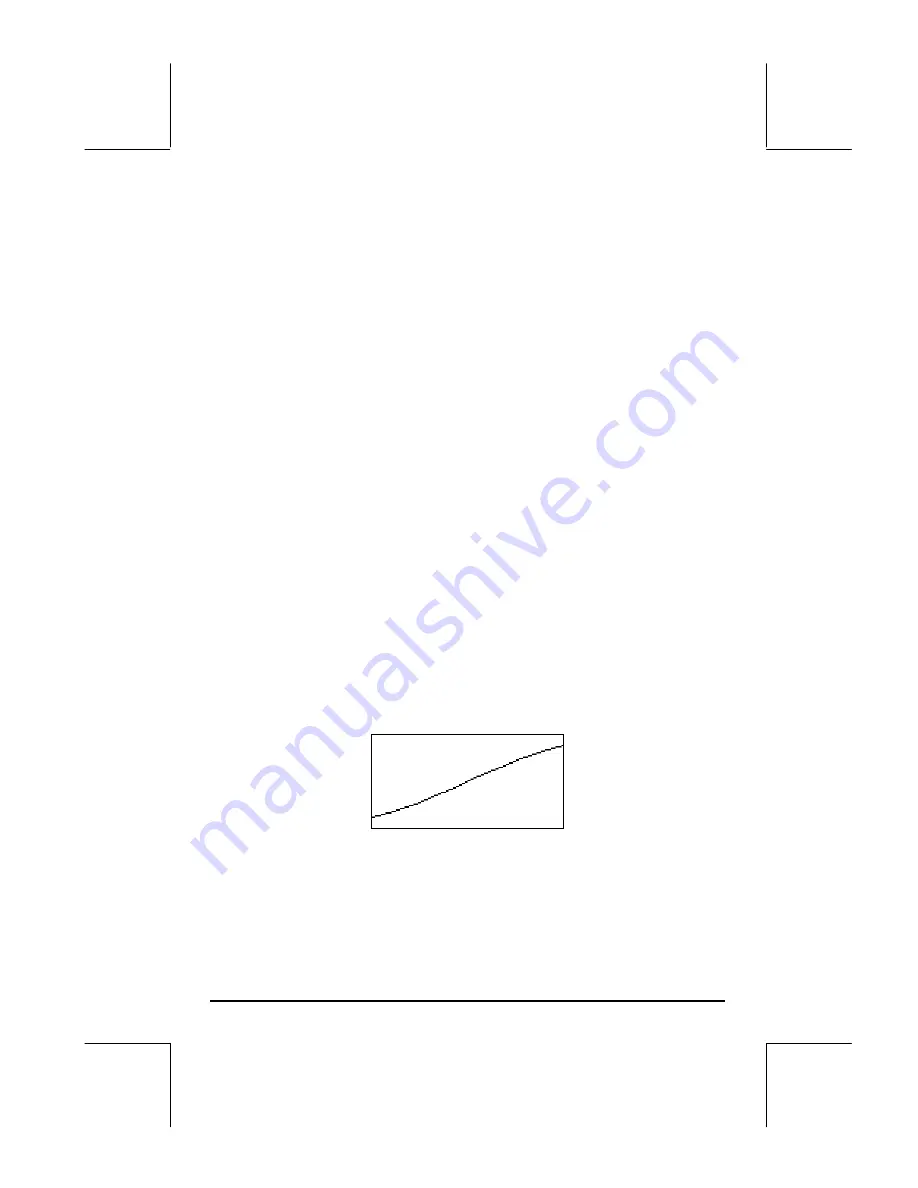
Page 12-41
•
Press
LL
@)PICT
to leave the EDIT environment.
•
Press
@CANCL
to return to the PLOT WINDOW environment. Then, press
$
, or
L
@@@OK@@@
, to return to normal calculator display.
Y-Slice plots
Y-Slice
plots are animated plots of z-vs.-y for different values of x from the
function z = f(x,y). For example, to produce a Y-Slice plot for the surface z =
x
3
-xy
3
, use the following:
•
Press
„ô
, simultaneously if in RPN mode, to access to the PLOT
SETUP window.
•
Change
TYPE
to
Y-Slice.
•
Press
˜
and type ‘X^3+X*Y^3’
@@@OK@@@
.
•
Make sure that ‘X’ is selected as the
Indep:
and ‘Y’ as the
Depnd:
variables.
•
Press
L
@@@OK@@@
to return to normal calculator display.
•
Press
„ò
, simultaneously if in RPN mode, to access the PLOT
WINDOW screen.
•
Keep the default plot window ranges to read:
X-Left:-1, X-Right:1, Y-Near:-1,
Y-Far: 1, Z-Low:-1, Z-High:1,
Step Indep: 10 Depnd: 8
•
Press
@ERASE @DRAW
to draw the three-dimensional surface. You will see the
calculator produce a series of curves on the screen, that will immediately
disappear. When the calculator finishes producing all the y-slice curves,
then it will automatically go into animating the different curves. One of
the curves is shown below.
•
Press
$
to stop the animation. Press
@CANCL
to return to the PLOT
WINDOW environment.
•
Press
$
, or
L
@@@OK@@@
, to return to normal calculator display.
Try also a Ps-Contour plot for the surface z = f(x,y) = (x+y) sin y.
















































