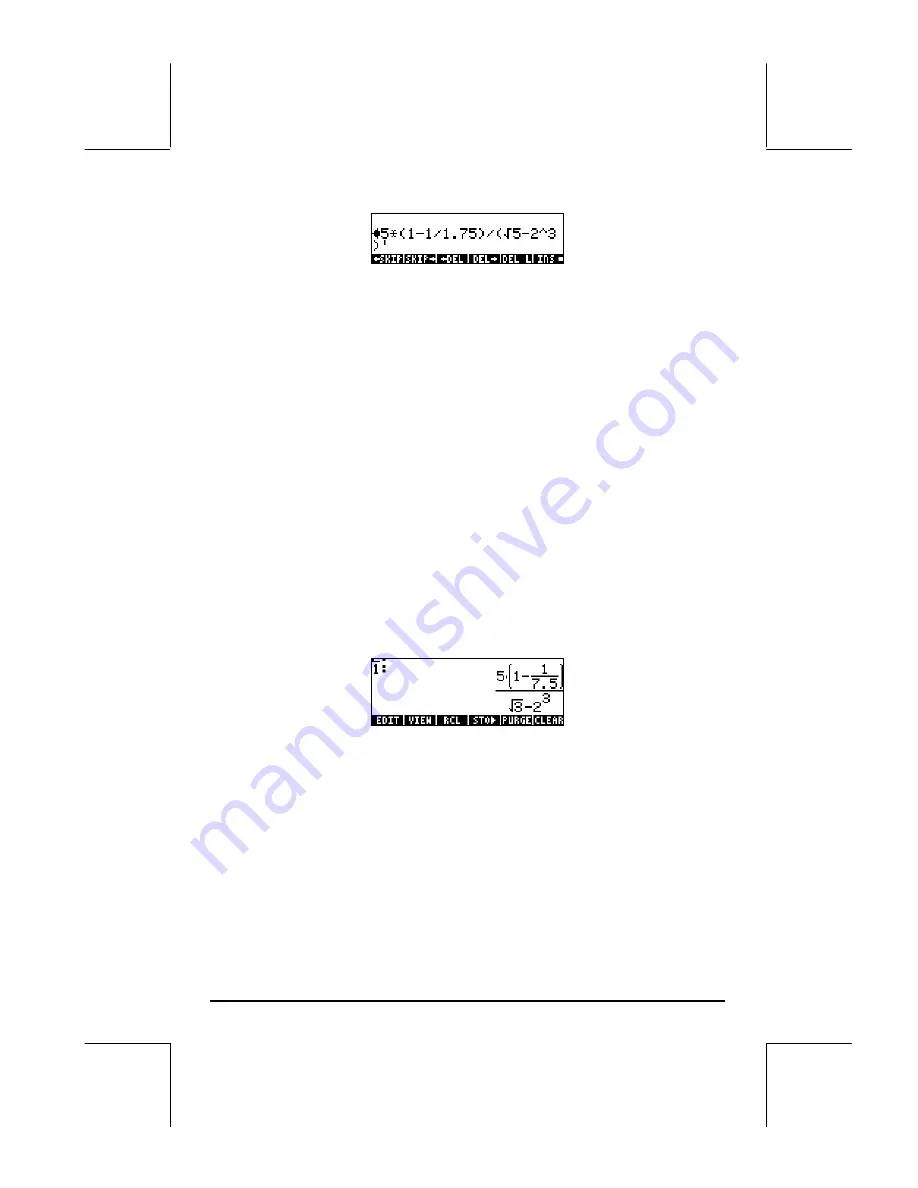
Page 2-7
The editing cursor is shown as a blinking left arrow over the first character in
the line to be edited. Since the editing in this case consists of removing some
characters and replacing them with others, we will use the right and left arrow
keys,
š™
, to move the cursor to the appropriate place for editing, and the
delete key,
ƒ
, to eliminate characters.
The following keystrokes will complete the editing for this case:
•
Press the right arrow key,
™
, until the cursor is immediately to the
right of the decimal point in the term
1.75
•
Press the delete key,
ƒ
, twice to erase the characters
1.
•
Press the right arrow key,
™
, once, to move the cursor to the right of
the
7
•
Type a decimal point with
.
•
Press the right arrow key,
™
, until the cursor is immediately to the
right of the
√
5
•
Press the delete key,
ƒ
, once to erase the character
5
•
Type a
3
with
3
•
Press
`
to return to the stack
The edited expression is now available in the stack.
Editing of a line of input when the calculator is in Algebraic operating mode is
exactly the same as in the RPN mode. You can repeat this example in
Algebraic mode to verify this assertion.
Creating algebraic expressions
Algebraic expressions include not only numbers, but also variable names. As
an example, we will enter the following algebraic expression:
















































