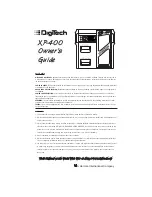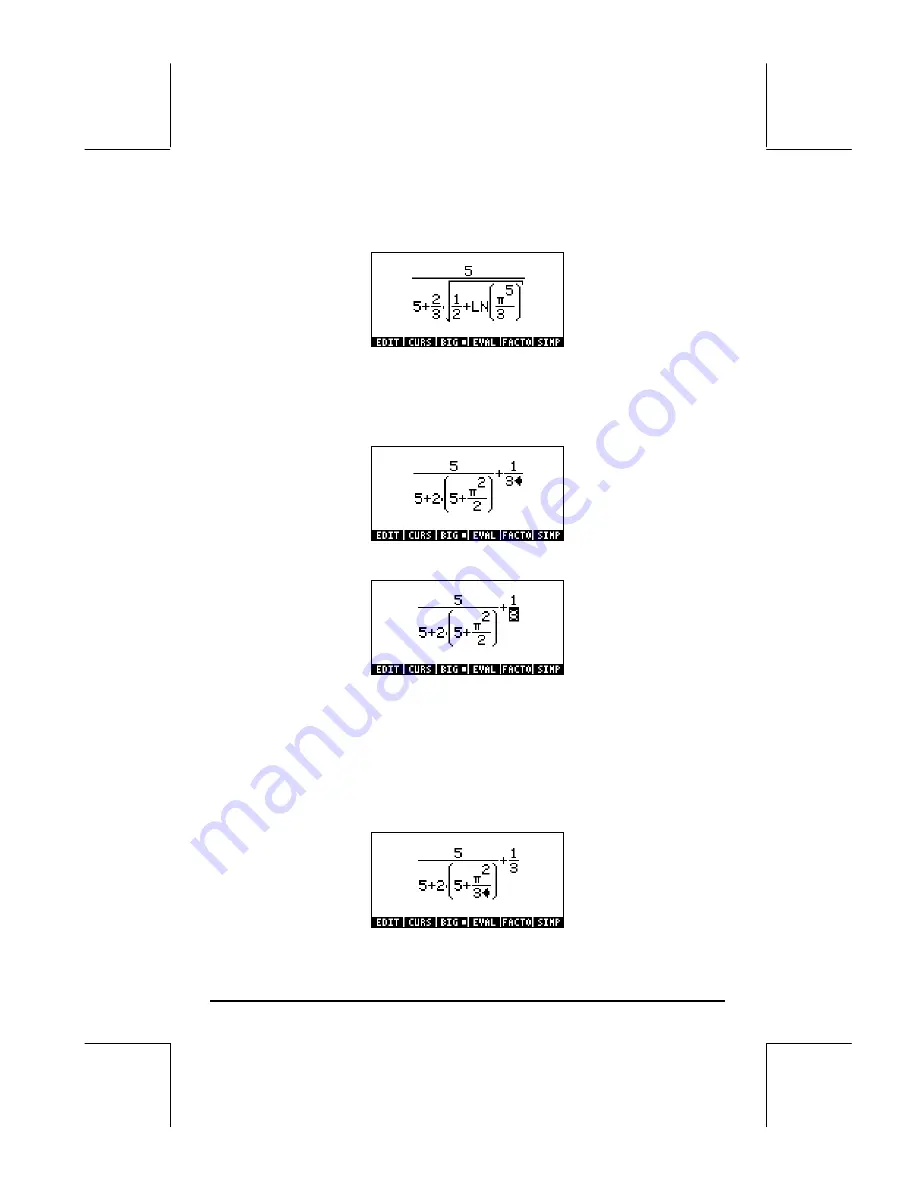
Page 2-17
And will use the editing features of the Equation Editor to transform it into the
following expression:
In the previous exercises we used the arrow keys to highlight sub-expressions
for evaluation. In this case, we will use them to trigger a special editing cursor.
After you have finished entering the original expression, the typing cursor (a
left-pointing arrow) will be located to the right of the 3 in the denominator of
the second fraction as shown here:
Press the down arrow key (
˜
) to trigger the clear editing cursor. The screen
now looks like this:
By using the left arrow key (
š
) you can move the cursor in the general left
direction, but stopping at each individual component of the expression. For
example, suppose that we will first will transform the expression
π
2
/2
into the
expression
LN(
π
5
/3)
. With the clear cursor active, as shown above, press
the left-arrow key (
š
) twice to highlight the
2
in the denominator of
π
2
/2
.
Next, press the delete key (
ƒ
) once to change the cursor into the insertion
cursor. Press
ƒ
once more to delete the 2, and then
3
to enter a 3. At
this point, the screen looks as follows: