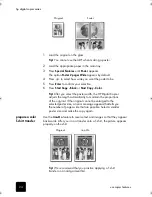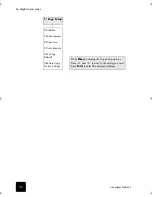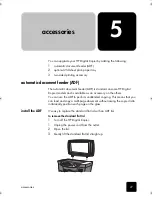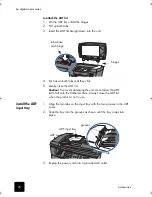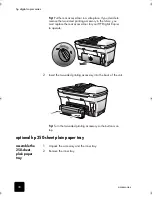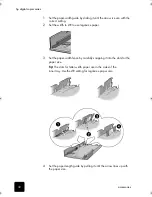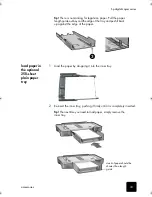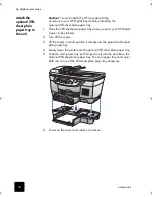use copier features
20
hp digital copier series
to do this through the special features menu
1
Load the original on the glass.
2
Load the appropriate paper.
3
Press
Special Features
until
Fit to Page
appears.
4
Press
Enter
.
5
Press
Start Copy - Black
or
Start Copy - Color
.
to do this with the fit to page button
1
Load the original on the glass.
2
Load the appropriate paper.
3
Press
Fit to Page
.
4
Press
or
until the
On
default
appears.
5
Press
Enter
.
6
Press
Start Copy - Black
or
Start Copy - Color
.
Tip!
To prevent the edges of a full page copy from being cut
off when you copy, select Fit to Page, which will slightly
shrink your full page copy to fit within the borders of a letter-
sized page.
print several
copies on one
page
You can place multiple copies of an original on one page by selecting a
photo size and then selecting the number of copies you want.
There are several common photo sizes available from the
Which Size?
option, which you access from the
Special Features
button. After you select
one of the available sizes, you may be prompted to select one of the preset
page configurations.
Original
Fit to Page
GwenRG.book Page 20 Thursday, January 31, 2002 5:20 PM
Summary of Contents for 510 - Notebook PC
Page 1: ...hp digital copier series reference guide 510 610 ...
Page 12: ...get help 6 hp digital copier series ...
Page 20: ...load originals and paper 14 hp digital copier series ...
Page 58: ...maintain your hp digital copier 52 hp digital copier series ...
Page 94: ...technical information 88 hp digital copier series ...
Page 99: ...93 hp digital copier warranty on copier 80 warranty upgrades 80 ...
Page 100: ...index 94 hp digital copier ...
Page 101: ......