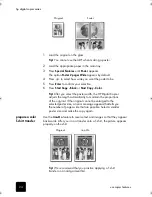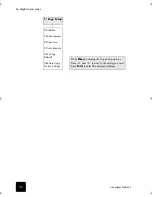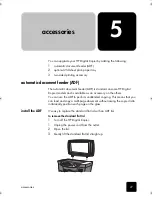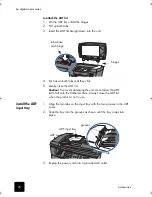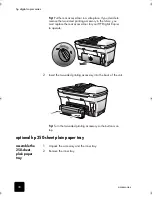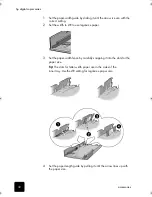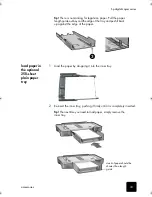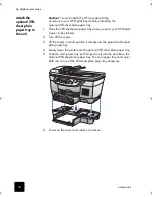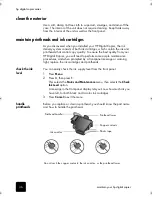use copier features
21
hp digital copier series
1
Load the original on the glass.
2
Load the appropriate paper in the main tray.
3
Press
Special Features
until
Which Size?
appears.
4
Press
until the desired photo size appears, then press
Enter
.
5
When
How Many?
appears, press
to select the number of images
that will fit on a page.
Some larger sizes do not prompt you for a number of images.
6
Press
Enter
to select the number of photos you want to appear on a
page.
7
Press
Start Copy - Black
or
Start Copy - Color
.
Tip!
If the number of copies of the photo on a single page
does not come out as expected, try turning the original on the
glass 90 degrees and start the copy again.
print two
originals on one
page
You can print two different letter- or A4-sized originals on one page using
the
2 on 1
feature. The copied images will appear side by side on the page
in a landscape format. You can use the automatic document feeder (ADF)
to load the originals or place them directly on the glass.
You cannot collate when making a 2 on 1 copy. Clipping may occur with
legal-size originals.
This feature can be used with the Two-Sided Copy button to make 2 on 1,
two-sided copies. See
make two-sided copies
on page 22.
Original
Copy
Two Originals
Two originals on one page
GwenRG.book Page 21 Thursday, January 31, 2002 5:20 PM
Summary of Contents for 510 - Notebook PC
Page 1: ...hp digital copier series reference guide 510 610 ...
Page 12: ...get help 6 hp digital copier series ...
Page 20: ...load originals and paper 14 hp digital copier series ...
Page 58: ...maintain your hp digital copier 52 hp digital copier series ...
Page 94: ...technical information 88 hp digital copier series ...
Page 99: ...93 hp digital copier warranty on copier 80 warranty upgrades 80 ...
Page 100: ...index 94 hp digital copier ...
Page 101: ......