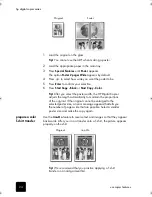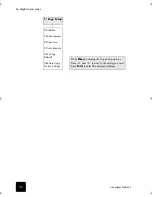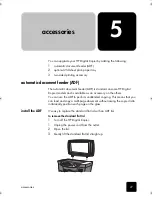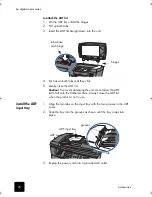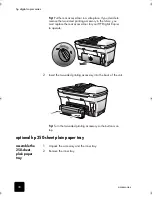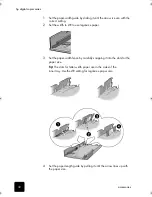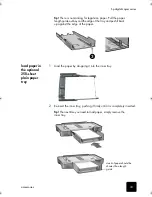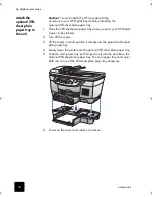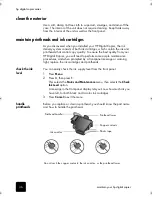maintain your hp digital copier
38
hp digital copier series
5
If there is plastic tape on the failed printhead, remove the plastic tape.
6
Push the failed printhead firmly down into the appropriate slot using
the printhead handle. Do not touch the printhead tower, and do not
remove the printhead handle.
7
Move the print carriage latch down, and make sure the loops catch
the hooks. Snap the latch into place, then close the print carriage
access door.
8
If the error message still appears, remove and reinsert the printhead
again and close the print carriage access drawer.
9
If the error message still appears, replace the printhead as described
in the following section.
replace the
printheads
If you experience problems with that quality of your copies that cannot be
resolved by cleaning your printheads, you may need to replace them. You
may also see front-panel display messages that indicate when an individual
printhead needs to be replaced.
See
order printheads and ink cartridges
on page 86 for information on
ordering replacement printheads.
1
Turn on the unit, then open the print-carriage access door by lifting
the handle until the door locks into place.
The print carriage moves to the center of the unit.
Pull the printhead handle upward
GwenRG.book Page 38 Thursday, January 31, 2002 5:20 PM
Summary of Contents for 510 - Notebook PC
Page 1: ...hp digital copier series reference guide 510 610 ...
Page 12: ...get help 6 hp digital copier series ...
Page 20: ...load originals and paper 14 hp digital copier series ...
Page 58: ...maintain your hp digital copier 52 hp digital copier series ...
Page 94: ...technical information 88 hp digital copier series ...
Page 99: ...93 hp digital copier warranty on copier 80 warranty upgrades 80 ...
Page 100: ...index 94 hp digital copier ...
Page 101: ......