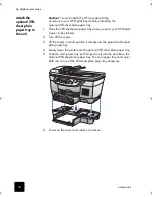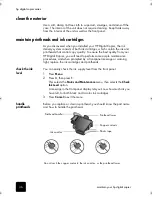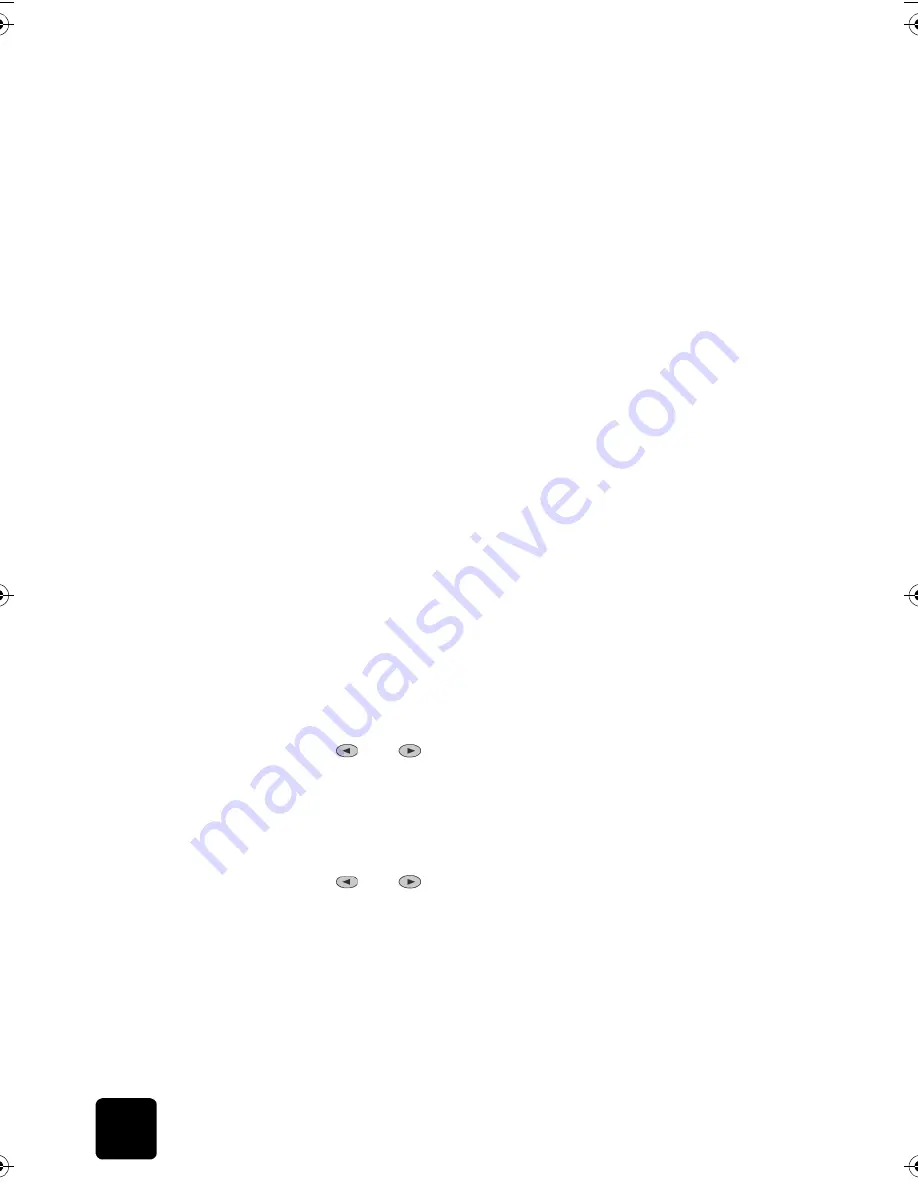
maintain your hp digital copier
48
hp digital copier series
3
Follow the instructions on the report to determine the correct Color
Patch Number.
4
At the prompt on the front-panel display, enter the Color Patch
Number, then press
Enter
.
to cancel a color calibration
1
Press
Menu
.
2
Press
3
, then press
5
.
This selects the
Status and Maintenance
menu, then selects the
Restore
Factory Defaults
option.
override the ink
level gauge
Overriding the Ink Level Gauge disables the printer’s ink level tracking
feature, but allows you to use a refilled cartridge.
Caution!
If you use the override sequence described below,
you will disable the Ink Level Gauge for your ink cartridge. If
you choose to continue copying with an ink cartridge that has
had its Ink Level Gauge disabled, you will not know when the
cartridge is running low or empty. Copying with an empty
cartridge will seriously damage your printheads. Damage
that results from continued use of an ink cartridge with a
disabled Ink Level Gauge is not the responsibility of
Hewlett-Packard. Damage that results from the use of non-HP
ink is not the responsibility of Hewlett-Packard.
The Ink Level Gauge is automatically reset when a different ink cartridge is
installed in the copier.
Overriding the Ink Level Gauge does not affect ink cartridge expiration
dates. The copier cannot use an expired ink cartridge.
Follow these steps to override the Ink Level Gauge:
to override the ink level gauge for the black ink cartridge
1
Press
and
at the same time, then release.
2
On the keypad, press in order,
7
,
8
,
9
.
3
When the prompt appears asking if you want to override the ink level
gauge, press
1
for
Yes
, or
2
for
No
.
to override the ink level gauge for the tri-color ink cartridge
1
Press
and
at the same time, then release.
2
On the keypad, press in order,
4
,
5
,
6
.
3
When the prompt appears asking if you want to override the ink level
gauge, press
1
for
Yes
, or
2
for
No
.
Always install an ink cartridge before performing an Ink Level Gauge
override.
GwenRG.book Page 48 Thursday, January 31, 2002 5:20 PM
Summary of Contents for 510 - Notebook PC
Page 1: ...hp digital copier series reference guide 510 610 ...
Page 12: ...get help 6 hp digital copier series ...
Page 20: ...load originals and paper 14 hp digital copier series ...
Page 58: ...maintain your hp digital copier 52 hp digital copier series ...
Page 94: ...technical information 88 hp digital copier series ...
Page 99: ...93 hp digital copier warranty on copier 80 warranty upgrades 80 ...
Page 100: ...index 94 hp digital copier ...
Page 101: ......