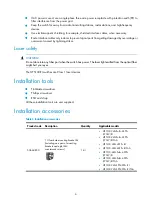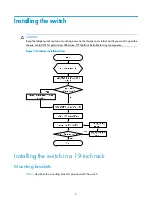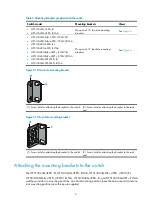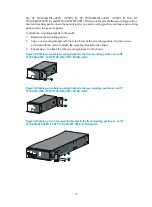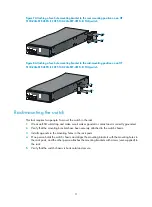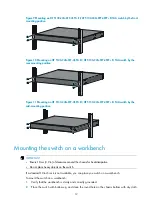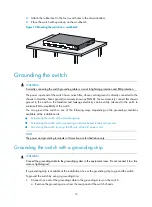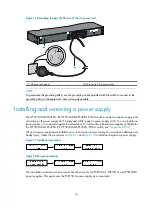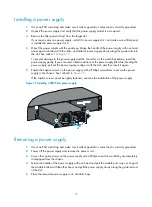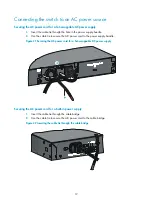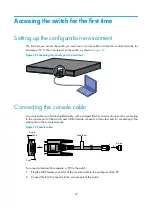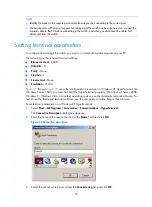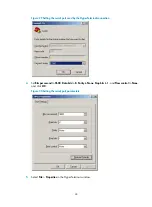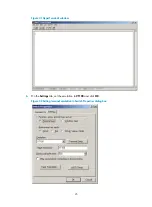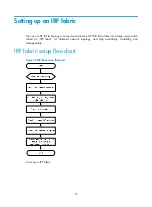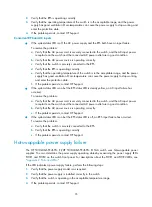20
Figure 23
Using the cable tie to secure the AC power cord
Connecting the switch to a –48 VDC power source
1.
Wear an ESD wrist strap and make sure it makes good skin contact and is correctly grounded.
2.
Correctly orient the plug at one end of the cable with the power receptacle on the power supply,
and insert the plug into the power receptacle. See callout 1 in
.
If you cannot insert the plug into the receptacle, re-orient the plug rather than use excessive force
to push it in.
3.
Tighten the screws on the plug with a flat-blade screwdriver to secure the plug in the power
receptacle. See callout 2 in
.
4.
Connect the two wires at the other end of the power cord to a –48 VDC power source.
Identify the positive (+) and negative (-) marks on the two wires to avoid connection mistakes.
Figure 24
Connecting the DC power cord to an HP 5130-24G-SFP-4SFP+ EI switch
Connecting the switch to an RPS
1.
Correctly orient the plug with the power receptacle on the power supply, and insert the plug into
the receptacle (See callout 1 in